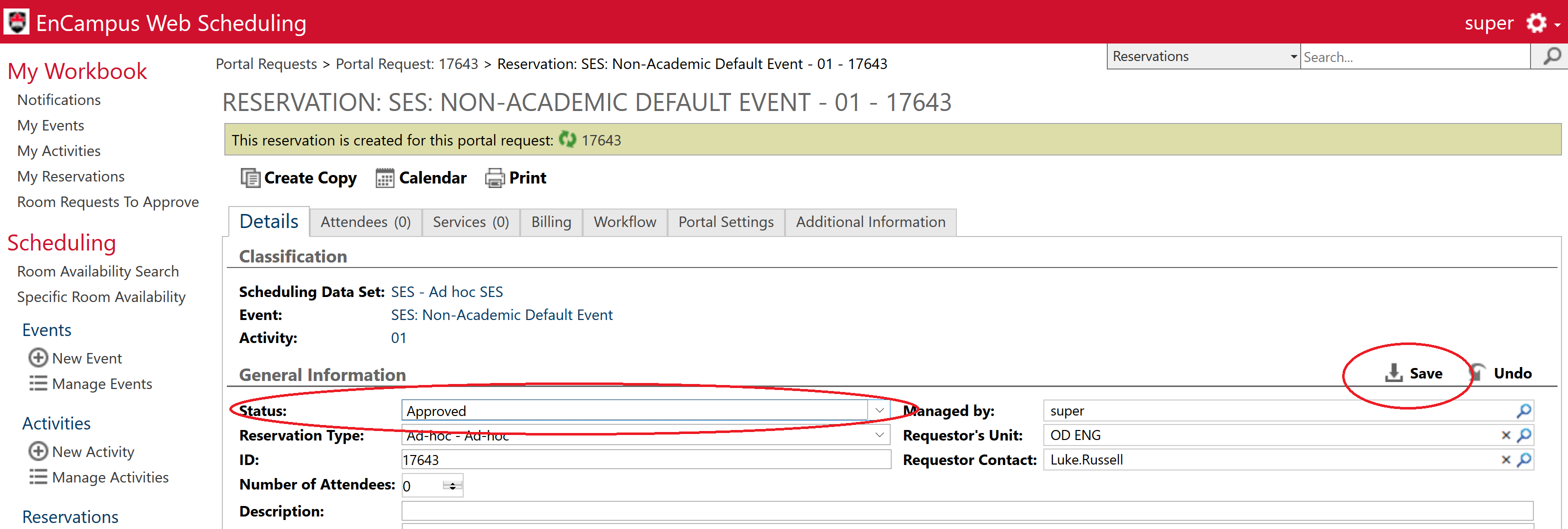Switching Pending Reservation to Confirmed
This page to approve a pending reservation if you have already accepted or viewed a request, but it is still listed as pending.
Instructions:
- On the left side menu, Under Portal Bookings, click or tap Portal Requests
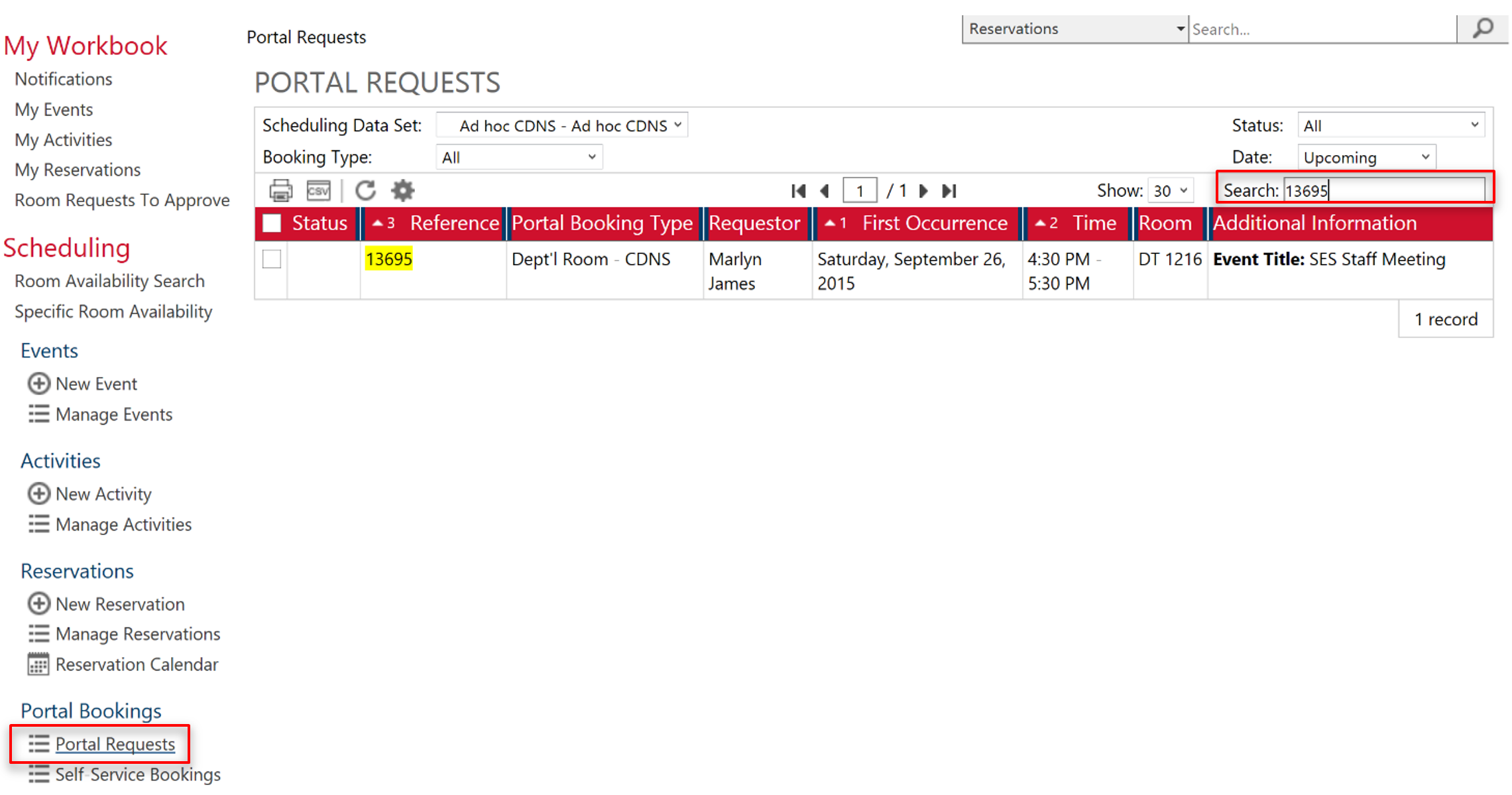
- The Portal Requests page will appear.
- To find a specific Portal Request enter the reference number (eg, 17643) in the search box, then press Enter or in the list of requests, you can look for a specific request.
- Click on the request and you will see that a reservation has been created that is attached to this request as in this example:
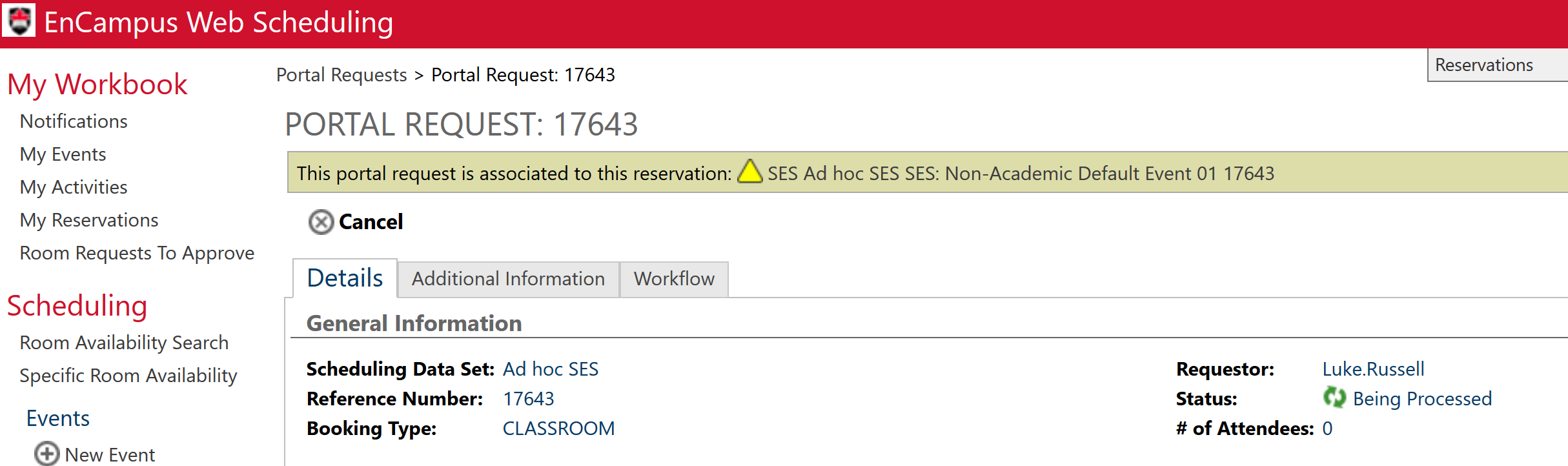
- Click on the link to the reservation. In this example, it is “SES Ad Hoc SES SES: Non-Academic Default Event 01 17643”. Note that the name of the event will match the event you initially opened.
- You will now see the reservation details. Click the pencil beside “Edit”, then you will be able to edit the status to “Approved”.

- Confirm the reservation details.
- Status: You have 3 choices (mandatory):
- To approve the request, select Approved
- To refuse the request, select Refused
- To cancel the request, select Cancelled
- Status: You have 3 choices (mandatory):
- Click on Save, and the reservation status is updated (as seen below)