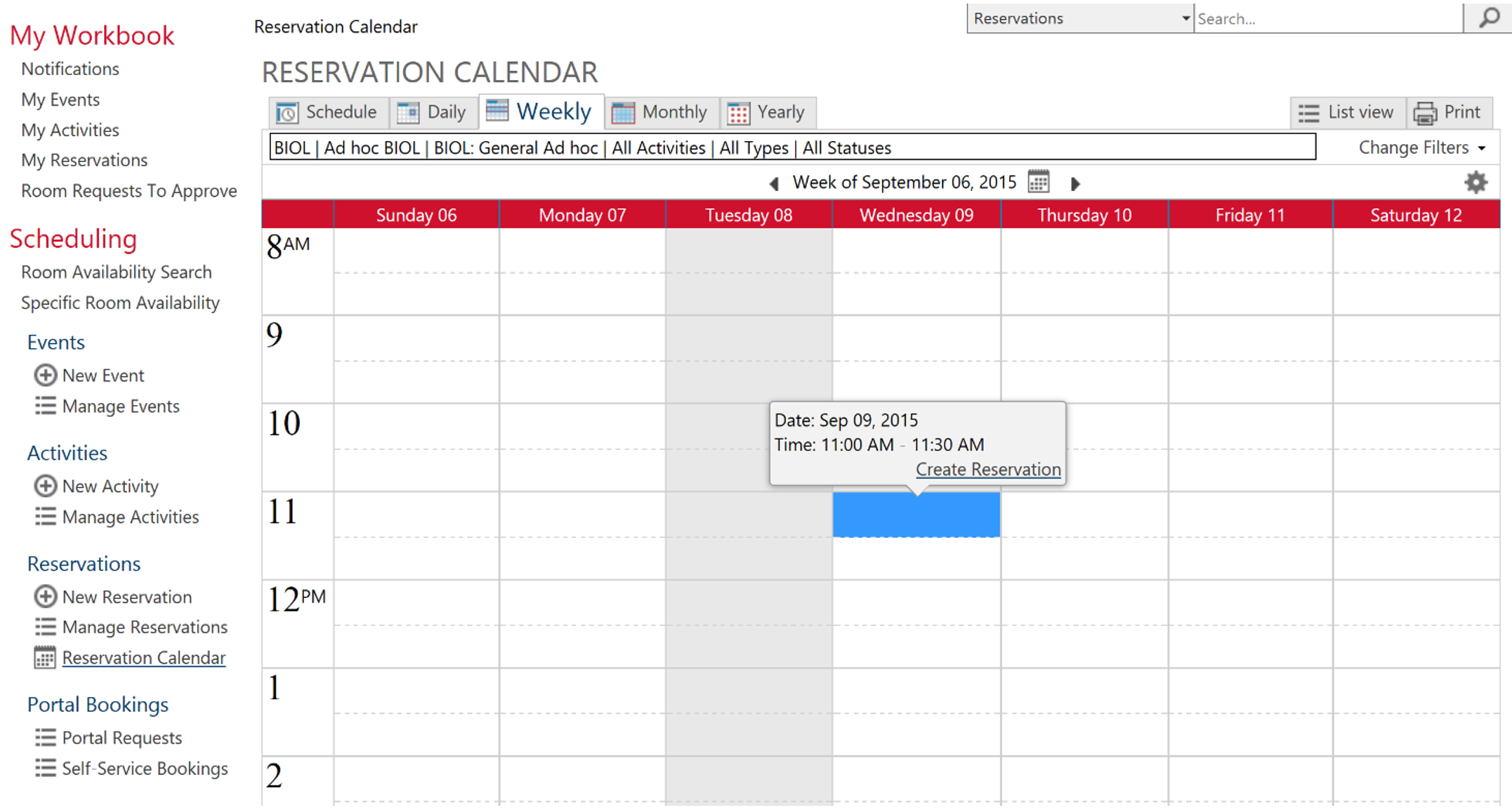Using the Reservation Calendar
How-To Video:
7-Reservation Calendar
Instructions:
- On the left side menu, click or tap “Reservation Calendar”
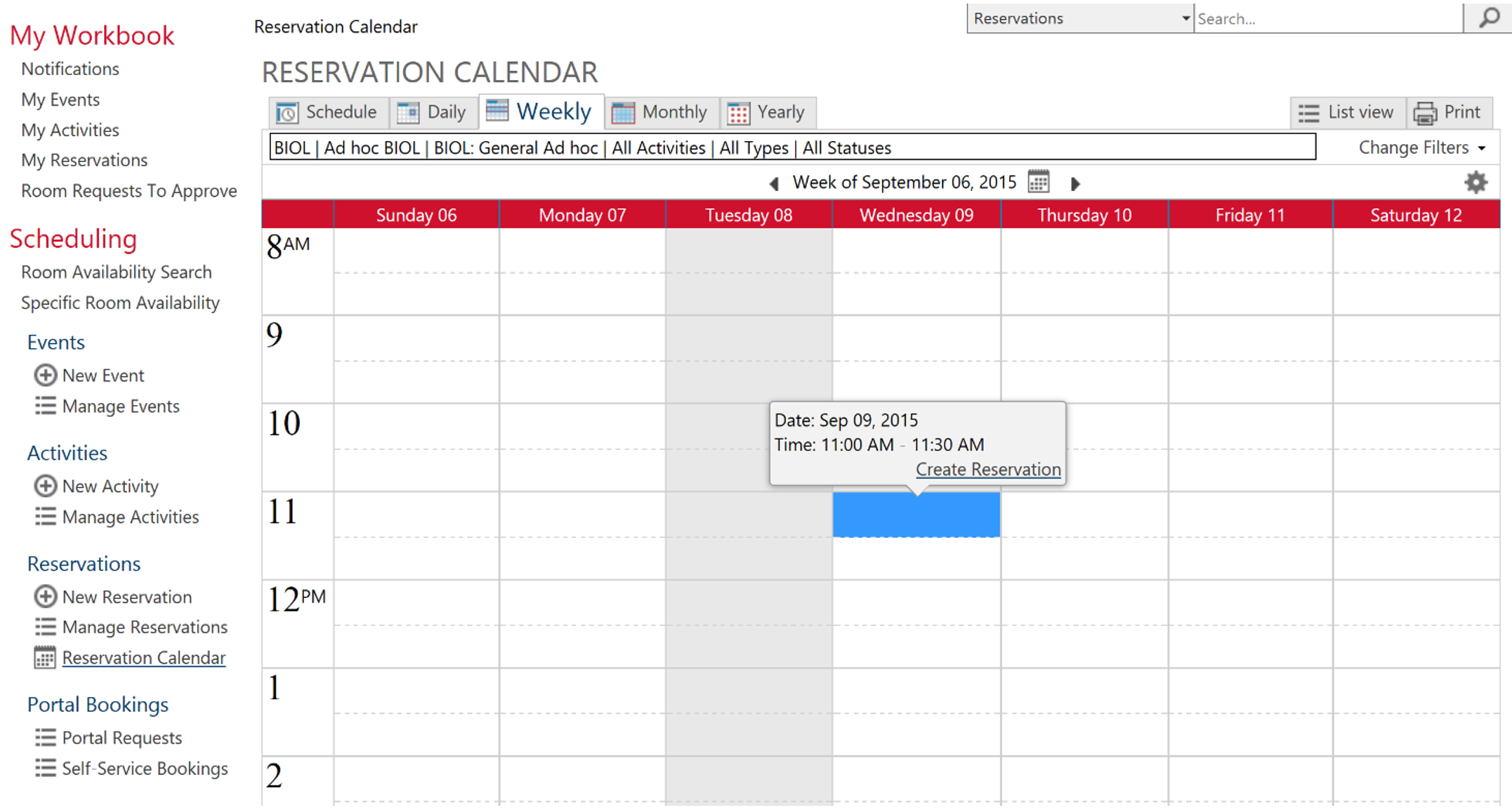
- The Reservation Calendar page will display.
- Click or tap directly on the calendar in the location that corresponds to the start time of the reservation, then click “Create Reservation”.
- Note click-and-drag is not supported.
- The New Reservation page will display. Note that the date and start time will appear automatically, and you must only add the end time and duration.
- Follow the steps outlined in the Creating a New Reservation section of this document
Share: Twitter, Facebook
Short URL:
https://carleton.ca/ses/?p=1755