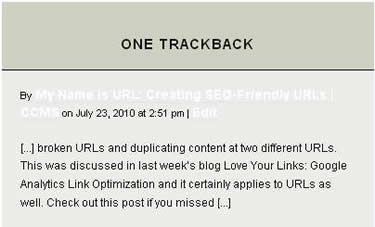Sticky posts, slugs, pings, trackbacks, and comments may sound like nonsense but are the actual names of option fields on your WordPress CCMS page that you have probably seen but may not know what they were for. This week’s blog will reveal the useful nature of these strange fields in helping with your web site’s SEO.
Pingbacks, trackbacks, and comments are relatively new CCMS features that are types of linkbacks which help to generate visitor traffic to your site. These are particularly useful to posts versus static pages as posts are regularly updated with fresh content which makes these pages easier for engine web crawlers to locate. Some users find enabling these fields “annoying” as they result in email notifications to the page author. However, disabling these fields on your web page impacts your web site’s ranking and it is certainly to your advantage to encourage these linkbacks to your site.
Note: Linkback email notifications are sent to the email address of the post author. For posts that have been migrated by the CCMS web team, you should update the Post Author field to direct notifications to a member in your department, otherwise notifications will be sent to the author who created the new CCMS post page, so in this case the member of Web Services who migrated your site.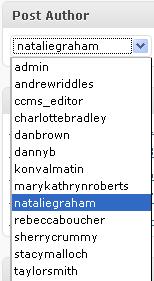
Pingbacks
A pingback is a notification sent to blog authors or web site administrators that let them know when somebody links to one of their posts. For example, you write a post and publish it to your web site (Site A). Another web site author (Site B) creates a post and inserts a hyperlink into their post that directs visitors to your site (Site A). As the author of your post on Site A, you will receive an email notification from CCMS letting you know that your post has been linked to by a post on Site B.
The WordPress CCMS is automatically configured to allow pings in the Discussion section of your Post page.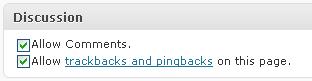
To increase your web site’s visibility and to grow your readership, you should always allow pings. You would only disallow pings if you wanted to keep your posts private. Pings notify search engines that you have updated your site. Allowing pings which create linkbacks notifies web crawlers that your site has been updated so they index your content and add it to the SERPs.
Trackbacks
A trackback is another method of establishing links and notification of those links between web sites. Like the comment feature, a trackback is recorded and is visible at the bottom of the published post page. It provides an excerpt of the article or post on Site B that referred to your site and a link to Site B’s post.
A trackback provides a two-way benefit as not only is it a good way to generate visitor traffic to the site you are referencing in your post but also to introduce your site to visitors of the referenced site when they see a link to your web site in the trackback.
When linking to another site in your post, you can use the Send Trackbacks field on your post page to change the URL destination link to your site that is displayed in the trackback.
<img class="aligncenter size-full wp-image-5630" title="Send Trackbacks" src="http://carleton.ca/webservices/wp-content/uploads/Send-Trackbacks.jpg" alt="" width="375" height="68" srcset="https://carleton.ca/webservices/wp-content/uploads/Send-Trackbacks.jpg 375w, https://carleton.ca/webservices/wp-content/uploads/Send-Trackbacks-50x9.jpg 50w, https://carleton.ca/webservices/wp-content/uploads/Send-Trackbacks-125x22.jpg 125w" sizes="(max-width: 375px) 100vw, 375px" /></p> <p>This field is useful if you want to direct visitors to your homepage or top-level blog page, otherwise, if you don’t enter a URL, the trackback automatically publishes the link to your post.
Comments
The WordPress CCMS is automatically configured to allow comments and is selected by default in the Discussion section of the Post page. This option is also a good way to exchange information and linkbacks between web sites.
You can monitor the trackbacks and comments your posts receive using the Comment Moderation feature which helps in preventing trackback and comment spam.
<img class="aligncenter size-full wp-image-5638" title="Comment Moderation" src="http://carleton.ca/webservices/wp-content/uploads/Comment-Moderation.jpg" alt="" width="375" height="82" srcset="https://carleton.ca/webservices/wp-content/uploads/Comment-Moderation.jpg 375w, https://carleton.ca/webservices/wp-content/uploads/Comment-Moderation-50x10.jpg 50w, https://carleton.ca/webservices/wp-content/uploads/Comment-Moderation-125x27.jpg 125w" sizes="(max-width: 375px) 100vw, 375px" /></p> <p>Both trackbacks and comments sent to your site are set to Pending and are not visible to visitors until the web site administrator updates the status to Approved. The administrator can edit the trackback or comment and change the status by opening the post for editing and modifying the settings in the Comments section (both trackbacks and comments appear in this section). Here the administrator can reply, edit the excerpt, approve the trackback or comment, or flag it as spam.
Slugs
A slug, as it applies to the web world, is a word or phrase enclosed within forward slash brackets (/…/) within a URL. The slug can be your page title or the name of the post category or tag. For example, in the following URL: http://carleton.ca/webservices/news/web-services-now-tweets/, /web-services-now-tweets/ is the slug. You can modify slugs to shorten the URL using the Permalink Edit button or the Slug field under Quick Edit.
Note: Make sure you edit the slug before publishing your page. If you modify the URL after your page has been published, you risk breaking any hyperlinks that may have been created to your page.
Sticky Posts
Posts are published and ordered by date with the most current post appearing first on the News page. The Sticky Post feature allows you to tag a post so that it remains as the first post item even when new posts are published at a later date. To enable sticky posts, click on the Quick Edit button from the CCMS Posts page and select Make this post sticky.
<img class="aligncenter size-full wp-image-5643" title="Sticky Post" src="http://carleton.ca/webservices/wp-content/uploads/Sticky-Post.jpg" alt="" width="375" height="71" srcset="https://carleton.ca/webservices/wp-content/uploads/Sticky-Post.jpg 375w, https://carleton.ca/webservices/wp-content/uploads/Sticky-Post-50x9.jpg 50w, https://carleton.ca/webservices/wp-content/uploads/Sticky-Post-125x23.jpg 125w" sizes="(max-width: 375px) 100vw, 375px" />Note: This feature is a good option for CCMS users who display their news posts on their home page. The sticky post will always appear on top of your news listing until you deselect it as a sticky post. Sticky posts will not appear in your archived news post page as CCMS displays only those posts with visible publish dates. The sticky post feature overrides the publish date making it invisible on this page.