Students can access their course grades in cuLearn. Grade availability depends on how the instructor has set up grade items and assessments in the course, as well as when they are ready to reveal the grades to students. Some course instructors, however, may not use the cuLearn gradebook to display course grades. If you are unsure how you will receive your course grades, contact your instructor for more information.
To Access Course Grades
-
- Login to your cuLearn course
- Click on Grades in the navigation menu on the left side of your course page.
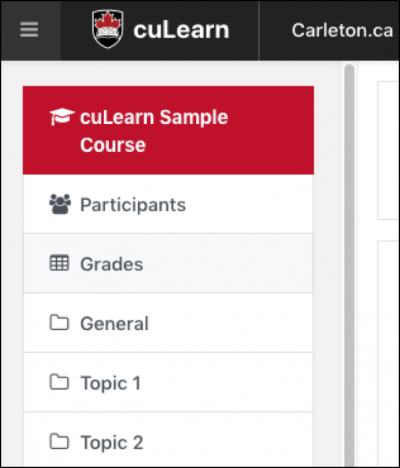
NOTE: If you cannot see the navigation menu, you may need to expand it first. To open the navigation menu, click on the hamburger button on the top-left side of your course page. The hamburger button is located beside the cuLearn logo at the top of the page. See the image below for a visual of the hamburger menu icon.
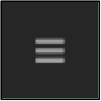
-
- Your grades will display as a User Report for the Course you are logged into. If you do not see any grades listed, your instructor may not have made any grades visible to students yet. If you have questions about your grade availability, you should contact the course instructor.
Why Can’t I See My Grades?
Grades may not be visible to students for a number of different reasons:
- Course instructors may choose not to use the cuLearn gradebook to reveal grades. Your grades may be released to you in a different format. Contact your instructor with any questions regarding the release of grades.
- If some grades are available, but not others, the unavailable grades may not have been made visible to students yet.
- Access to your grades may be hidden along with your navigation menu. If you cannot see the left hand navigation menu, you may need to expand it first. To open the navigation menu, click on the hamburger button on the top left side of your course page. The hamburger icon has three horizontal lines and is located beside the cuLearn logo. Clicking this button will expand your navigation menu and give you access to the Grades link. See examples of expanded and hidden navigation menus below:
Expanded Navigation Menu: 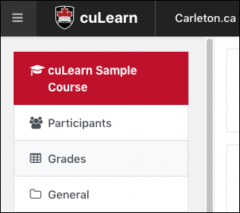
Hidden Navigation Menu:
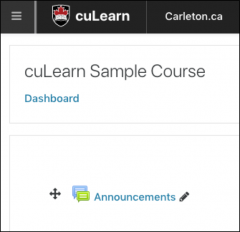
Was this page helpful?
28 people found this useful