Having duplicate pages and collections in your account is a common issue. It can be confusing when navigating through your account, as you add content to your portfolios and when submitting assignments.
We recommend you delete these additional blank pages and collections in order to keep your cuPortfolio account clean and organized.
Deleting Duplicate Pages From Your Account
Additional pages in your account will be marked with a ‘v.2’, ‘v.3’, etc. at the end of the page title, indicating the extra pages.

- To delete these extra pages, navigate to your Pages under the Portfolio section:

2. Once you have ensured the pages you want to delete have no content or value to you, click on the trash can next to the page title you want to delete:

3. A confirmation question will pop-up for you to click ‘Yes’ to confirm deleting the page:
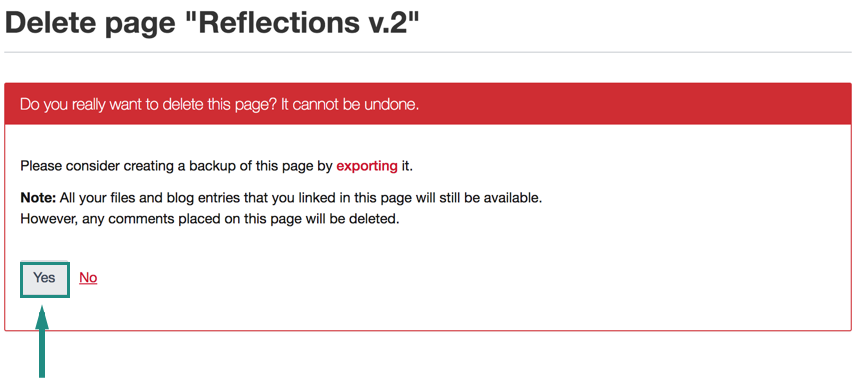
4. Your page is now deleted.
Deleting Duplicate Collections From Your Account
Additional collections in your account will be marked with a ‘v.2’, ‘v.3’, etc. at the end of the collection title, indicating the extra collections.

- To delete these extra collections, navigate to your Collections under the Portfolio section:
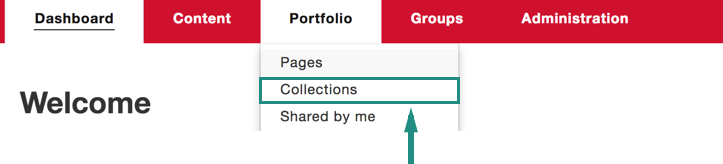
- Once you have ensured the collections you want to delete have no content or value to you, click on the trash can next to the collection title you want to delete:
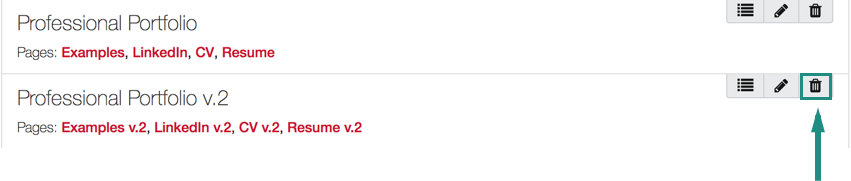
- A confirmation question will pop-up for you to click ‘Yes’ to confirm deleting the collection:
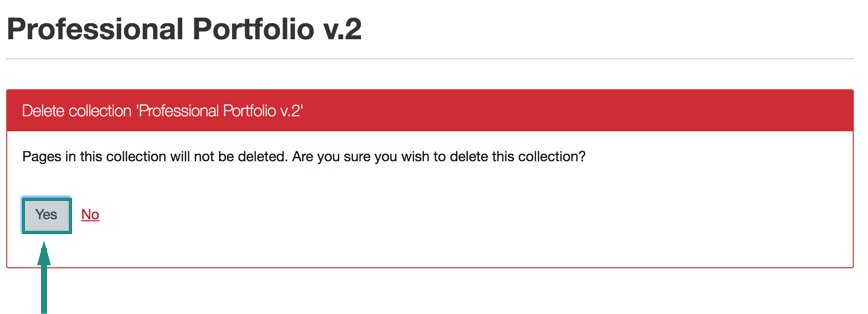
- Note: Although your extra collection has now been deleted, you still have the pages that were a part of those collection, listed in your Pages section. You have deleted the collection itself, but not the pages in it. So, you will have to work through the steps from the top of this page to delete the additional pages as well, in order to remove all duplicate content.
Was this page helpful?
1 Person found this useful