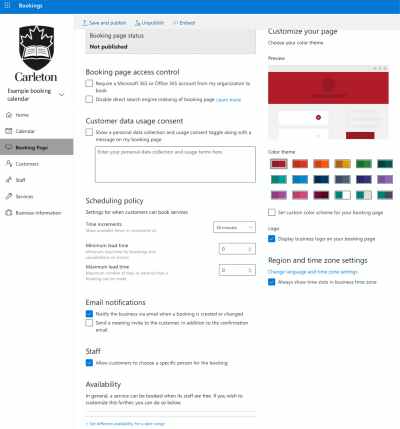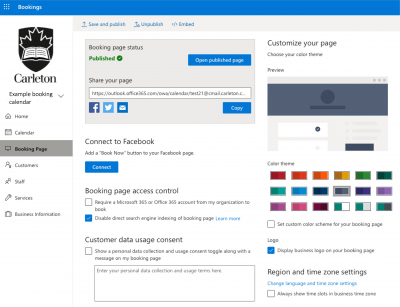M365 home page | M365 Extras | Microsoft Bookings ◀
What is Microsoft Bookings? |
Microsoft Bookings allows you to provide a URL which you can email or post on your website, and through which your clients (e.g. staff/ faculty/ students/ visitors) can book an appointment with you or a team member.
Booked appointments via the URL create an appointment in your existing Exchange calendar — there is no need for you to use extra software. Double-booking by your clients is not possible – when a timeslot has been booked, it is no longer available for appointments. As the creator / owner of your booking calendar, you can configure at any time: |
|---|---|
Why use
|
Microsoft Bookings simplifies your clients booking meetings with you or your Team, within your team’s available-for-booking time-slots. |
How do I create a
|
|
How do my clients access my
|
Your clients can click on the Booking page URL that you created above which you can email them, place on your (departmental) website, or both. |
How to Use |
microsoft.com/en-ca/microsoft-365/business/scheduling-and-booking-app |
TroubleShooting |
Can’t log into bookings.office.com with your @cunet.carleton.ca userid? Your account needs a Microsoft Office 365 A3 license—you can verify you have one with the Service Desk. |
| Users unable to see drop down to add Booking Calendar? Administrators of Calendar can send this link to Staff if this happens. https://outlook.office365.com/bookings/onboarding?calendar=NameofBookingCalendar%40cmail.carleton.ca Change NameofBookingCalendar to the name you used when creating your Calendar. |