- Accommodations Tab Review
- Confirming Test/Exam Participation and Selecting Accommodations
- Confirm Exam Accommodations Status
- Opt-out of / Cancel Exam Accommodations
- Video Tutorial
- Resources
In Module 4, we cover how to use Ventus to confirm your participation in tests and exams and to select the test/exam accommodations you wish to use or, alternately, to opt out of or withdraw from all test/exam accommodations. Before going over how to confirm participation in tests and exams and selecting required accommodations, let’s take another look at the Accommodations Tab and the initial teaching and exam accommodations request that is required.
Accommodations Tab Review
When confirming participation in a test or exam, you will select or decline exam accommodations from your course-specific accommodations that were approved for this semester. However, before being able to do this, you must have submitted an Accommodations Request via the Accommodations tab for the test/exam accommodations you wish to use in that course for the current semester.
Accommodations Requests
To make an accommodations request for teaching and exam accommodations in each of your courses:
- Go to the Accommodations tab, and choose the current semester from the Semester dropdown list.
- From the current semester course list, choose the course in which you wish to request accommodations.
- From the template accommodations list of Teaching and Exam Accommodations, click the checkbox next to each accommodation you require in that course.
- Note: Having established with your PMC Coordinator what exam accommodations will be included in your template accommodations, you are being asked to anticipate the exam accommodations you will need for that course before any Notice of Examination (NoE) has been issued. However, in this initial accommodations request for that course, it is in your best interest to select all the available exam accommodations in your template that you think you might possibly need. When you receive an NoE and confirm participation, you will have the opportunity to make a final decision on which exam accommodations you will actually use or to decide to opt-out of all accommodations for that test/exam.
- Click the green “Submit for approval” button.
For more complete instructions on requesting accommodations, see Student Module 3 – Accommodation Requests & Letters of Accommodations.
Accommodations Status
Once you have submitted your accommodations request, your Coordinator will need time to review and approve any non-self-serve accommodations. You should check back to view and verify the status of all accommodations, especially any pending exam accommodations, to ensure you have access to the ones you require when you receive an NOE and go to confirm participation and make final exam accommodations selections.
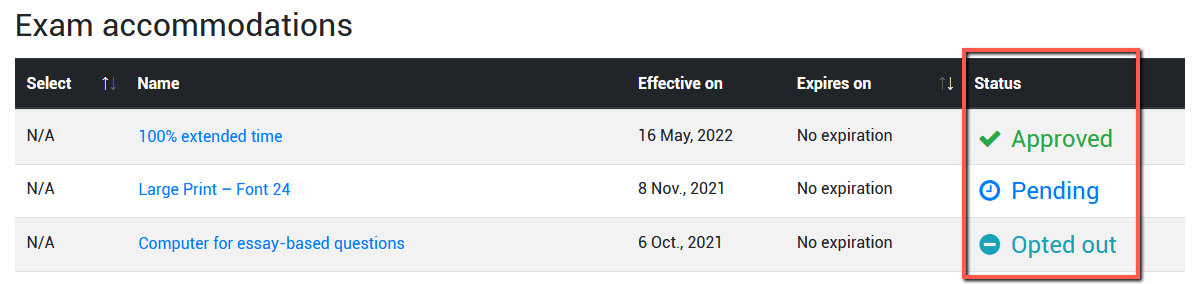
Confirming Test/Exam Participation and Selecting Accommodations
When you receive an NOE, you will need to confirm your participation in that test or exam by the 10 calendar days deadline and choose the specific exam accommodations you require.
Step-by-Step
- Go to your student dashboard and look under the “Unconfirmed Exams” heading to review the list of all exams you need to confirm participation for.
- Click the blue “View” button next to the “Unconfirmed Exams” heading or click the Exams tab to start the confirmation process.
- At the top of the Exams page, under the heading “Unconfirmed Exams”, pick an unconfirmed test/exam and click the “Respond” button to the right.
- A new page opens with the test/exam details, i.e., course number, exam date and time, “Professor option” detailing whether it is online, on campus, etc., and the list of available accommodations for this exam.
- Click the checkboxes to select the exam accommodations you require.
- Under the “Student confirmation option” heading, you will click the down arrow to choose how you would like to write your exam. From the dropdown menu, choose “I will write this exam online with the class”.
- Click the green button labelled “I confirm that I will write this exam with accommodations”.
- Note that you also have the option to confirm that you will write the exam without accommodations. In that case, you would not click any checkboxes from the list of available accommodations. Then you would proceed to the heading “I will write this exam without any accommodations provided by PMC” and click the button labelled “I confirm that I will write this exam without any accommodations”.
- When the page reloads, you will now be in the Exams tab and see the confirmed exam listed under the heading “Exams with MEC — McIntyre Exam Centre”. To the right of the listing for confirmed exam, click the blue “View/edit” button to check the status of your selected accommodations:
- “Self-serve” accommodations have a status of “Approved” with a green checkmark icon.
- “Non-self-serve” accommodations have a status of “Pending” with a blue clock icon.
- Any accommodations you have not chosen have a status of “Not selected” .
Confirm Exam Accommodations Status
If you have any exam accommodations that were listed as pending (requiring PMC Coordinator approval), verify your exam details and status of your exam accommodations in the Ventus Student Portal three (3) days before each test or exam.
Step-by-Step
- Go to the Exams tab and click the “View/Edit” button next to the test/exam in question.
- Review the status of each accommodation and ensure that they have been approved. Contact your PMC Coordinator if there are any issues.

Opt-out of / Cancel Exam Accommodations
If you decide to write a test or exam with your class without accommodations, you need to go through the process of opting-out of or cancelling your exam accommodations at least 7 days before the test or exam so that MEC is able to give your seat to another student.
Step-by-Step
To opt-out of or cancel accommodations for a specific test or exam, go to the Ventus Student Portal and …
- If you have NOT YET CONFIRMED your participation in that specific test or exam at MEC, you can opt out of exam accommodations by:
-
- Go to the Exams tab, and look under the Unconfirmed Exams heading for the specific test or exam.
- Click the Respond button to the right of that test/exam listing.
- On the next screen, scroll to the bottom and opt-out of accommodations by clicking the grey button labelled “I confirm that I will write this exam WITHOUT accommodations”.
- Back in the exam listings, this exam listing will be highlighted in pink and the accommodations status will be changed to “Accommodations cancelled” – Note that the exam itself is not “cancelled”… just your accommodations arrangements.
- If you have PREVIOUSLY CONFIRMED your participation in that specific test or exam at MEC, you can cancel all your exam accommodations by:
-
- Go to the Exams tab, and look under the Exams with MEC – McIntyre Exam Centre heading for that specific test or exam.
- Click the Cancel Accommodations button to the right of that test/exam listing.
- A dialog box pops up with the following message: “Are you sure you want to write this exam without accommodation?” Click OK.
- Back in the exam listings, this exam listing will be highlighted in pink and the accommodations status will be changed to “Accommodations cancelled” – Again, note that the exam itself is not “cancelled”… just your accommodations arrangements.
Video Tutorial
For more detailed information and a visual guide, the following video covers the steps for:
- Confirming participation in a test or exam
- Selecting test/exam accommodations
- Confirming test/exam accommodations status
- Opting-out of or cancelling test/exam accommodations
Transcript
Resources
Ventus Student Support and FAQ
Visit the Ventus Student Support and FAQ materials for guidance on the accommodations process at Carleton and how Ventus can be used to support the management of your academic accommodations.
Ventus Support Line and Live Chat
Scheduling and Examinations Services operates the following services for Ventus-related issues and technical inquiries:
- Toll-free lines:
- From within Canada & USA: 1-877-557-2930
- Outside Canada/US: +1-613-518-2601

- Live Chat Support – On the Exam Services Live Chat Support page, click the icon (like the one to the right on this page) that will appear on the bottom right of the screen to chat with examination staff representative.
Toll-free lines and Live chat support are available 8:30 am -10 pm on weekdays, 8:30 am – 4:30 pm on weekends.
PMC Coordinator
Contact your PMC Coordinator if you have any questions or concerns regarding your accommodations and support.
Was this page helpful?
no one has found this useful yet.