Logging in to Ventus
To log in to the Ventus Student Portal:
- Go to ventus.carleton.ca/student
- Click the green button labeled “Login to the Academic Accommodations Portal”
- Now, at the Carleton SSO Portal, enter your MyCarletonOne username and password
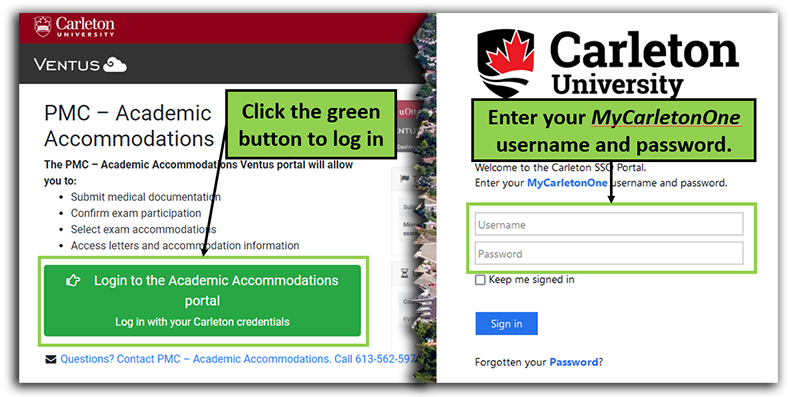
Two screenshots of the Ventus login process
Creating a Ventus Account
If you are logging in to Ventus for the first time, after entering your MyCarletonOne credentials, you will be prompted to create a new account with the following screen:
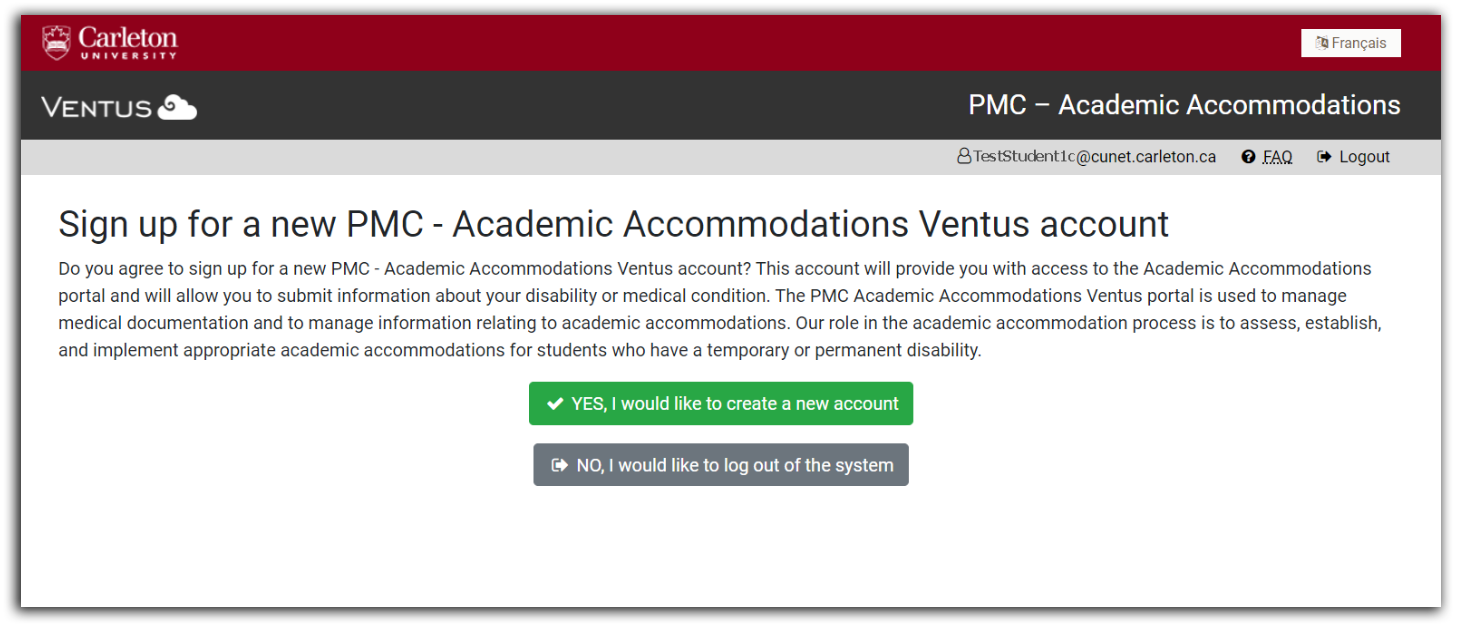
Click the green button labelled “Yes, I would like to create a new account” and a new account will be created for you.
Was this page helpful?
285
68fb290f44
127 people found this useful