Forms are a useful way to collect data from visitors to your website. For an example, see this sample form.
Step-by-Step
Creating a form
- Add a new Form using the side or top menu.
- Enter a form title and description. You will have the option to show or hide the title and description when displaying your form on a page.
- Click Create Form
- This will bring you to the Edit tab of the form menu. This tutorial will address editing the fields found in this tab.

- To learn how to add or edit form confirmations (under Settings), skip ahead to the Form Confirmations tutorial.
- To learn how to add or edit form notifications (under Settings), skip ahead to the Form Notifications tutorial.
- To learn how to add your form to a page, skip ahead to the Adding a Form to a Page tutorial.
Editing a form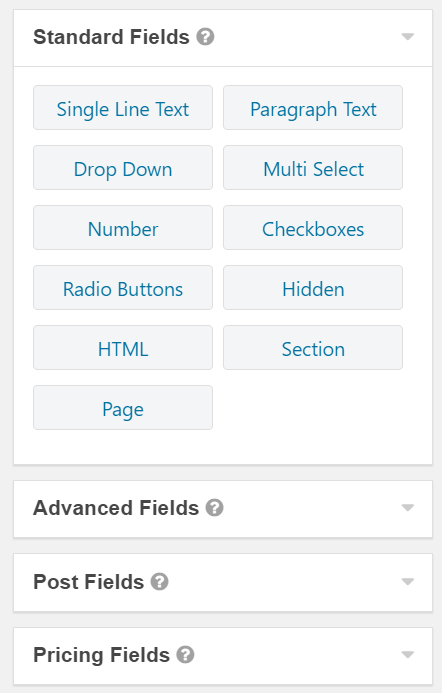
- You will need to build your form by adding and editing fields. Start by choosing a field from the menus on the right side. There are many different types of fields you can insert. This sample form demonstrates some of the most common types of fields.
- Add a field by clicking on it. Your field will appear in the main form editing section.
- Customize your field by clicking on it.
- You can change the field title under Field Label
- You can add or edit the Description
- Under Rules, you can toggle on that a field is Required or disallow duplicates by toggling No Duplicates
- There are also many other ways you can customize specific types of fields. Next to each, there should be a question mark icon that will give you more information on the setting if clicked.
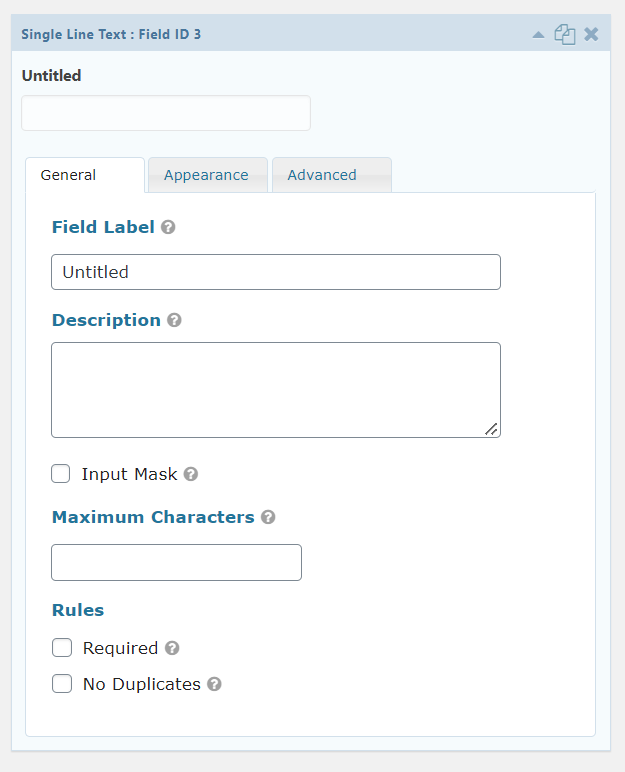
- Add and customize more fields using the same method as above.
- You can rearrange your fields by dragging the top of the field up or down.
- Make sure to update your form using the Update button under the fields menus.
Video Tutorial
Transcript
Try It Out!
This series of trainings will follow a single form from creation to downloading responses. Let’s start out with creating your form!
- Create a new form.
- Add and customize at least three different types of fields. Try to imagine what sort of fields you would need to include on forms for your website and test out the options available for those.
- Rearrange your field into an order that makes sense to you.
- Update your form.