What is the Dashboard?
The Dashboard is the first screen you’ll see once you’re logged in to WordPress. It is essentially the control panel for your website, where you will be able to view and edit all content and data that appear on the site.
Getting comfortable navigating the dashboard is important to becoming fluent in using WordPress, and you’ll have lots of chances to practice while working through the modules.
Step-by-Step
Here is how to navigate the back end of your page and locate contents. In this example we will use “Pages”, but the same steps apply to other types of content.
- Hover over Pages on the side menu to open more options for pages.
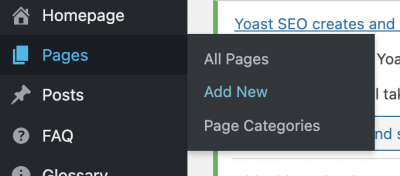
- Click on one of the options to navigate to that part of the Dashboard. Clicking All Pages will display all pages that have been created on your site.
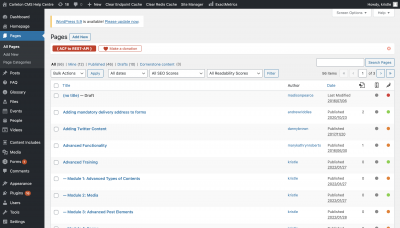
- Use the filters and search bar to locate specific pages.
- Hover over each page title to view a list of options available to the page: Edit, Quick Edit, Trash, View, and Duplicate.

- Continue exploring the Dashboard.
Video Tutorial
Transcript
Try It Out!
Now that you have learned about the Dashboard and how to navigate the back end of your website, time to try it out!
- Visit your site’s dashboard and see what information is listed
- Open the list of all pages. Look for pages that are:
- Published
- Draft
- Look for pages that contains the word “contact”