Step-by-Step
Homepage Text
- Expand the Homepage Content tab.
- Click Add Item and select Text Block.
- Add and format your text in the Text Area field.
- Add a heading for the text block in the Text Heading field (optional).
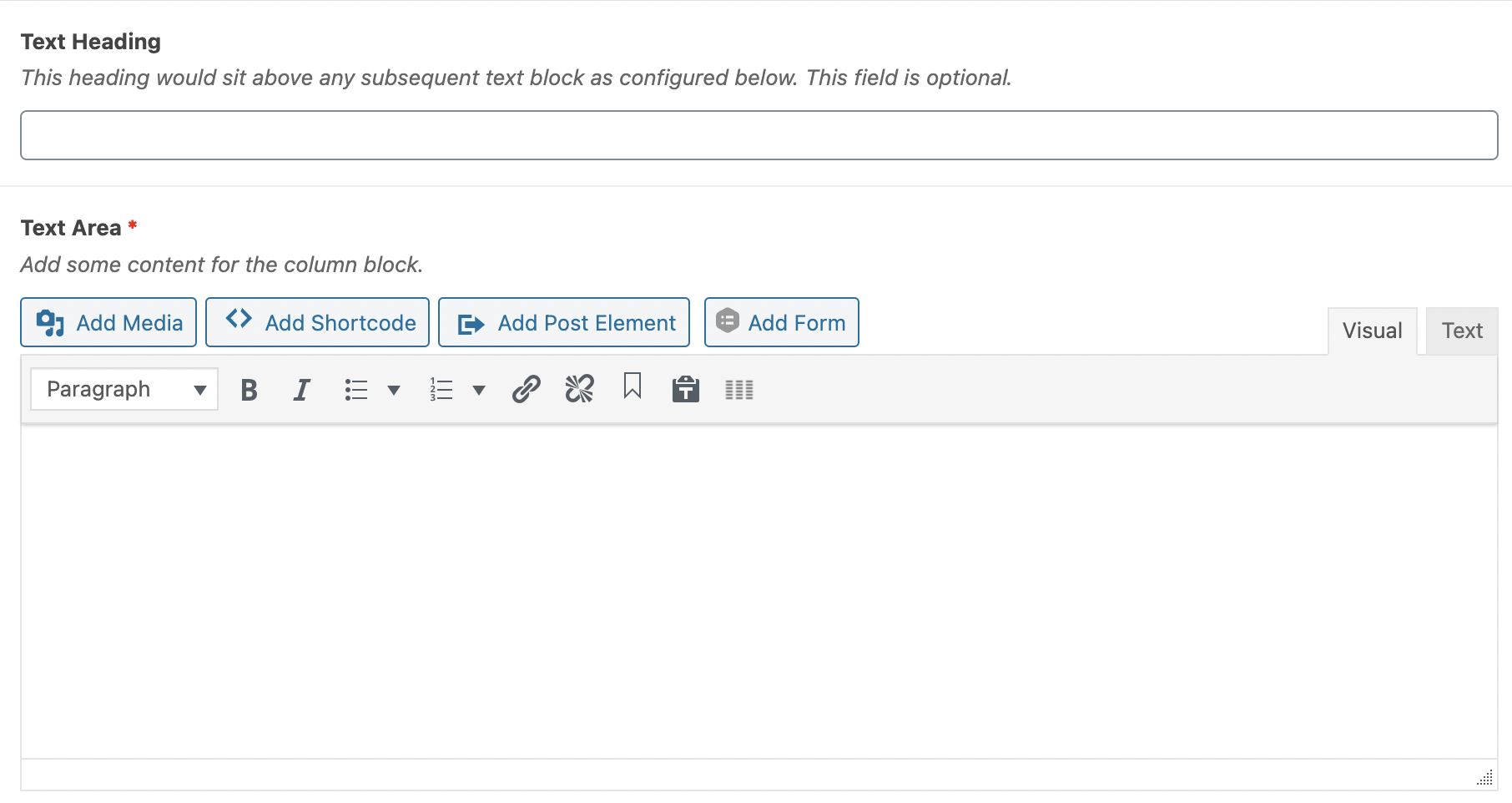
Quick Links
Quick links are the four cards on your homepage that highlight specific content on your site. You can display three or four cards.
- Under Homepage Content, click Add Item and select Quick Links.
- Edit QuickLinks Heading (optional). If you don’t edit this heading, “Quick Links” will be used by default.

- Customize individual quick links cards:
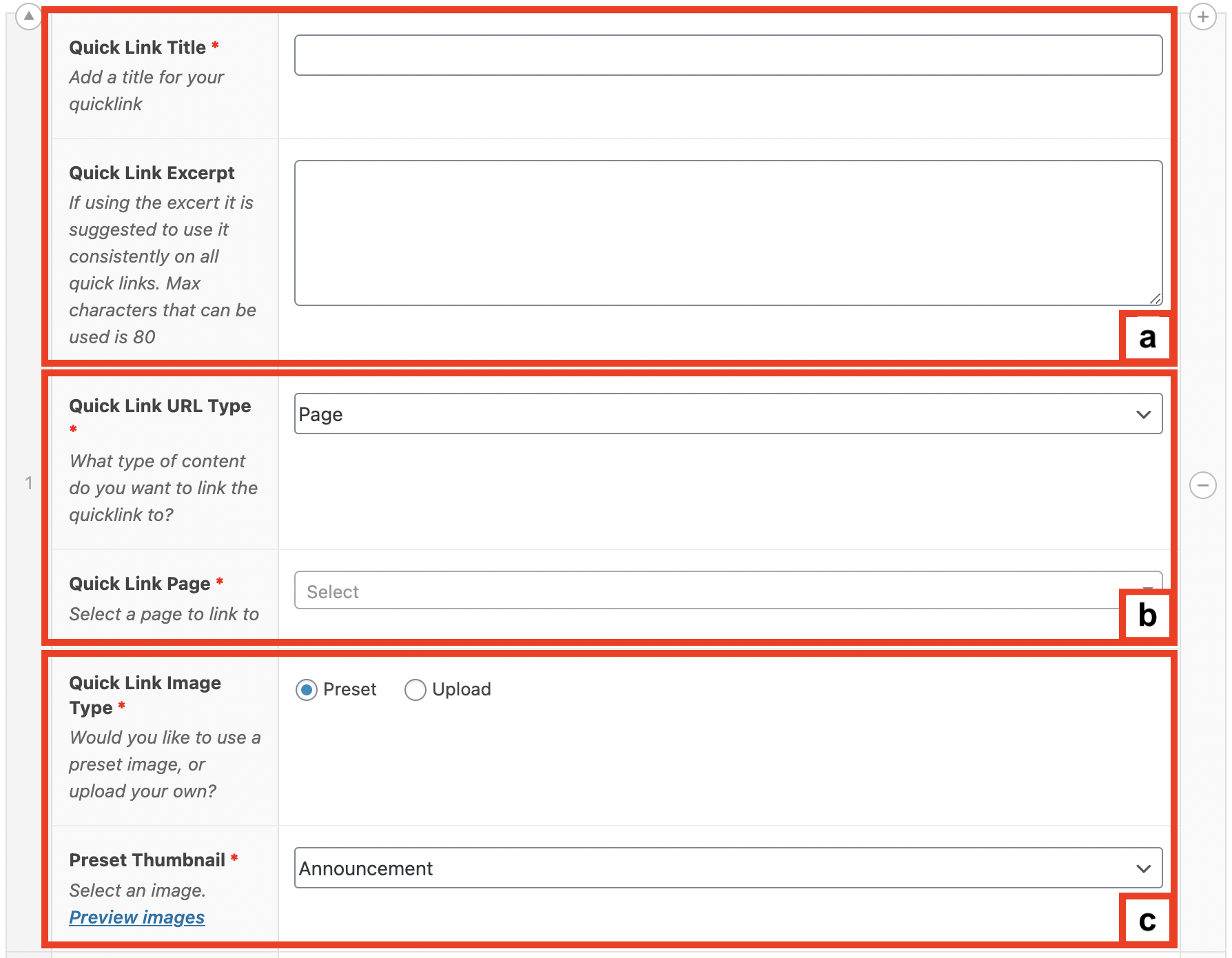
- Add a title and an excerpt;
- Add a link to the card;
- Select or upload a thumbnail image.
Listings
You can list News, Events, Videos, People and FAQs on your homepage.
- Under Homepage Content, click Add Item.
- Select the type of content you want to list on your homepage.
- The listing settings for all types of content are quite similar, with the options for you to:
- Rename the Heading of the listing;
- Set the number of items displayed;
- Select the categories of items to display, or display all items;
- Add a “More” button.
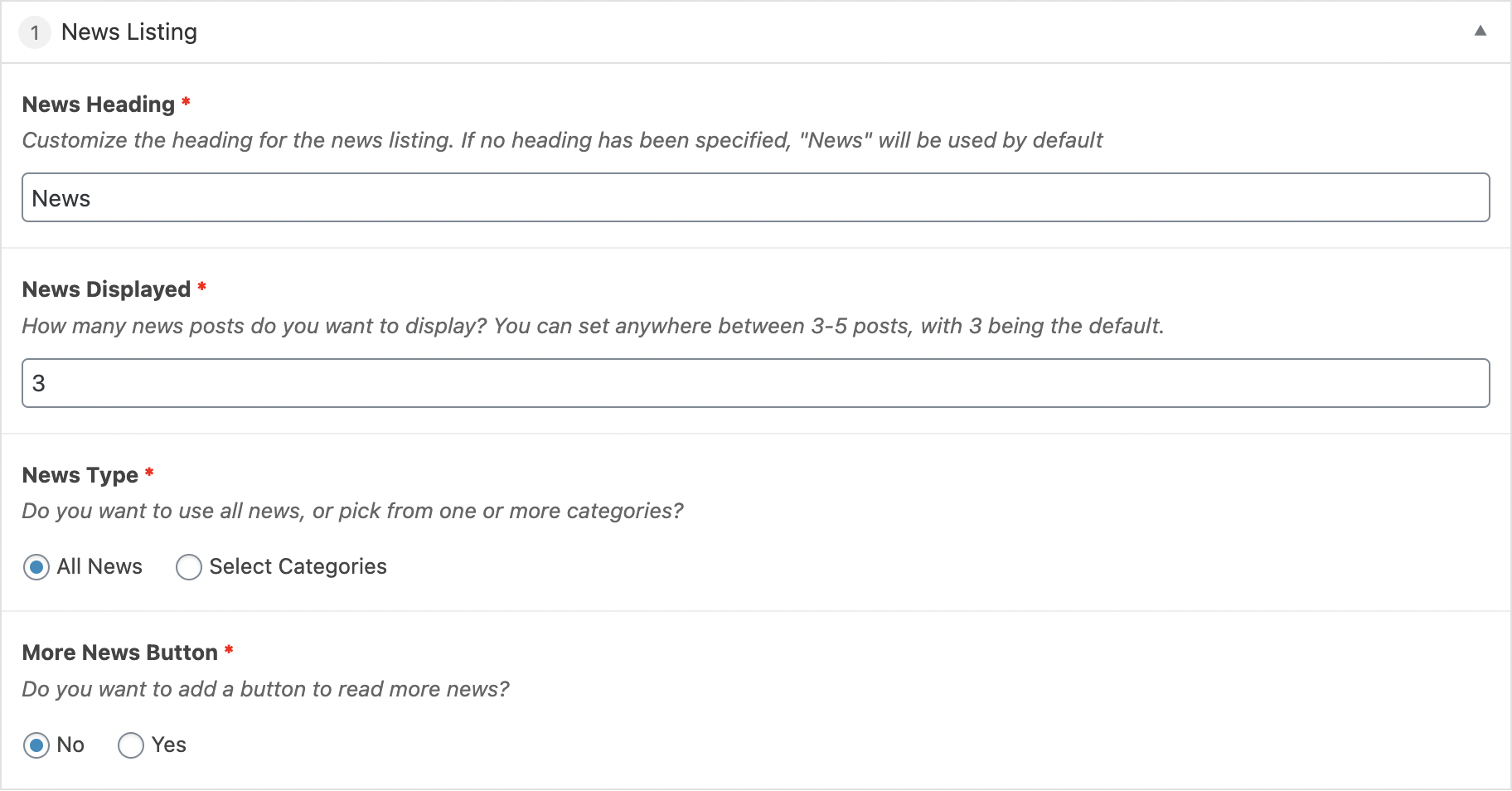
Video Tutorial
Transcript
Try It Out!
Now that you have learned about the types of content you can add to the Homepage, time to try it out!
- Add some text to the Homepage
- Add a Quick Links block
- Add a content listing (News, Events, Videos, People or FAQ)