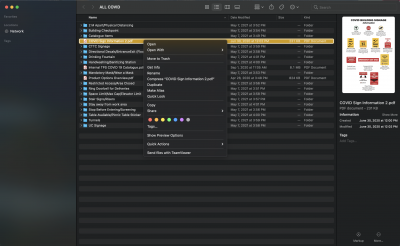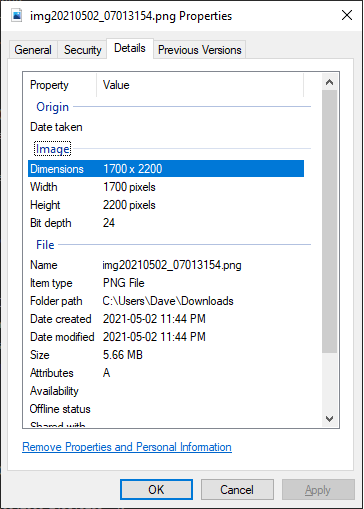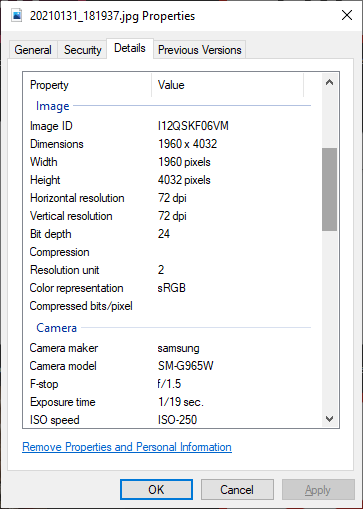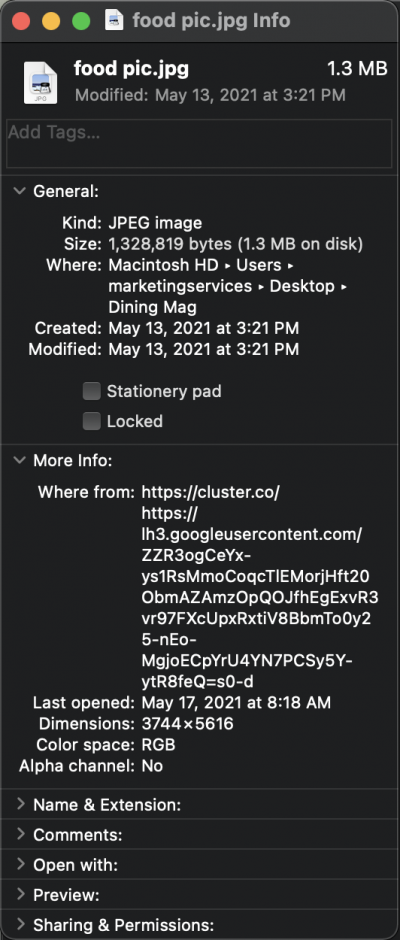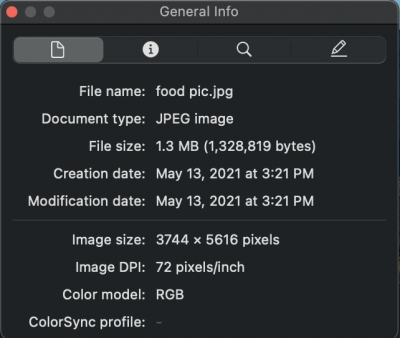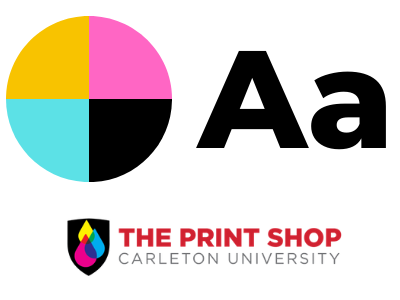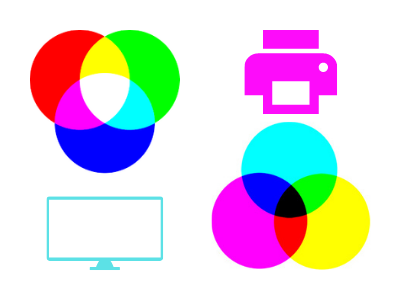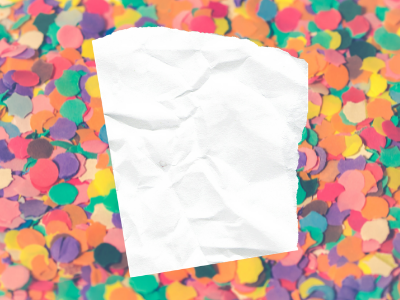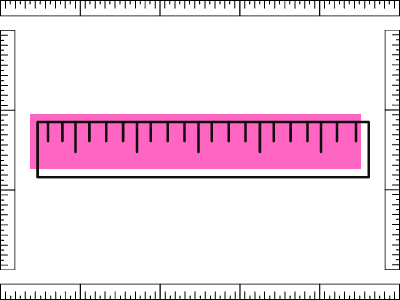In our last blog post we talked about the importance of DPI (dots per inch) and its potential impact on your print project, but never showed you how to find this information for the images you want to use. In this blog post, we will be showing you how to find all your image properties and information on both PC and Mac.
How to find your Image Properties
So you’ve found what you believe to be the perfect image but you’re not entirely sure it will work for your design or print job… what do you do?
- Firstly, you need to ensure the image is saved on your computer.
- After that, you need to find the image in your files folder and right click on the file.
From this step, PC and Mac look a little different so we will break them down separately from now.
PC
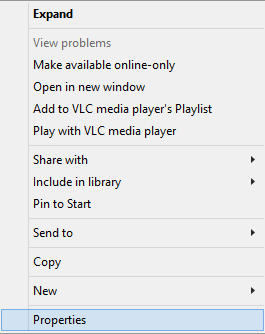
- After doing the above steps all you have to do next is click on properties.
- By default, the properties window will open on the ‘general’ tab but to find all your photos information, click on the ‘details’ tab.
- The ‘details’ tab will show you your image dimensions, file size, DPI and more.
Mac
There are two ways to find your image properties on a Mac. One shows you the basic properties while the other shows you more. We will show you both ways.
Option 1 – Basic Details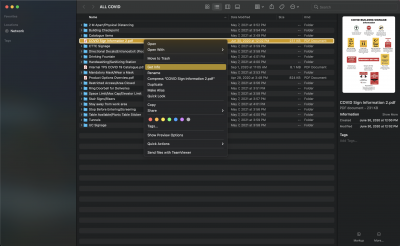
- After doing the steps to locate your file in your files folder and right clicking, you will now click ‘get info’ to open up your image properties window.
- Under the ‘general’ drop down menu you will find your file size and type. Under the ‘more info’ drop down menu, you will find your image dimensions and colour space.
Option 2 – More Detailed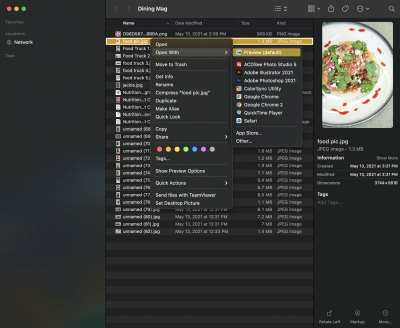
- Again, once you’ve found your file and right clicked, you will now hover over ‘open with’ and then select ‘preview’ to open up your image.
- Once your image has opened in ‘Preview’, hover over ‘tools’ and click ‘show inspector’. The window that pops up will show you your image size, image DPI, colour space, file size and more.
Whether you use a Mac or PC, you can find essentially the same image properties by following the above steps. If you have any other questions about finding your image properties, feel free to fill out our blog post request form below and we will answer your question directly and/or write a blog post about it.
Blog Post Requests
If you have any questions regarding all things printing and design, please fill out this form to suggest a topic to be discussed in a blog post.
Monday, May 17, 2021 in Blog, How To
Share: Twitter, Facebook