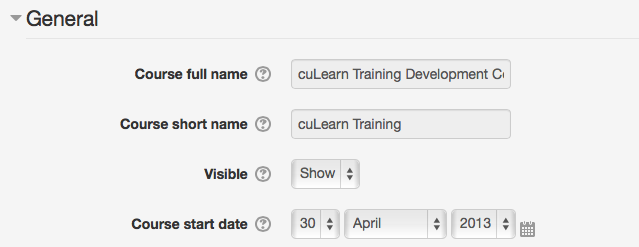Where to Get Help
For My Carleton One Accounts, Difficulties Logging in to cuLearn, Other Technical Difficulties, and Student Support contact ITS.
Information Technology Services (ITS) 613-520-3700 or its.service.desk@carleton.ca
For Training On Using The Tools Available In CuLearn, contact the Educational Technology team at the EDC.
Educational Development Centre (EDC) 613-520-4433 or edtech@carleton.ca
FAQs
- How do instructors get access to cuLearn?
- How do instructors add TAs or Lab Coordinators to a cuLearn Course? | Watch a video of these instructions
- Why can’t students see the course?
- How do Instructors submit finals marks to E-Grades?
- Where can I get answers to cuLearn questions for instructors?
- What other support documents are available?
How Do Instructors Get Access to cuLearn?
For an instructor to have access to their course in culearn they need:
- A MyCarletonOne computing account. User accounts are managed by ITS. If the instructor does not have a MC1 account, contact ITS.
- To be associated with the course in Banner. Administrators manage the process of assigning instructors to courses within their departments.
If both of these steps are complete, then the instructor will automatically has access to their cuLearn course. The instructor can access the cuLearn course from their dashboard, after logging in to cuLearn.
How Do Instructors Add TAs or Lab Coordinators to a cuLearn Course?
Watch a video of these instructions.
Teaching Assistants or Lab Coordinators will need to be added to cuLearn courses manually by the instructor.
To add a TA or Lab Coordinator to a course:
- Login to the culearn course
- Go to the Administration block on the course homepage.
- Click Users
- Click Enrolled Users
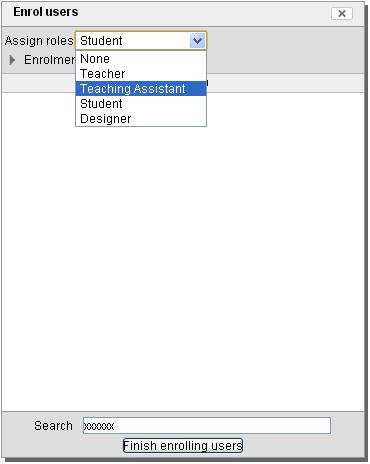
- On the new page, click on the Enrol Users button in the top right hand corner of the page.
- Type the first and last name of the person you want to add in the search field and click Search. NOTE: You may encounter more than one person with the same name. Look at their email address to confirm that you are adding the correct person.
- Click on the Assign roles drop down menu
- Select Teaching Assistant to give the user a Teaching Assistant role. (For a visual of this screen, see the image to the right.)
- Click Enrol beside the TA’s name
- Click Finish Enrolling Users. Your TA’s name should now be visible in your class list.
Why Can’t Students See the Course?
When course are created in cuLearn, they are invisible by default. This allows the instructor to control access to the course materials and allows the instructor time to set up the course before students see the materials. To give students access, the instructor needs to make the course visible.
To make a cuLearn course visible:
-
- Log on to the cuLearn course
- Under the Course Administration block, click on Edit Settings
- Click on the tab called General
- Beside the word Visible, click to select Show. (For a visual of this setting, see the screen image below.)
- Scroll down and click Save changes. The course is now visible to students.