FAQs, or “Frequently Asked Questions” provide answers to common questions that are asked. Check out the CMS Help Centre’s Frequently Asked Questions page for an example of how FAQs are used.
Step-by-Step
Creating a new FAQ
- Add a new FAQ using the side or top menu.
- Type your question into the Add Title field.
- Type the answer into the Response field under FAQ Content.
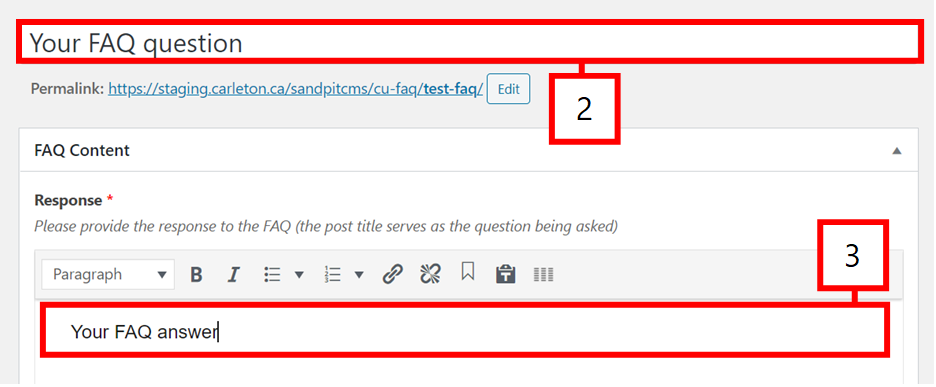
- You may also categorize your FAQ using the FAQ Categories menu.
- Save, schedule, or publish your FAQ.
Pulling FAQs onto a page
- Add or edit the page to which you would like to list FAQs.
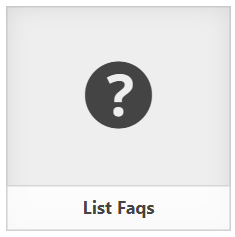
- Click Add Post Element located above the Content Editor.
- Click the List FAQs icon.
- If you have categorized your FAQs, select which categories you would like to have placed on this particular page. If no categories are selected, all FAQs will be listed.
- Click Insert Element.
- Publish or Update the page.
Video Tutorial
Transcript
Try It Out!
Test out your FAQ skills by creating an FAQ and adding it to a page.
- Create an FAQ.
- Type out your question. You could ask yourself a simple question (“what time is it?”) or imagine a question that visitors to your site might have.
- Type out your answer.
- Categorize your FAQ into a new category.
- Publish the FAQ.
- Pull the FAQ onto your test page by selecting the category you made.
- Save your page as a draft.