A button is essentially a more visually distinctive way of presenting a link and is useful for directing users to content you want them to visit. For example, each of these training modules has a button at the end which links to the next unit in the module.
Note: Using square brackets in your button text will sometimes cause the button to malfunction. Change these to regular brackets instead to resolve the issue.
Step-by-Step
Add a button to a page or post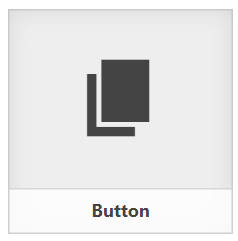
- Click Add Post Element.
- In the Insert Post Element menu, select Button.
- Add Text and a Link to the button.
- Text is what will be written on the button.
- Link is where the button will lead when clicked.
- You have the option to have the link open in a new window or tab.
- You have the option to choose the button Style (Red Outline or Red Solid).
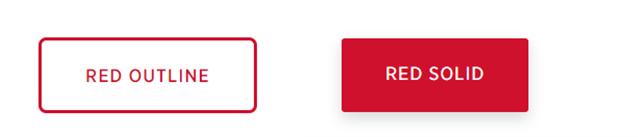
- You have the option to change the Button Alignment (Left or Center).
Video Tutorial
Transcript
Try It Out!
Buttons are a great tool to help visitors to your page navigate you website. Try adding one to your test page.
- Add a button to your test page.
- Brainstorm any places where you might want to insert a button on your website.