Content Includes allow you to create a piece of content once and re-use it in multiple places throughout your website. If you need to make a change to the content, you only have to do it in one place for it to show up in every instance of the Content Include across your site.
Step-by-Step
Create a Content Include
- Add a new Content Include using the side or top menu.
- Add a title to the Add Title field.
- Add content to the content area.
- Click Publish.
Edit a Content Include
- Navigate to All Content Includes using the side menu.
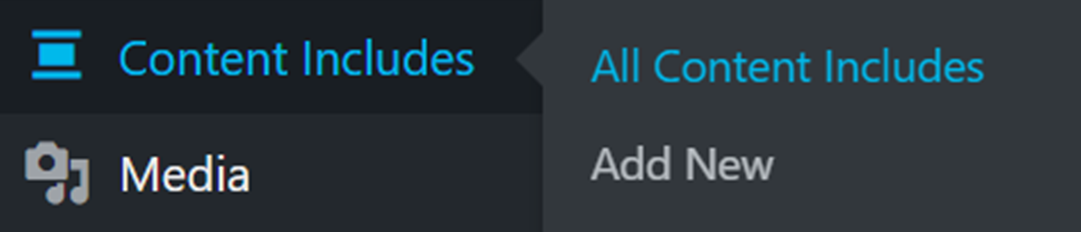
- Open your Content Include.
- Make your edits.
- Click Update.
- These edits will appear in every instance of the Content Include on your website.
Add a Content Include to a Page
- Add or edit the page to which you would like to add a Content Include.
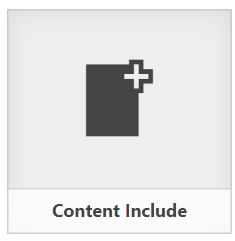
- Click Add Post Element located above the Content Editor.
- Click the Content Include icon.
- Type the title of your Content Include into the drop down menu and select it.
- Click Insert Element.
- Publish or Update the page.
Video Tutorial
Transcript
Try It Out!
To test your knowledge, create a Content Include and add it to a page.
- Create a new content include and add some content, including an image and a link.
- Add your content include to your test page.
- Save your test page.