An event post is useful for listing upcoming events. Here are examples of an event post and an event listing.
Step by Steps
Add an Event
- Add a new Event using the side or top menu.
- Enter a title for your event.
- Enter a blurb about the event in the text editor field
- Scroll down to the Event Content field:
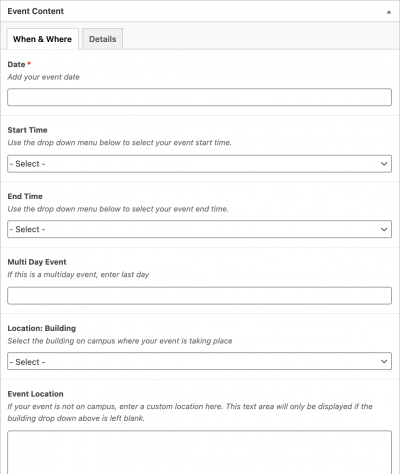 In the When and Where tab, add the date, start time and end time. If it is a multi-day event, enter the end date. Add the location of your event.
In the When and Where tab, add the date, start time and end time. If it is a multi-day event, enter the end date. Add the location of your event.- In the Details tab you can include the cost of the event, intended audience, and the contact information of the main contact for the event
- Categorize your event post.
- Save, schedule, or publish the event.
Pull an event listing onto a page
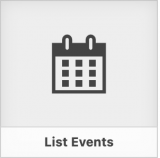 Add/Edit the page on which you would like to put an events listing.
Add/Edit the page on which you would like to put an events listing.- Click Insert Post Element.
- Click the List Events icon.
- Choose the category or categories of event you would like to list, or leave all the boxed unchecked to list all people.
- Click Insert Element.
- Update the page.
Video Tutorial
Transcript
Try It Out!
Now that you have learned how to add an Event post, time to try it out!
- Add a new event and fill out the event details.
- Add your event to a “test” category and save your event.
- Add the event you just created to your test page.
- Save your test page.