People posts can be used to display the profiles of members in your Department.
Here are examples of a people post and a people listing on a page.
Step-by-Step
Add a new profile
- Add a new people post using the side or top menu.
- Enter the person’s name into the Title field.
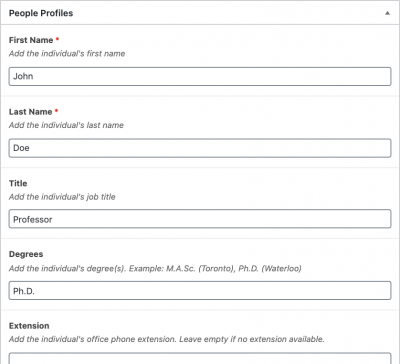 In the People Profiles field, fill in the person’s details (first and last name, job title, degree, email address, phone number, etc.)
In the People Profiles field, fill in the person’s details (first and last name, job title, degree, email address, phone number, etc.)- You can upload a photo of the person using the Add Image button under Profile Photo.
- In the blank text editor field, add additional information about the person (e.g., biography, research interests, publications, etc.)
- Categorize your people post.
- Save, schedule, or publish the profile.
Pull a people listing onto a page
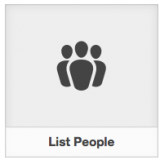 Add/Edit the page on which you would like to put a people listing.
Add/Edit the page on which you would like to put a people listing.- Click Insert Post Element.
- Click the List People icon.
- Choose the category or categories of people you would like to list, or leave all the boxed unchecked to list all people.
- Click Insert Element.
- Update the page.
Video Tutorial
Transcript
Try-It-Out!
Now that you have learned how to create a People post, time to try it out!
- Add a new profile. You can make one for yourself, invent someone, or make one for a fictional character.
- Fill in the profile fields, including uploading an image.
- Publish the people post.
- Create a new category and add your post to it.
- Add the profile to your test page.