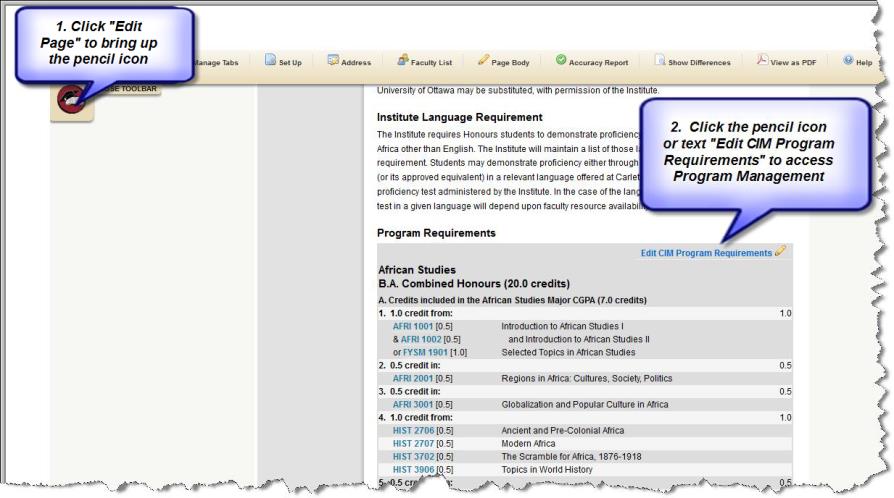Contents
3.0 Logging in to view and submit proposals.
1.0 Overview
All program and course changes are entered into Courseleaf using the Course Inventory Management (CIM) and Program Management modules.
Regulations changes will be handled separately for the foreseeable future and will be stored in the V drive and will follow a slightly different process. Contact the Calendar Editor (calendareditor@carleton.ca) regarding regulations changes.
System users will require access to Courseleaf and the V drive. V drive access is only necessary for those who will be uploading and viewing the summary and regulations documents.
2.0 System users
Faculty: Faculty members automatically have access through Carleton Central, and are able to submit new, edit or delete existing courses and programs. Faculty members who are approvers or related unit contacts will require access set up.
Administrative Staff: Access to the system through Carleton Central for support staff must be authorized by the academic unit Chair/Director to be a viewer/submitter, designated approver or related unit contact. Note that any staff member who has been granted access will automatically have the ability to submit or view a proposal.
For more information or to request access, please visit account requests at:
http://www.carleton.ca/curriculum/account-request-centre/
3.0 Logging in to view and submit proposals
The Curriculum Information Management System is accessed through Carleton Central and is compatible on a PC, MAC or iPad. The system is supported by the following browsers: Firefox, Internet Explorer, Chrome and Safari.
- Log in to Carleton Central (http://central.carleton.ca/)
- Faculty members will automatically have access to view and submit proposals via the Faculty Services Tab; Administrative staff with approval will have access via the Employee Services Tab.
- Click Curriculum Management System and click Continue
- This will bring you to the Calendars page.
- To access curriculum for courses (Course Inventory Management), navigate to the course that you wish to view, edit or delete. Click on the pencil icon beside the course to bring you to the Course Inventory Management page. On this page you will also be able to add a new course.
- The Course Inventory Management page can also be accessed directly without navigation through the calendar. Click on the following link and follow the instructions via Carleton Central:
https://nextcalendar.carleton.ca/courseadmin/
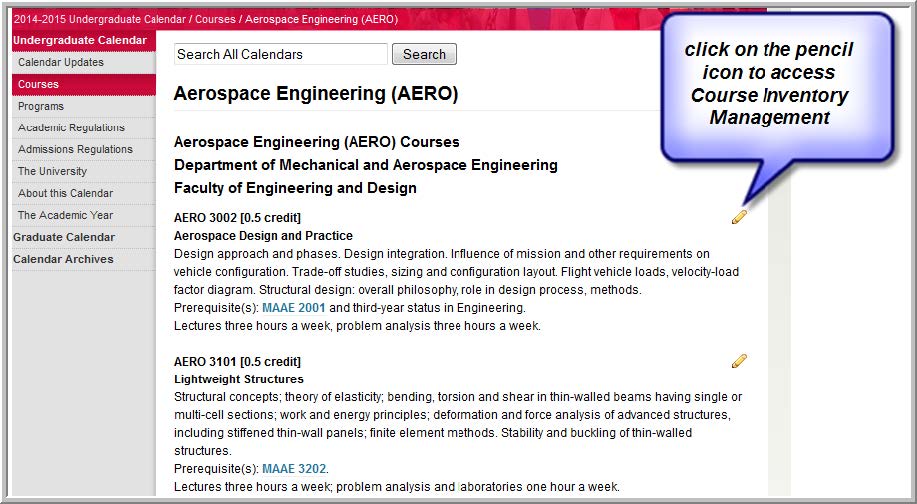
- To access curriculum for programs (Program Management), navigate to the program you wish to view, edit or delete. Click on the Edit Page icon at the top left corner. If the text “you cannot edit this page…” populates, please ignore. This message pertains to making edits directly in the calendar.
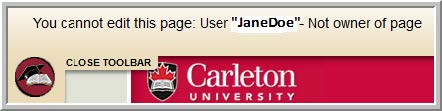
- Scroll down the page to find your program and then click the pencil icon or blue text Edit CIM Program Requirements to access the Program Management page. (Once you are in this page you will also be able to add new program(s).
- The Program Management page can also be accessed directly without navigation through the Calendar. Click on the following link and follow the instructions on the screen to log into Carleton Central: Course Inventory Management: https://nextcalendar.carleton.ca/programadmin/