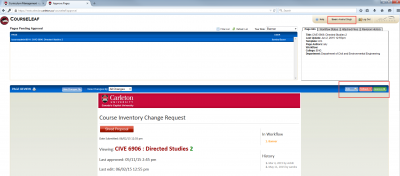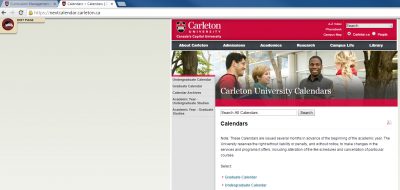Contents
2.0 Accessing Course Approvals
3.0 Accessing Course Inventory Management module
3.1 Accessing Course Inventory Management through NEXT CALENDAR
4.0 Accessing Program Management module
5.0 Accessing Next Undergraduate and Graduate Calendars
6.0 Accessing Course and Program Reporting Tool
1.0 Overview
Direct access links on the curriculum website bring you directly into the CourseLeaf system. You will need to provide your MyCarletonOne username and password in order to authenticate into CourseLeaf. (If you need assistance with your MyCarletonOne credentials please visit myone.carleton.ca). Once logged in you can go from one CourseLeaf module to another without having to log in again.
1.1 CourseLeaf Access links are available on the curriculum webpage www.carleton.ca/curriculum and use MyCarletonOne username and password in order to authenticate into CourseLeaf.
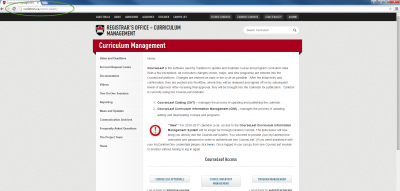
2.0 Accessing Course Approvals
1. Launch the curriculum management webpage carleton.ca/curriculum and click on “COURSELEAF APPROVALS” button.
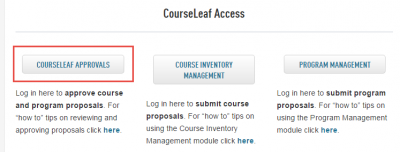
2. A new tab will bring you to the Central Authentication Service. Use your MyCarletonOne username and password to authenticate into COURSE APPROVALS.
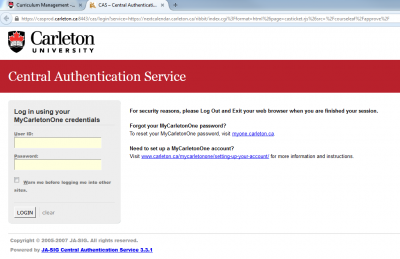
3. Successful login will bring you to the Pending Approval page as below.
3.0 Accessing Course Inventory Management module
1. Launch the curriculum management webpage www.carleton.ca/curriculum and click on “COURSE INVENTORY MANAGEMENT” button.
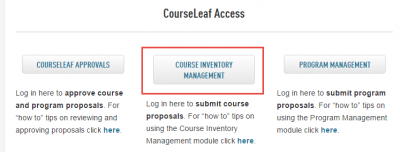
2. Clicking on the log in icon will bring you to the Central Authentication Service. Use your MyCarletonOne username and password to authenticate into COURSE INVENTORY MANAGEMENT.
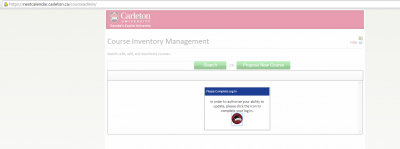
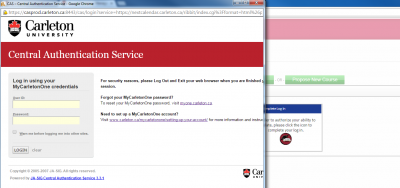
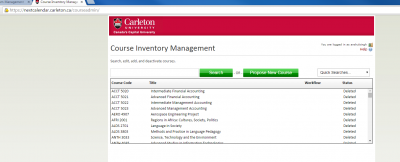
3.1 Accessing Course Inventory Management through NEXT CALENDAR
1. Click on NEXT UNDERGRADUATE & GRADUATE CALENDARS button and authenticate using MyCarletonOne username and password.
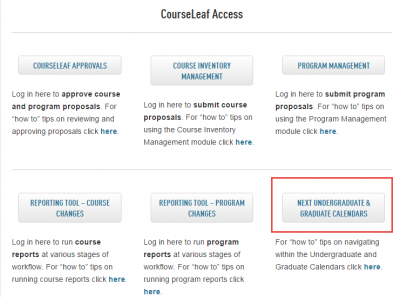
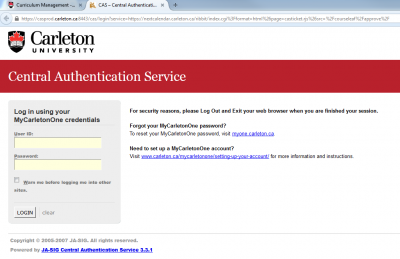
2. Navigate to Course Index using the appropriate calendar link as shown below.
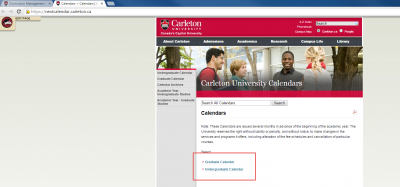
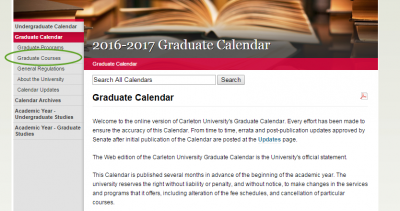
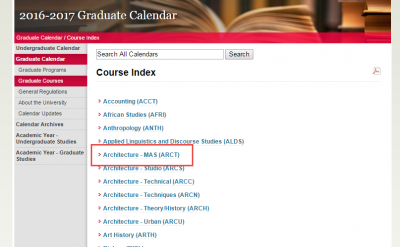
3. Click on the “pencil” icon in order to propose changes to the selected course.
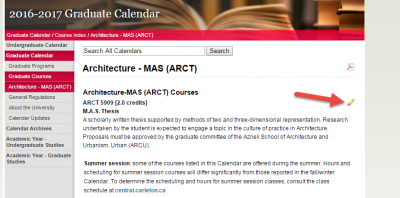
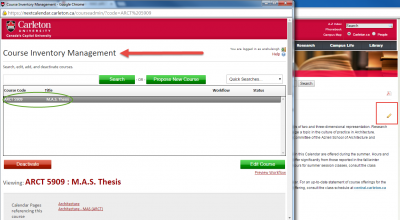
4.0 Accessing Program Management module
1. Launch the curriculum management webpage www.carleton.ca/curriculum and click on “PROGRAM MANAGEMENT” button.
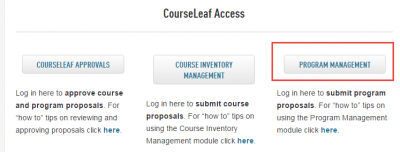
2. Clicking on the log in icon will bring you to the Central Authentication Service. Use your MyCarletonOne username and password to authenticate into PROGRAM INVENTORY MANAGEMENT.
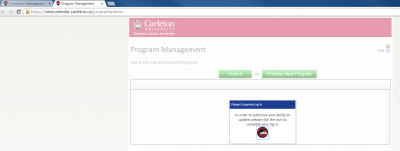
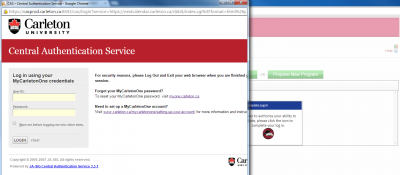
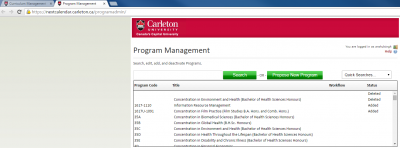
5.0 Accessing Next Undergraduate and Graduate Calendars
1. Launch the curriculum management webpage www.carleton.ca/curriculum and click on “NEXT UNDERGRADUATE & GRADUATE CALENDARS” button.
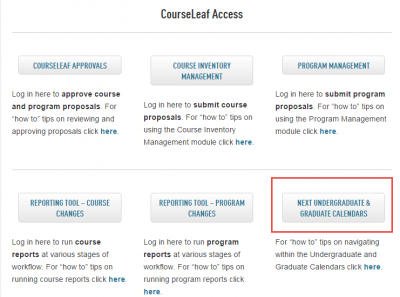
2. A new tab will bring you to the Central Authentication Service. Use your MyCarletonOne username and password to authenticate into NEXT CALENDARS.
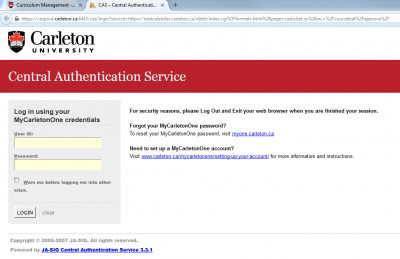
6.0 Accessing Course and Program Reporting Tool
Direct login to Course and Program Reporting tool is under construction, in the meantime;
- Log in to any non-reporting module of CourseLeaf using MyCarletonOne credentials as indicated in previous sections.
NOTE: Once logged in you can go from one CourseLeaf module to another without having to log in again.
Click on Reporting Tool buttons to get access.