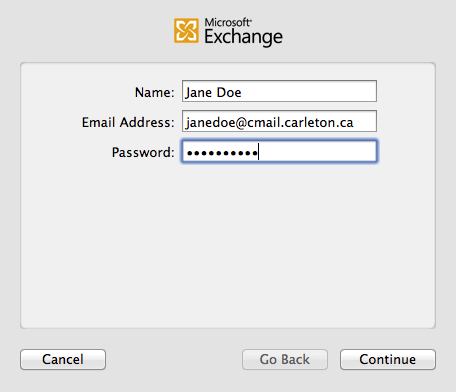Reading your Carleton mail directly on your Mac using an email program is easy and more convenient than logging onto a website to access your mail. You have a choice of email programs to use, viz:
- The Mac’s free, built-in Mail.app email program, or
- The commercial Microsoft Outlook email program, included in the Microsoft Office 2011 suite, along with Word, Excel and PowerPoint.
Faculty/Staff Instructions—Microsoft Outlook
All faculty and staff receive a Carleton Outlook/Exchange email account, and for the majority, MS Office 2011 is the recommended option for reading their Carleton email, as:
- The MicroSoft Office 2011 suite, which includes Microsoft Outlook, is available to all Staff (or equivalent) and Faculty.
- Microsoft Outlook for the Mac provides access to all the features of the Outlook/Exchange calendar—e.g. booking appointments with staff/faculty, as well as many meeting rooms on-campus.
Configuration of Microsoft Outlook
- Install MS Office 2011 for Mac (available from Hardware Services for a small distribution fee).
- Apply any updates: Open Word, Excel, or PowerPoint, and check for Updates: Help > Check for Updates
- Launch Microsoft Outlook for Mac
- Enter your Account Description, Full name, E-mail address, Authentication Method, User name and password:
- Account description: Carleton Exchange ← whatever description is meaningful to you
- Full name: e.g. Jane Doe
- E-mail address: e.g. janedoe@cunet.carleton.ca ← Note: no spaces, and the @cunet in the address
- Method: User Name and Password ← This is the default pop-up choice
- Username: CUNET\janedoe ← i.e. CUNET\your MyCarletonOne-userid
- Password: Your MyCarletonOne password
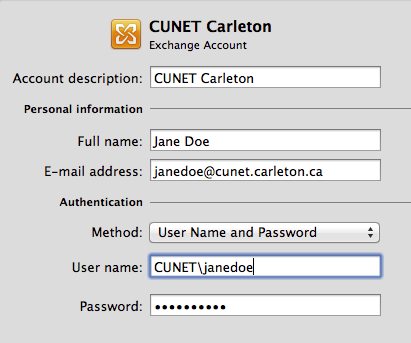
Student Instructions—Mail.app
Everyone taking a course at Carleton receives a student email account. The Carleton Student email account aka Cmail, can easily be configured to work with the Mac’s built-in Mail.app email program, included with every Mac.
Configuration of Mail.app