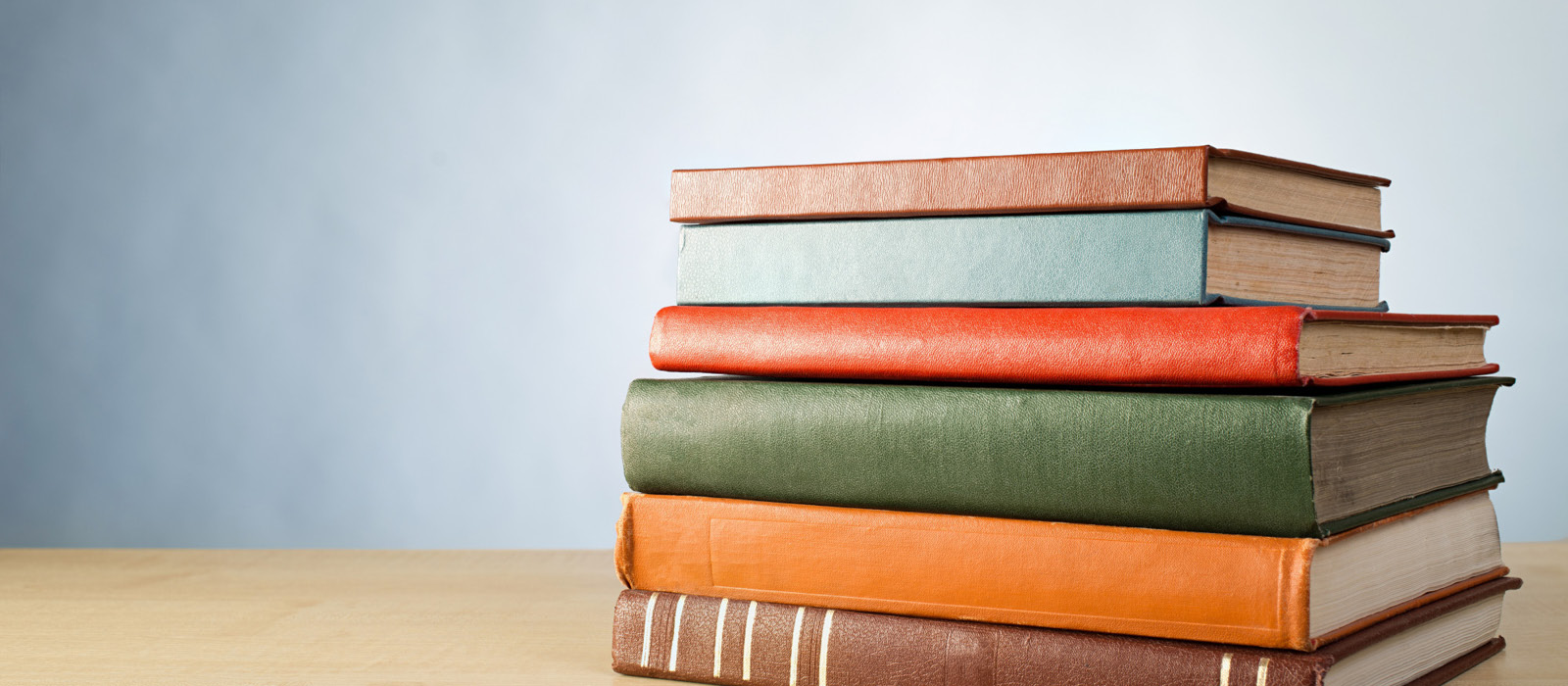Instructions for Faculty
Discover is a powerful online tool that transforms the course materials discovery and adoption process for faculty and helps students obtain, organize and instantly access their required and recommended course materials from within your learning management system.
This guide will give you an overview on how to use and access some of the features within Discover.
How to access Discover:
To access Discover, simply log in to Brightspace, click on the “jump to” menu in the top left corner, and click on “Adopt a textbook”. (Note: if you don’t see ‘Adopt a textbook’ you may see “Find my textbooks” – either one will take you to the same place!)
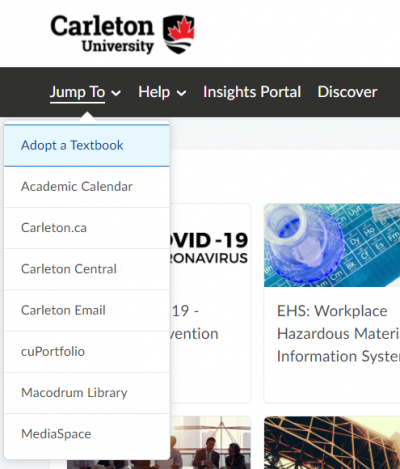
Upon launching Discover, you are landed on the My Courses screen with your personalized courses for the upcoming term. If you have multiple roles at Carleton (e.g. faculty and student), you may be asked which role you wish to use.
Submitting Adoptions
Discovering course materials is easy with Discover. Just type in your Subject to start discovering new materials. You can also use the global search in the upper right hand corner to find course materials & supplies by keyword, author, title or 13 digit ISBN.
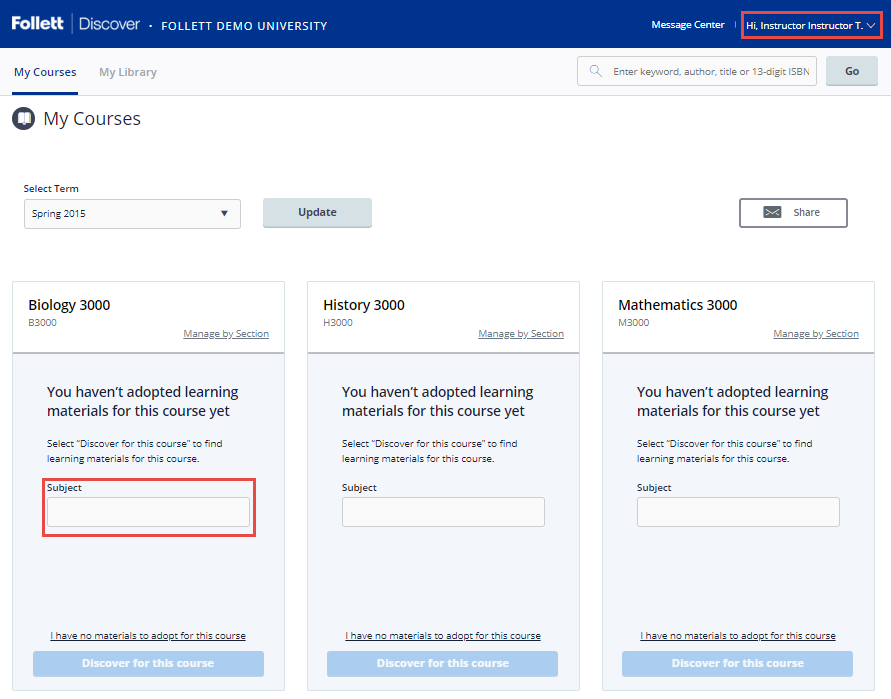
Manage by Section allows you to submit and manage adoptions by individual section instead of at the course level.
Select Term allows you to select between past, current and future terms. If adoptions are open, you can start adopting for any future terms that are available here.
Selecting the course header allows you to manage your adoptions, discover materials, upload your own content and leave a message for your students within each specific course.
Viewing Course Materials
The course material details page displays information including the description, table of contents, lowest price available to your students and availability options such as rental or digital.
Scrolling down you will see neighboring institutions who have adopted this material, related items from this publisher, materials that other instructors adopted and ratings & reviews by other faculty.
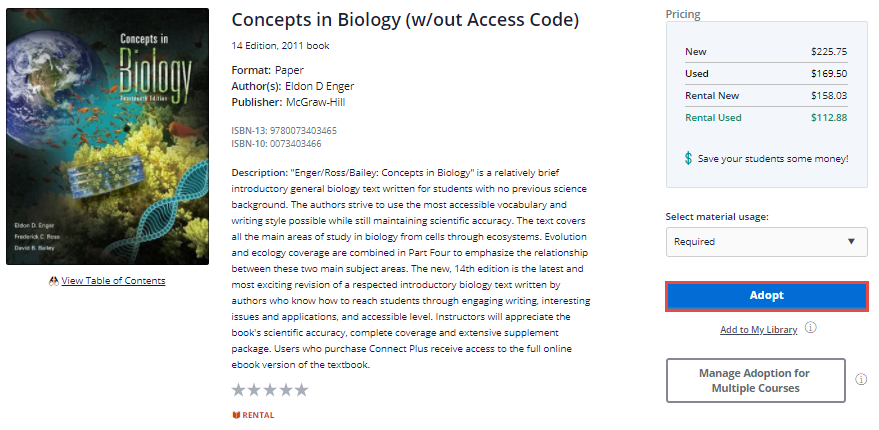
To adopt a material:
- Select the material usage
- Required means the material is essential for the course
- Choice means the student must choose one (or more) of the listed choices
- Recommended means the material is not essential, but suggested
- Click Adopt to submit.
My (Discover) Library
You can use the library function within Discover to quickly adopt titles you have adopted previously. Access your Discover library from the “My Library” link on the main dashboard or the Copy button within your courses. Please note this a separate library within Discover that does not connect to the Carleton Library in any way.
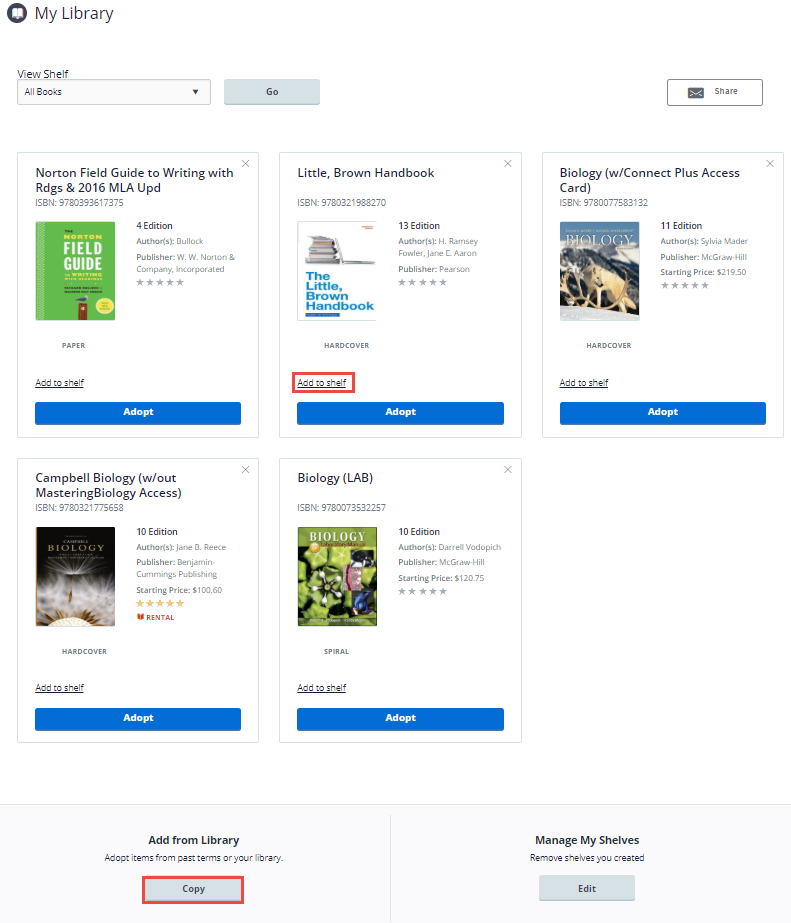
To adopt multiple materials from your Discover library:
- Click the Copy button at the bottom of the page
- Select all the materials you wish to adopt
- Select the department and term
- Select all the courses you want to adopt the materials for
- Click the Adopt Materials button to submit.
Manage Course Adoptions
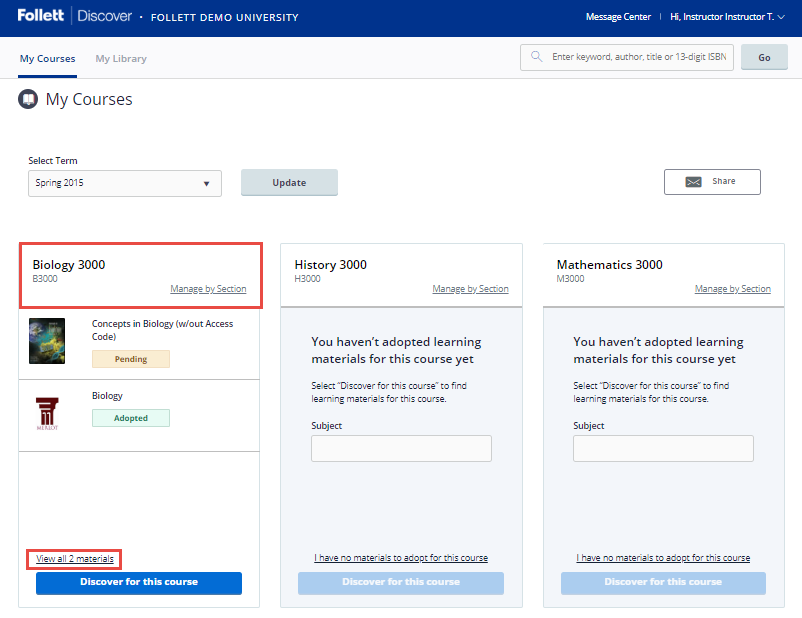
Manage a course by selecting the course banner or the View all Materials link from the My Courses page. Within the course management screen, you can:
- Update the Discipline and Subject
- View the status of your adopted materials
- Remove adopted materials
- Adopt items from your Discover library
- Continue discovering additional materials
- Add instructions for your students
Still have questions or problems?
Please contact us! You can reach our Textbook Manager by phone at 613-520-2600 x8115 and by email at textbooks@carleton.ca.