- Start with a Consultation
- Connect with Student Support
- Consider Setting up a Course Template
- Connect cuPortfolio to Your Brightspace Course
- Set up a Brightspace Assignment to Accept cuPortfolio Submissions
Start with a Consultation
If you are new to teaching with cuPortfolio, it is strongly recommended to request a consultation with a TLS support staff. Teaching with cuPortfolio involves making important pedagogical decisions for your course and communicating technical details to students that you may not have considered yet. Working with someone who is an expert from the start will help you save time and avoid technical issues throughout the term.
Connect with Student Support
Carleton provides cuPortfolio support for all students at Carleton.
Contact cuportfolio@carleton.ca to notify the cuPortfolio support team that you will be using the tool in your course. This helps the support staff get a sense of how many students they may be supporting in any given term.
Share the cuPortfolio support module with your students. This module has been designed to introduce students to the tool and provides all technical instructions on how to create, edit, and share their portfolio. You can add the module link to your Brightspace course.
Consider Setting up a Course Template
Decide if you want to create a portfolio template for your students. A template provides students with the structure (i.e., tabs) for their cuPortfolio.
If you would like to create a template, reach out to the TLS support team (select General Inquires) to help you set it up and distribute it to your students.
Connect cuPortfolio to Your Brightspace Course
Set up the link between cuPortfolio and Brightspace by creating a cuPortfolio course group. Enabling this connection creates a link in your Brightspace course that provides students with direct access to cuPortfolio (through single-sign on). This connection also creates a cuPortfolio course group that all students and the instructor in a course are enrolled in. cuPortfolio course groups are required to distribute a cuPortfolio template to students.
Set up a Brightspace Assignment to Accept cuPortfolio Submissions
There are two options for setting up a Brightspace assignment to receive cuPortfolio submissions: (a) a locked “official” cuPortfolio submission (b) submitting a shareable link of the portfolio (AKA Secret URL). The Brightspace Assignment settings for both options are very simple. You just need to change the Submission Type to Text submission (NOT File submission):
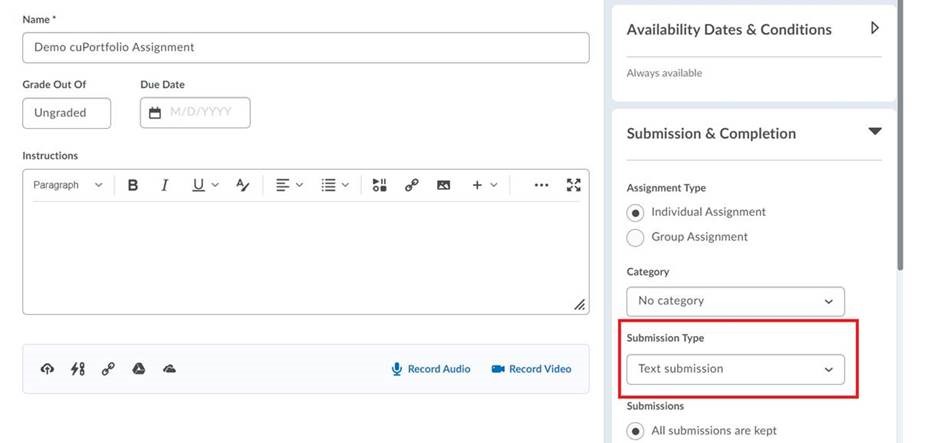
cuPortfolio-Brightspace Assignment Submission Options
When to use the “official” locking submission method vs. Secret URL method
Most instructors use the Secret URL method for students to submit their portfolio at the start of term. This gives instructors (and TAs) viewing access to the portfolios for the rest of the term and it tends to be the less technically-complicated option. With this approach, even if students have multiple cuPortfolio assignments throughout the term, instructors will tell students to simply post their work to their portfolio and the instructor/TAs will use the secret URLs that were submitted at the start of term to view the work.
Most instructors also use a locked portfolio submission at the end of term. This gives them an official record of the portfolios that they can refer back to, knowing that the portfolio has not been edited past the date of submission at the end of term.
If you need to be certain that students are not making changes to their portfolio after the submission deadline, then the “official” locking submission method is best. Keep in mind though that when a student submits their portfolio, ALL PAGES in the portfolio are locked. This means that if you have many submissions throughout the term, you will need to be timely in grading and unlocking the portfolios so that students can continue to edit their portfolio