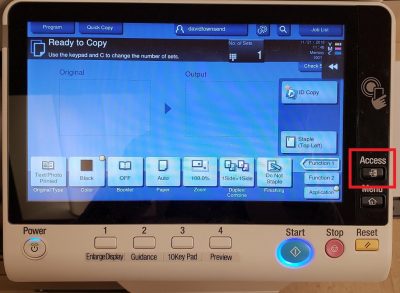Instructions
- Go to your departmental device and swipe your Campus Card or Copy Card.
- Select the Copy icon in the top row, second column.
- Place the document that you would like copied face up on the tray located on the top of the printer or on the scanner glass.
- Select “Me” on the list of email addresses to receive your scan.
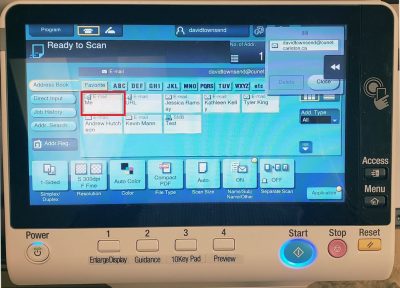
- Once your document is ready to be copied, press “Start”
- You should receive an email to your Carleton email address within a few minutes of the scanning being completed.
- Once you’re done scanning, log out by pressing the “Access” button.