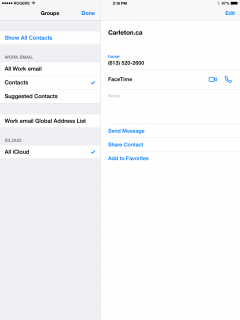When setting up a new iPad or iPhone with Exchange email at Carleton, if you have chosen to enable Contacts in Exchange under Settings > Mail, Contacts, Calendars > Exchange, you also need to change the following settings in the iPad or iPhone Contacts app.
Otherwise every email address you’ve ever sent to or received email from will also be included in your Contacts list.
[Ref: jasonhartman.net/2013/02/fix-issue-with-too-many-contacts-in]:
1) On your iPad or iPhone, open the Contacts app.
Where have you chosen in Settings > Mail, Contacts, Calendars to store your Contacts?
If in Exchange, then in Contacts app on the iPad, click Groups, and uncheck everything except “Contacts” as shown:
“Contacts” and “All iCloud” as shown: