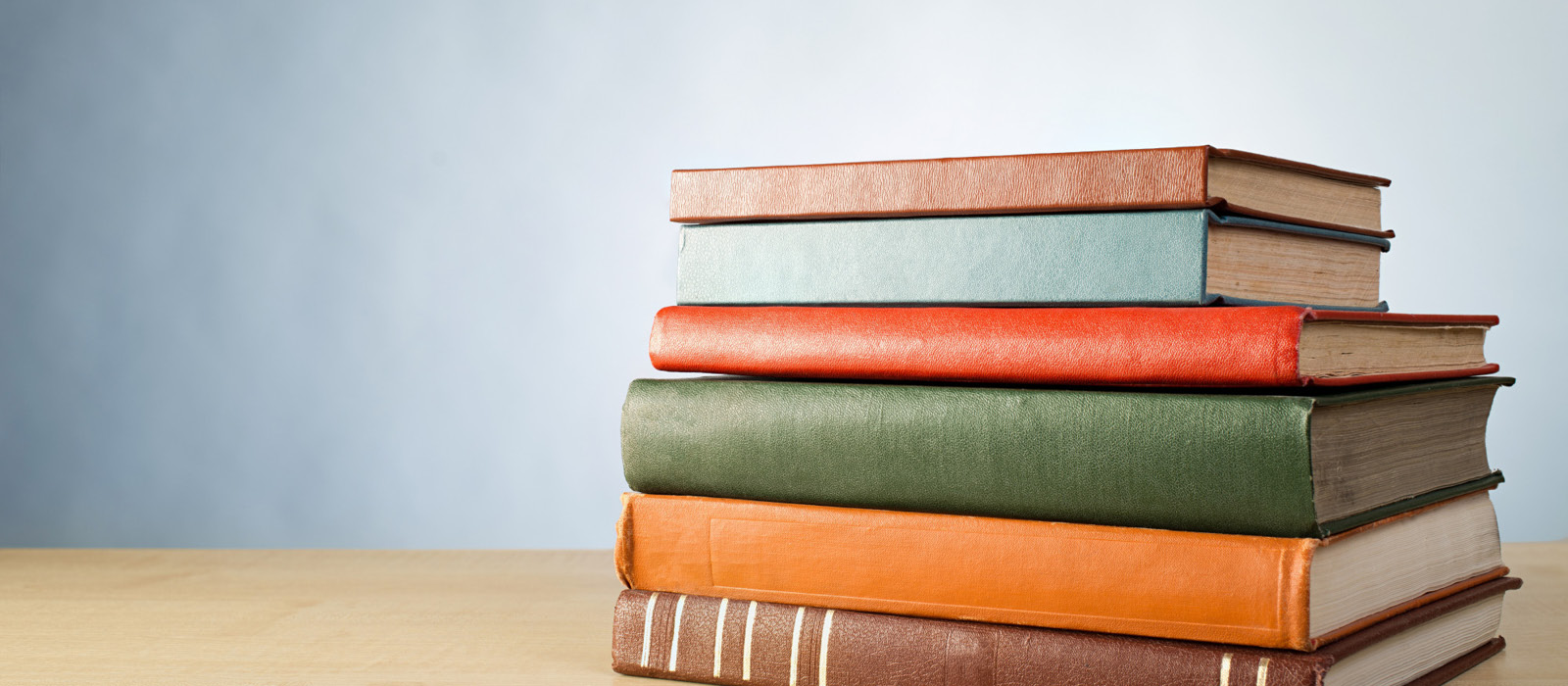Manage & Review Adoptions
Discover is a powerful online tool that transforms the course materials discovery and adoption process for faculty, and helps students obtain, organize and instantly access their required and recommended course materials from within your learning management system. The Discover Administrator role is designed to work with the faculty experience and allow department administrators to manage adoptions.
This quick reference guide provides instructions on how to:
- Set adoption permissions
- Review and approve submitted adoptions
- Pre-approve materials for faculty
- View adoption progress and compliance at a glance
How to access Discover
- Click here to access the Discover login page.
- Log in with your given username and password
- Please contact our Textbook Manager if you currently do not have an administrator account or need to update your department access.
- You should now see the My Departments dashboard.
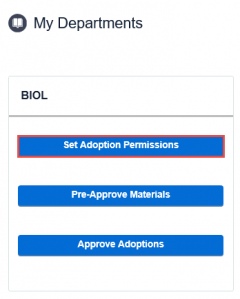
Set Adoption Permissions
Within each department you have the ability to select the adoption permissions and discover materials to pre-approve.
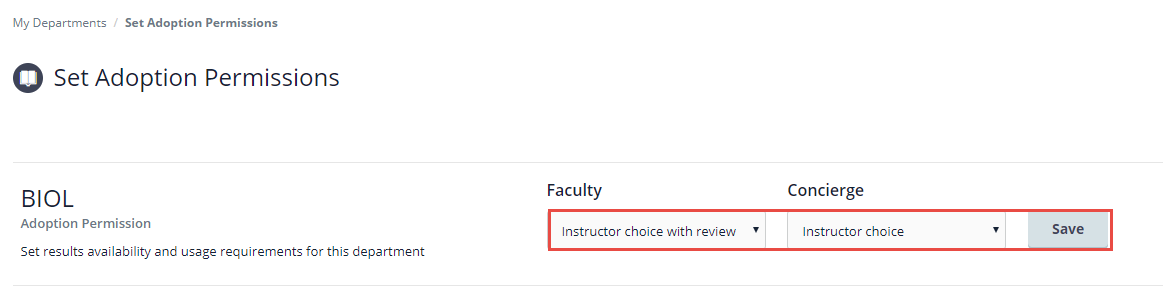
To set the adoption permissions for a department:
- Click Set Adoption Permissions to set permissions
- Select the adoption permission you want to assign for the department (see the grid below)
- Adoption permissions can be set separately for Faculty and Concierge users.
- Click the Save button
Note: Pre-approved materials can be chosen for all permission options and will not require your approval before the adoption is sent to the campus store.
Adoption Permission Options
| Instructor Choice (default) | Allows instructors to view the entire Follett catalog of titles to discover course materials. The instructor’s selected adoption request is automatically sent to the campus store. |
| Instructor Choice with Review | Allows instructors to view and discover from the extensive Follett catalog. The Department Admin reviews selections before the request is sent to the campus store. |
| Pre-Approved Only | Provides the ability to standardize what materials instructors are able to discover and adopt. The Department Admin can view the entire Follett catalog, but only approved materials show for instructors. |
Adoption Permissions: Instructor Choice with Review
Updating the adoption permissions to Instructor Choice with Review will allow your faculty to discover new materials but requires your approval in the Approve Adoptions screen before the adoption information is sent to the campus store.
Note: If a course material has been pre-approved, it will not require your approval before the adoption is sent to the campus store.
Review/Approve Submitted Adoptions
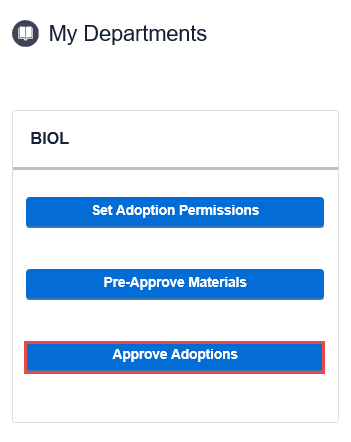
- Click the Approve Adoptions button to start reviewing all submitted adoptions awaiting your approval.
- Expand the course to review any materials awaiting approval.
- Click the Approve or Reject check box for each material.
Note: You also have the ability to select the title to find out more information and assign it as an approved title for the department.
Once a material has been approved, the adoption will be sent to the campus store for completion.
If I reject a title, what will it look like to my faculty?
When an adopted material is rejected, the faculty or concierge user who submitted the adoption will receive a notification within their Message Center. If they’ve chosen to update their Message Center settings to provide their email address they will also receive the message emailed to them.
When the faculty or concierge user reviews the rejected material in Follett Discover, the rejected material will have an updated status of “Rejected by Institution” The title on the right shows that it was rejected and will not be sent to the campus store.
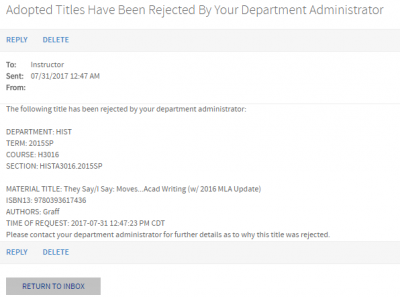
Adoption Compliance Report
Another feature available within the Follett Discover Administrator role is the Adoption Compliance Report. View adoption status by campus, department, course and even drill down to the section. You can select to export the report to Excel or PDF.
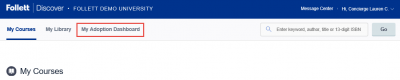
To run the Adoption Compliance Report:
- Click View Adoption Compliance Report
- Select the term by clicking Change Term
The Compliance Rate shows the percentage of completed adoptions for your assigned departments.
View the Adoption Compliance Trend to see adoption compliance rate over time for your campus.
Use the Compliance by Category toggles to view compliance by your campus, division, department and course.
View and save compliance reports.
- Filter results by Campus, Department, and Course.
To save the currently viewed report as a Quick Report:
- Select SAVE QUICK REPORT
- Name the quick report
Tip: Export the report to PDF or Excel for additional detail on the completed/not completed status
Note: The adoption compliance report only shows the departments that have been assigned to you. Contact the campus store manager to request additional access.
Still have questions or problems?
Please contact us! You can reach our Textbook Manager by phone at 613-520-2600 x8115 and by email at textbooks@carleton.ca.