Welcome to the cuCollab Blog, the part of the website where we provide you with helpful tips and tricks for cuCollab! This will also be an area to answer in-depth common questions you might have, so keep an eye out for new posts in the future. Today we learn about the advantages of using Text Documents in cuCollab.
Why should I use Text Documents?
Find your files
Have you ever had to schlep through your entire desktop in search of a document you downloaded weeks ago, not sure whether you’ll find it hiding in a bloated Downloads Folder or in a New Folder you created and forgot about? Not with cuCollab Text Documents! Text Documents created in your Project area are not only accessible and organized, but the space where you share, edit and view them are one and the same: their permanent cuCollab home.
Track versions
The cuCollab system allows you to track versions. Each time someone edits the Text Document, they can save a new version of the document. This allows you to see who created which version when, keep track of which version is most recent, and compare whole drafts to each other side by side (as in the picture below). These abilities are handy even if you are the only person working on a document!
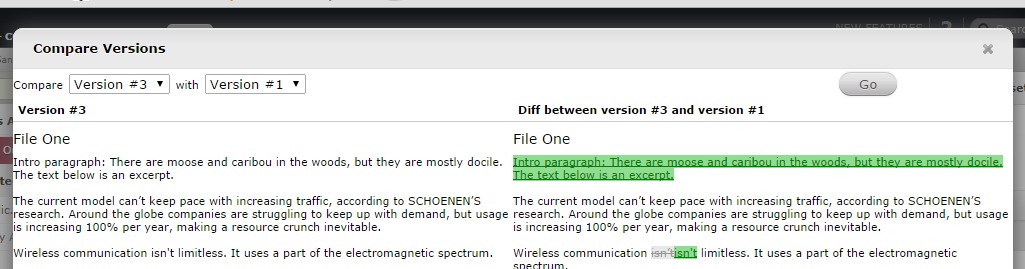
“Compare Versions” feature on a Text Document
Everybody’s on the same page
Text Documents in cuCollab allow everyone to see the same content. A project with many contributors downloading and uploading word documents can easily become confusing. Not only is the cuCollab Text Document a uniform format, but you can be sure that all collaborators know who is adding or editing content for which files.
Intuitive editor
If you have made a cuCollab Text Document, then you already know that the Editor is as familiar and easy-to-use as your favourite word processing program or a regular e-mail messenger. Several standard styles and formats, as well as options to insert tables, links and images, can all be used at the touch of a button. If, however, you feel that you absolutely must compose content in a word processor, you could first type it in that and then copy the content over to a Text Document in cuCollab.
More Info:
- Tutorial on Working with Text Files – Help Center