cuCollab is deprecated: New cuCollab sites are no longer being created Existing cuCollab sites will remain accessible as long the server remains operational, but no new memberships should be expected to be added.
Carleton committees and working groups are encouraged to consider the use of Microsoft Teams, which provides a superset of cuCollab capabilities for document sharing, collaboration, and online meetings. The Service Desk can provide consulting on the use of MS Teams, as well as assistance in migrating files from cuCollab to Teams.
Sign up – first time users
If you have never logged in to cuCollab, you should sign up here.
To log in to cucollab :
- Visit https://cucollab.carleton.ca
- Sign in to cuCollab using your MyCarleton One (MC1) account. Note: This is the same account used to sign into systems such as cuLearn, myCarleton portal, Carleton Central etc. The login name format is FirstnameLastname, for example “JohnSmith”. Note: do not try and sign in with your email address.
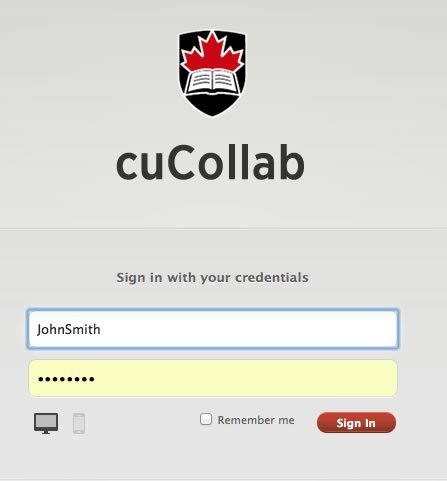
Problems Signing In
If you are having troubles signing in to cuCollab and receive the following message “Authentication Failed. Reason: Cannot login with given credentials”, try each of the steps below in order:
- In your address bar in your browser go directly to https://cucollab.carleton.ca/ and try signing in.
- Try step number 1 in a different web browser altogether. If that works, try step 3 and then step 1 in your default browser.
- Try clearing your cache and browser data in your original web browser.
- If none of the above work, visit https://myone.carleton.ca to test your MyCarletonOne (MC1) account. If you cannot login here, there is something wrong with your user name and password and you will need to contact the CCS Service Desk.