The SAP Concur Travel and Expense system has been live for a year. The Financial Information Systems team would like to share some of the common errors we’ve seen and the questions we’ve been asked.
Wait! What does ‘posting access is not required’ mean?
This means that users can search for and choose from nearly all of Carleton’s indexes. It does NOT mean that they have permission to use them.
Approvers have to pay close attention to the index/es on reports and requests. Approvers can change the index on reports and requests that they are approving.
Wait! If users can see all indexes, can they see the amount available in my funding source?
No! All they can see is the code (e.g. D498) and the text (e.g. Finance Office).
If you have access to multiple sources of funding, you can create a pick list of your indexes.
Every time you save an index in the header, it is added to your list of most recently used. This means that you don’t have to search for that particular index each time you want to use it. If you find this saves you time, you can add all of the indexes you have access to the ‘Most Recently Used’ list.
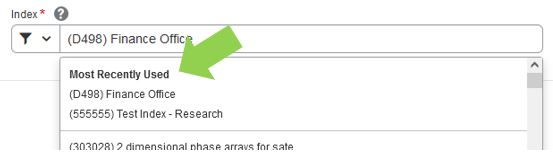
Here’s how you add to your ‘Most Recently Used’ list:
- When you are creating a new report, fill in the header information. Choose the index you want to add to your ‘Most Recently Used’ pick list (e.g. (D482) Business Operations’).
- Click on the blue ‘Create Report’ button.
- After you do this, ‘(D482) Business Operations’ will be added to your ‘Most Recently Used’ list.
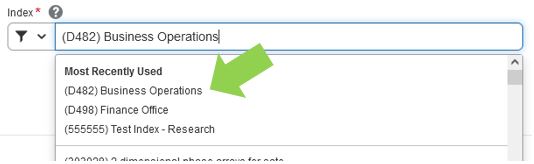
- If you have another index to add to your ‘Most Recently Used’ list, you can go back to the header by clicking on ‘Report Details’ and choosing ‘Report Header’ from the drop-down list.
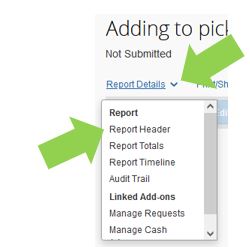
- Once again, choose the index you want to add to your ‘Most Recently Used’ pick list and click on the blue ‘Save Report’ button.
- Repeat until you’ve added all of your indexes to your ‘Most Recently Used’ list.
Questions?
Visit https://carleton.ca/facts/travel/ or contact financial.systems@carleton.ca.