Note: A common complaint, that a specific instance of PC Outlook is running slow or is otherwise buggy, is normally solvable, usually by creating a new Outlook profile file. The Service Desk can walk you through this. Don’t put up with slow performance.
How to block …
- … a sender by ‘from’ name
-
How to block a sender by ‘from’ name
- Login to exchange.carleton.ca
- Click on the “gear” icon in the upper-right hand corner
- Click on Your app settings > Mail
- On the left-hand column that appears, click on Automatic processing > Inbox and sweep rules
- Click on the “+” icon to add a new rule; enter a name
- Under When the message arrives and it matches all of these conditions, select It includes these words in the sender’s address
- Enter the name(s) used by the sender
- Under Do all of the following, select Mark the message as junk
Reference: support.office.com/article/inbox-rules-in-outlook-web-app-edea3d17-00c9-434b-b9b7-26ee8d9f5622
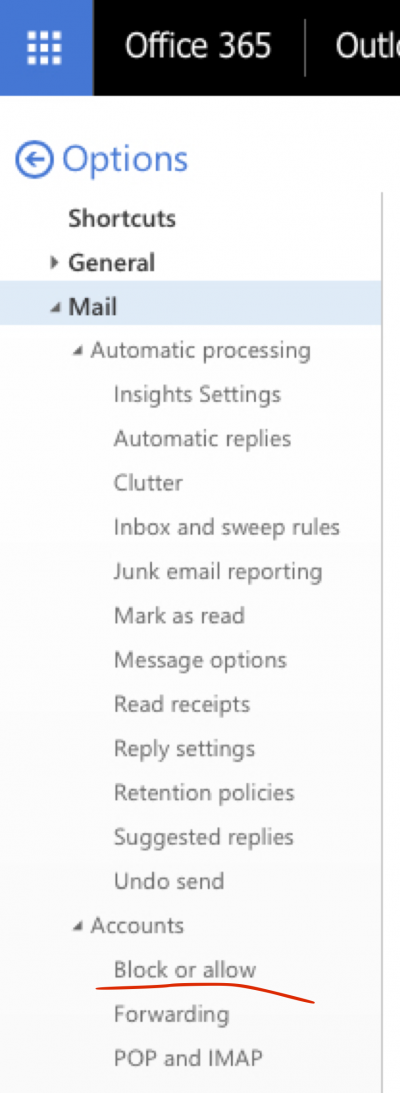
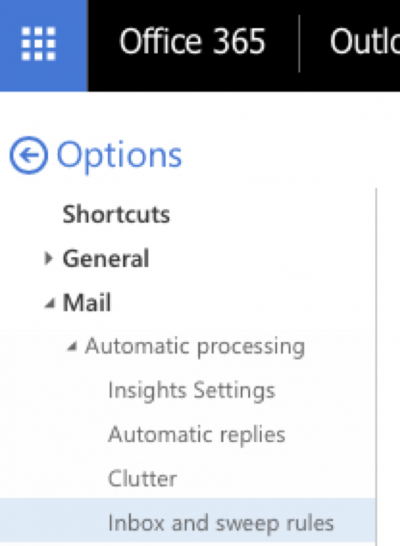
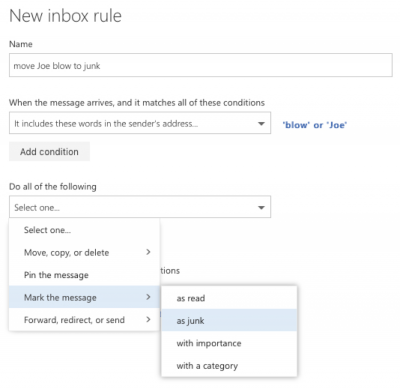
- … a sender by email address
-
How to block a sender by email address
- Login to exchange.carleton.ca
- Click on the “gear” icon in the upper-right hand corner
- Click on Your app settings > Mail
- On the left-hand column that appears, click on Accounts > Block or Allow
- Enter the email address into the Blocked Senders list
Reference: support.office.com/article/block-or-allow-junk-email-settings-48c9f6f7-2309-4f95-9a4d-de987e880e46
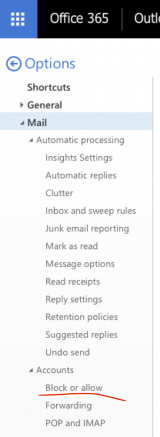
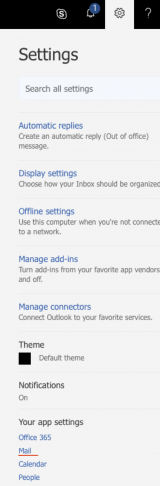
All Users (PC, Mac, Web)
- How to view “mail headers”
-
- When you are not sure mail is really from who it says it is, you can look at the actual email headers.
- You may also be asked to send the mail headers to the Service Desk if you call with a question.
- In PC Outlook 2016/2013/2010, Mac Outlook 2016: in5stepstutorials.com/ms-outlook/view-email-headers-in-outlook-2016-2013-2010.php
- In Mac Outlook 2011: utexas.edu/its/help/managing-unwanted-email/1945
- In Outlook Web Access (OWA) aka exchange.carleton.ca:
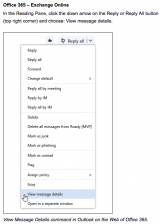
- Enabling/disabling Microsoft’s automatic “Clutter” folder
-
Clutter is now turned off by default: carleton.ca/its/clutter, but can be enabled/disabled by each email user:
- Log into OWA, the web interface to Exchange: exchange.carleton.ca
- Click on the Gear icon in the upper right-hand corner; select Options or search for “Clutter”, then click on Clutter in the left-hand navigation list (see image)
- Check/uncheck “Separate items identified as clutter”
Q. Can I remove the Clutter folder?
A. No. However using the Outlook Web Interface above, there is a link by which you can provide feedback to Microsoft about any aspect of Clutter, including your desire to hide the Clutter folder if you have disabled it.Q. How does Clutter decide?
A. windowsitpro.com/blog/faq-answers-common-office-365-clutter-questionsMore Info: carleton.ca/its/2016/an-intuitive-feature-to-de-clutter-your-inbox.
- Your from address: problems sending to list-servers
-
Your email from-address may now display to some recipients in the format of your real email address, janedoe@cunet.carleton.ca, rather than in the format of your email alias, jane.doe@carleton.ca. This is cosmetic.
- Your actual or real email address is, and always has been, of the form: JaneDoe@cunet.carleton.ca
- But any messages addressed to your email alias, Jane.Doe@carleton.ca, will still be delivered to your mailbox; you can safely continue to use your alias on your business cards and websites.
- Note for List server users: If you have previously signed up to an external-to-Carleton list-server using your alias, you will continue to receive the list server mailings.
- But if you wish to submit or post messages to your list server, you will need to update your list server settings with your real email address, JaneDoe@cunet.carleton.ca. The instructions to edit your email address or re-subscribe with your real email address vary by list-server, but are often found at the bottom of each list-server mailing.
- Your actual or real email address is, and always has been, of the form: JaneDoe@cunet.carleton.ca
- Turn off “View by Conversation”
-
- View by Conversation” may have been enabled. This attempts to sort messages by similar subject lines (i.e. by conversation). To arrange messages by date-received:
- PC Outlook 2010
- PC Outlook 2013
- Web Version: exchange.carleton.ca
- How to forward your Exchange address to another
-
- Log onto exchange.carleton.ca with your MC1
- Follow Microsoft’s directions: support.office.com/en-us/article/Forward-email-from-Office-365-to-another-email-account…
PC-Outlook Users
- Outlook SPAM settings
-
If you are unhappy with the spam filtering in Outlook you can tighten or loosen the spam settings, open the Outlook app and Select: Home > Junk > Junk E-mail Options…
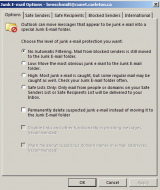
- To tighten Spam filtering: select the tabs labeled, Blocked Senders or International
- To loosen Spam filtering: select the tab labeled, Safe Recipients > enter an address or an email domain, e.g. @mofa.go.kr
Ref: support.office.com/en-US/article/Mark-an-email-message-as-not-junk…
Ref: support.office.com/en-us/article/Overview-of-the-Junk-Email-Filter… - To turn off Spam filtering: select the tab labeled, Options > No Automatic Filtering…
Ref: www.slipstick.com/outlook/how-to-disable-outlooks-junk-email-filter
You can also safelist (Microsoft’s terminology for whitelist) all messages from a given email address:
- Outlook 2013: How to safelist an address: howtogeek.com/185017/how-to-add-an-email-address-to-the-safe-senders-list-in-outlook-2013
- To tighten Spam filtering: select the tabs labeled, Blocked Senders or International
- Outlook intermittently fails to connect
-
- The inability for a PC to resolve the mailserver name, outlook.office365.com, and hence connect, has been reported associated with a popular anti-virus tool: malwarebytes
- If you are using malwarebytes , and cannot connect to the mailserver, right-clicking on the malwarebytes task bar icon and disabling its Web Protection feature.
- Otherwise, this problem can sometimes be be resolved by:
- Disabling the PC’s Wi-Fi, if it is plugged into Ethernet.
- Repairing MS Office Suite: support.office.microsoft.com/en-us/article/Repair-an-Office-application…
- Creating a new Outlook Profile: support.office.microsoft.com/en-ca/article/Create-an-Outlook-profile…
- If the problem persists, contact the ITS Service Desk.
- The inability for a PC to resolve the mailserver name, outlook.office365.com, and hence connect, has been reported associated with a popular anti-virus tool: malwarebytes
Mac Users
- Mac Mail.app
-
- Check for updates for your version of OS X—this will keep mail.app up-to-date:
Apple > About This Mac > Software Update… - No reported problems using OS X’s built-in Mail.app with Exchange O365
- Check for updates for your version of OS X—this will keep mail.app up-to-date:
Web Browser Users
- Problems signing out of Exchange O365 – especially Safari users
-
- Safari Only: Safari > Preferences… > Privacy > Cookies and website data: [✓] Always allow
- All Browsers: To fully log out of Exchange O365 you must quit the browser. There is no need to log out first — but if you do you will be taken to a page to remind you to quit the browser. The technical reason for this is that web access to Exchange O365 is via an on-premise, Carleton Federation server. Signing out of the Exchange O365 web app will not sign you out of the Carleton Federation server — but quitting the browser will.
- Problems logging into Hotmail at same time as Exchange O365? Or into multiple Office 365 accounts?
-
- Use a separate browser, if you want to be logged into Exchange O365 and your personal Hotmail or Windows Live mail simultaneously:
e.g. Use Chrome for your Exchange O365, and Firefox for your Hotmail
- Use your browser’s Private or Incognito mode to force a login prompt for the credentials for the desired Office 365 account.
- If you regularly access two or more Office 365 accounts, you could use Microsoft’s generic portal: portal.office.com to which you can add each account. Note: Be sure to specify each Office O365 account using its complete email address, e.g. janedoe@cunet.carleton.ca, janedoe@live.com, janedoe@queensu.ca…
- Set Timezone
-
Time zone setting in Web set incorrectly to “(UTC) Monrovia, Reykjavik?”
- Login to Exchange O365 Outlook Web App
- Set time zone to Eastern Standard time, UTC-5:00: support.microsoft.com/kb/2298834
Was this page helpful?
Share: Twitter, Facebook
Short URL:
https://carleton.ca/its/exchange/?p=136