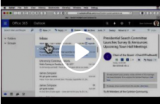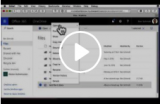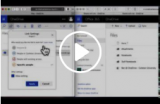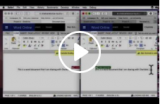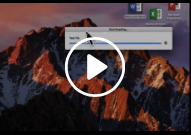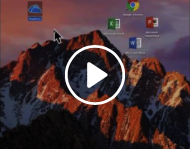| NOTE: These video tutorials assume you have already enabled your OneDrive for Business license. |
1. Use OneDrive from your Web Browser @ exchange.carleton.ca (faculty/staff)
2. Access OneDrive from within MS Office 2016 Apps: Word, PowerPoint, Excel
Get MS Office 2016 for PC:
- Included in faculty/staff Windows 10 Image
Get MS Office 2016 for Mac:
- Microsoft offer for carleton.ca/its/ms-offer-faculty
- Microsoft offer for carleton.ca/its/ms-offer-students
3. Optional: OneDrive via the OneDrive app on your computer
You need never use the OneDrive app on your computer, tablet, or phone to enjoy the benefits of OneDrive as described in “1.” and “2.” above. However you do have the option to use the OneDrive app to automatically sync a folder on your computer with some or all of your OneDrive for Business Cloud contents. This gives you access to your OneDrive for Business contents, even when you are off-line. When you are once more online, any changes are re-sync’d.
- PC: OneDrive app is included in Carleton’s Windows 10 image for faculty/staff
- Mac: Download the OneDrive app for Mac from Mac App Store or directly from Microsoft
Appendix: Reference Documentation
- Windows 10 users
- Mac users
Was this page helpful?
no one has found this useful yet.