To avoid exceeding your dataplan cap, you can track your 6GB data usage on your iPad or iPhone, but you need to remember to do this, and after each monthly billing period, you have to press Reset Statistics to record the next month’s usage:
- Settings > Cellular > Scroll down to the Cellular Data section
Here, you’ll find out how much data your apps have used during the “current period.” FYI: The current period is not your billing cycle; it’s referring to your last reset. You can scroll down to the bottom to see the beginning date of your last reset. You should tap on “Reset Statistics” on the billing plan start date to keep tabs on your data usage.
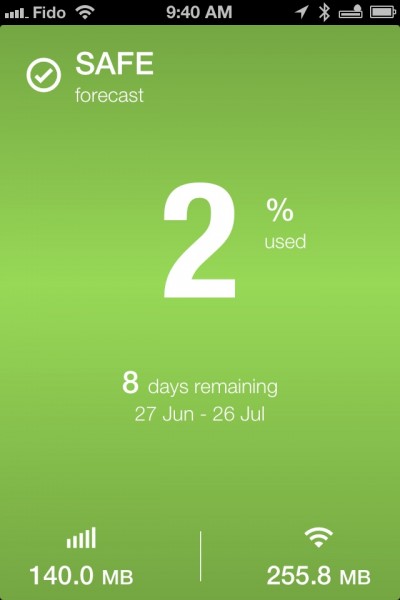
Screenshot of DataMan app. Swipe right-to-left to set Monthly start date and data cap. Swipe bottom-to-top to show usage history.
Alternatively, a 3rd-party app like Xvision.me‘s DataMan app can automatically inform you when you hit up to 4 preset percentages of your monthly data plan.
To configure DataMan: install app, launch, swipe screen right-to-left, Select Data Plan, enter monthly start date and data cap*. Done. There is no need to leave the DataMan app running.
*Tip: The monthly start date varies with each Data Plan. If your Data usage is paid for by Carleton, your Data Plan starts on the 2nd of each month.
Potential sources of Excessive Data Usage
Email, texting, and even web-browsing use low to moderate amounts of your Data Cap. Here are a few larger consumers of data:
- Streaming movies. Watching a streaming move (e.g. NetFlix, YouTube, Vimeo) can easily consume over an 1GB/hour — ensure you are on WiFi first!
- Video conferencing — Skype Video Conferencing uses more data than Skype Audio. Use Skype Audio unless you are on WiFi.
- Audio Streaming inadvertently left on. Apps like TuneIn let you stream Audio from the Internet and continue streaming in the background while you read your mail or browse the Internet. Ensure you turn them off when you are done. We had one instance where someone inadvertently streamed audio in the background for a month, exceeding their 6GB data cap!
- Online multi-player games — ensure you are on WiFi, unless you know that the data consumption for that specific game is low.
 Inadvertently thinking you’re on WiFi when you’re not — always look for the WiFi indicator on the upper-left hand corner of your iOS display. Or just keep cellular data set to OFF until you explicitly choose to use it. (See Tip below)
Inadvertently thinking you’re on WiFi when you’re not — always look for the WiFi indicator on the upper-left hand corner of your iOS display. Or just keep cellular data set to OFF until you explicitly choose to use it. (See Tip below)
Tip: Or Just Disable (cellular) data until you need it!
- From the Home screen:
- iPhone: Settings > Cellular > Cellular Data
- iPad: Settings > Cellular Data
- iPhone: Settings > Cellular > Cellular Data
- Slide the toggle next to Cellular Data to off. This will disable all cellular data traffic until it’s enabled again.