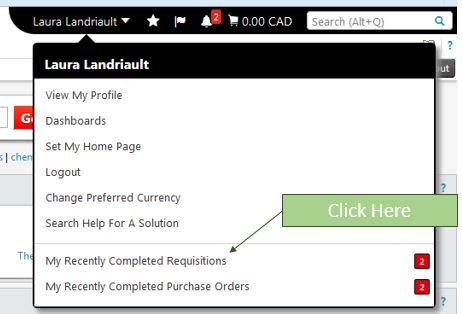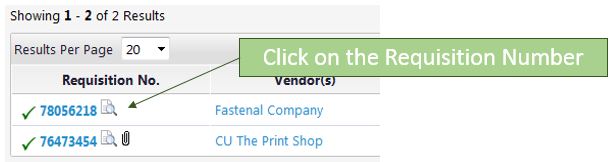Now that eShop has been live for a year, the Accounts Payable team would like to share some common questions that have been asked and errors that have been made. It is our hope that sharing them will save some of you the time and trouble of repeating the same errors.
Tip #2: How do I check the status of a document in eShop?
When members of the Carleton community check on the status of a document (e.g. requisition, Purchase Order, or Invoice) in eShop, they usually want to know if a vendor has been paid or when will a vendor be paid.
In eShop, use the following steps to determine the payment status of a requisition. This example uses a cheque requisition.
- In the search field at the top right hand of the screen, you can enter the requisition number.

- Once you have opened the requisition, you can click on ‘View Related Documents’ on the left hand side of the screen. Note that this link will only appear if your requisition has completed the requisition workflow (i.e. a purchase order is issued).
- In the window that opens, click ‘View’ beside the invoice number that appears in the list of related documents.
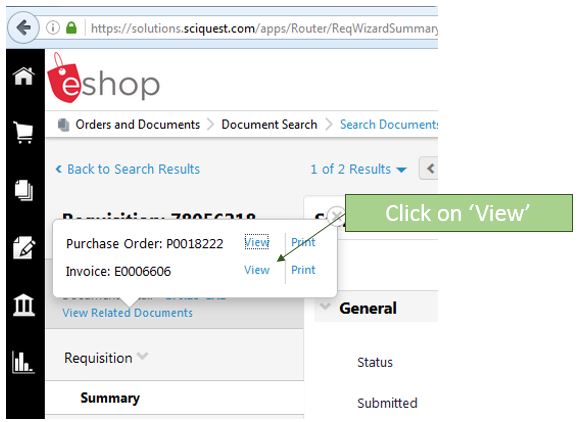
- When you have opened the invoice, there will be a section called ‘Payment Information’.
- The ‘Accounting Date’ will be the date the invoice was posted.
- The ‘Record No’ will be the cheque number or confirmation of a direct deposit or wire.
- The ‘Record Date’ will be the date that the cheque was printed (cheques are mailed the same day).
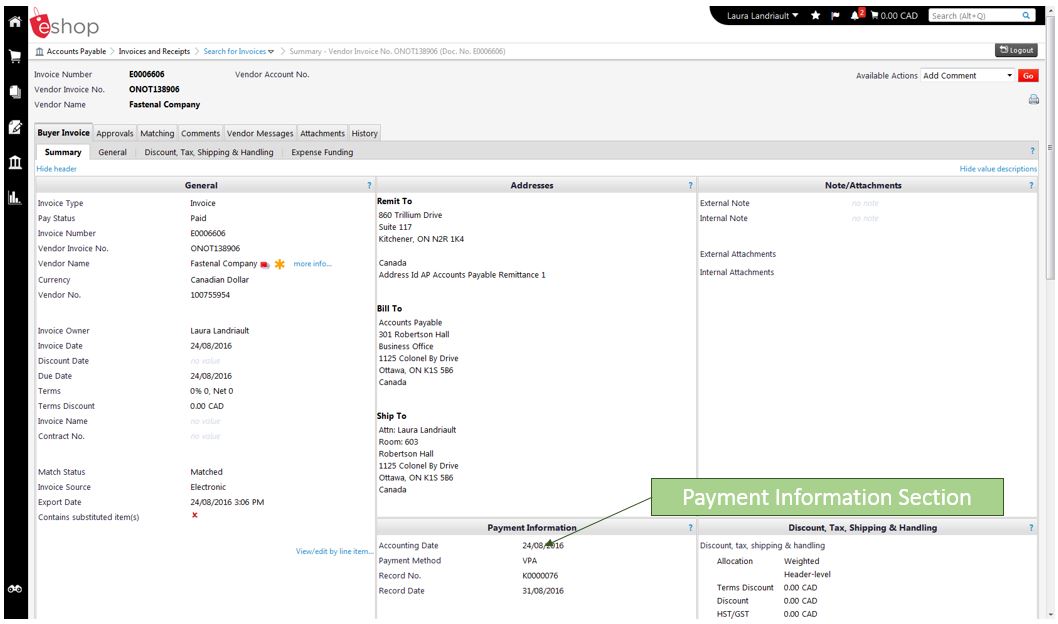
Related Information
- How to find a requisition number (needed for step 1 above).