If you’re using Teams app on your phone (iOS, Android) for a video call/meeting, position your phone in landscape (horizontal) orientation.
Otherwise your video image will appear zoomed-in, with your meeting participants seeing just the top-half of your face. You will receive no indication of this, as your self-image displayed in the bottom right corner of your Teams app will show your whole face just as you would expect.
This inadvertent “zoomed-in effect” is an artefact of your meeting participants’ Teams apps auto re-sizing your vertical video feed from your phone positiioned in its normal, vertical orientation. Positioning your phone in horizontal (landscape) mode transmits your video feed with the more typical webcam aspect ratio, and so what you see in your self-image video will match what your Teams meeting participants see when they look at you.
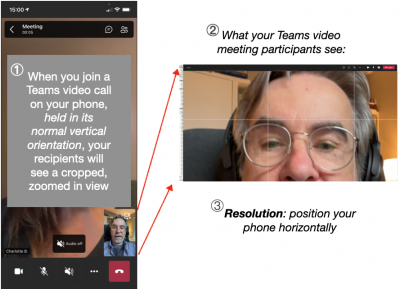
Related discussion of the work-around by which the other meeting participants can individually and manually click on the Zoomed-in mobile user’s video image and select Fit to Frame: Teams Mobile App – Camera Zoom – Microsoft Tech Community