If you begin a cart in one month and don’t submit it for approval until the following month, you may receive an error message. You will have to change the period the transaction is billed to before you can submit the cart for approval.
Here’s how …
eShop’s Default Transaction Date
By default, transactions will be ‘billed to’ the period with the date that a cart was created in eShop. This is called the accounting date. For example, I start a cart of office supplies on April 4th (i.e. this is the date that I added the first item to my cart). In this example, the total amount of the cart will be billed to the period containing April 4th.
Changing the Transaction Date
You have option to choose another date in an open period.
What is an open period?
On the 4th business day of each month, the previous month (also called a period) is closed. eShop will generate an error if you try to choose a date in a closed month.
How do I change the Transaction Date?
When you are checking out, you will see the following menu on the left-hand side of your screen. Click on the ‘Billing’ Option.
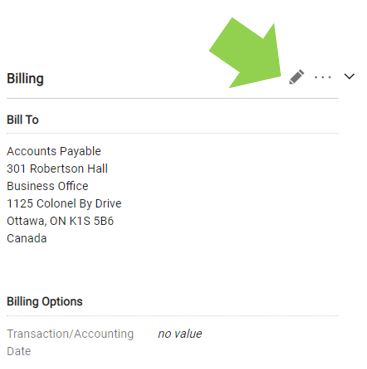
In the new window, click on the blue calendar icon to change the ‘Transaction/Accounting Date’.
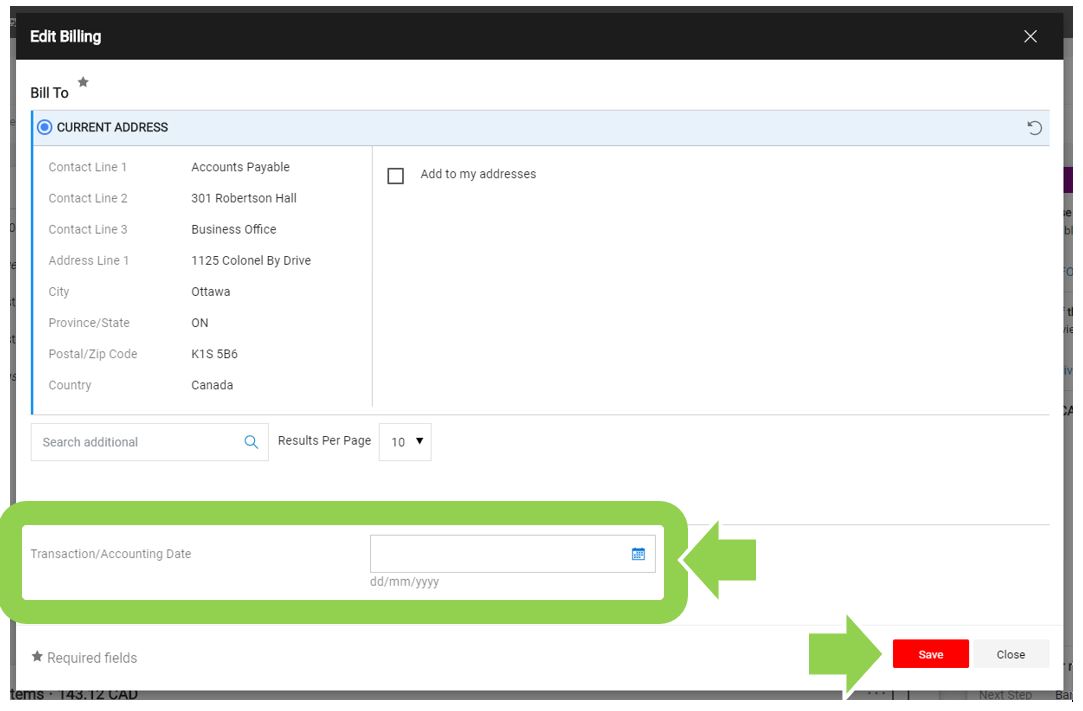
Click the red ‘Save’ button to save the new date.