Share your iPhone or iPad screen to your Mac, and from there to anyone using MS Teams or Zoom meetings.
- Connect your iPhone/iPad to your Mac using its USB cable.
- Open QuickTime Player on your Mac.
- Select QuickTime Player’s File in the menu bar at the top of the screen.
- Select the menu item New Movie Recording.
- Next to the red record button (bottom middle), click on the down arrow. You should see your iPhone/iPad named in this list. If it’s not there, try disconnecting and reconnecting your iPhone/iPad.
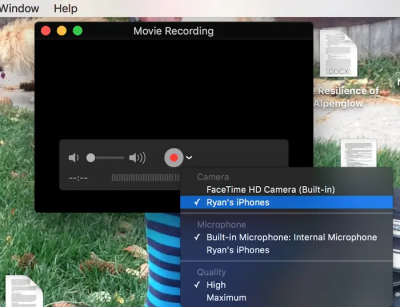
With your iPhone/iPad now mirrored onto your Mac’s display, you can further share your Mac’s display with anyone, by using the Share your desktop functionality in MS Teams or Zoom meetings.