M365 home page | M365 Extras | Teams | Add members ◀
TEAMS OWNER FUNCTIONS
When you request a Teams site, you will be made the “owner” of the Teams site. Only “owners” may perform the following functions:
ADDING MEMBERS
As a Team owner you are responsible for adding members by opening Teams (app or website), clicking on the ellipsis to the right of the Teams site in question, and select Add Members
- Carleton staff/faculty: type the first name and select the staff/faculty member from the list
- Carleton students: enter the students full cmail address: JaneDoe@cmail.carleton.ca
- External users: enter the email address of the external invitee, e.g. JaneDoe@gmail.com
- The external user will receive an email invite and must accept it to join.
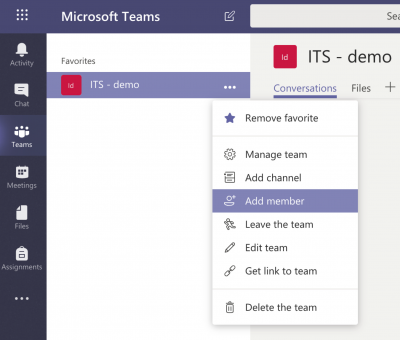
Microsoft Refs: Add people to a team, See who’s on a Team
REMOVING TEAMS MEMBERS
As a Team owner you may remove Team members. Open Teams (app or website), click on the ellipsis to the right of the Teams site in question, as shown below, and select Manage Team. Then click the “x” next to the name of the member whom you wish to delete.
Note: To remove another team “owner”, you must first convert them to a “member”, and then the “x” will appear, allowing you to delete him or her. 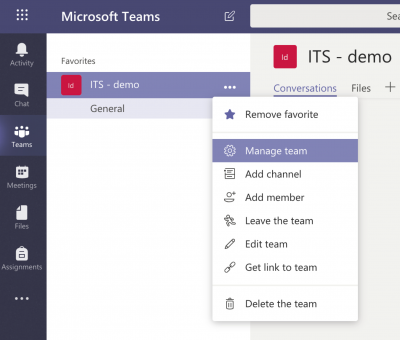
ADDING CHANNELS
Your Teams site comes with a default channel, General. Each channel has its own Conversation page and Files hierarchy. Team owners can add additional channels, but we recommend you start up with just the default General channel initially.
Microsoft Refs: support.office.com/en-us/article/learn-about-teams-and-channels-5e4fd702-85f5-48d7-ae14-98821a1f90d3
Was this page helpful?
no one has found this useful yet.