M365 home page | M365 Extras | Teams | Request a site ◀
| NOTE: Teams members do NOT fill out the form below; only the Teams site “owner.” “Owners” can add/remove whomever they choose to their Teams site. |
Read Me First
- Teams site owners must be staff/faculty – but Teams owners can add anyone as a member:
– another staff/faculty member (pick list),
– Carleton student (use their full @cmail.carleton.ca address), or
– external-to-Carleton users (use their email address). - Your Teams site members must have enabled their Office 365 “extras” license for permission to log into Teams: staff/faculty | students
- Invite External-to-Carleton Teams site members by their full email address; they will be asked to create a password.
(Tip: If the external user’s institution uses Office 365 and you invite the external user using their Office 365-recognized email address (you may need to ask the for it), they will then be able to log into your Carleton Teams site using their pre-existing institutional password.) - When logging into Teams web site or app, use your full Carleton email address — e.g. JaneDoe@cunet.carleton.ca, not your alias, jane.doe@carleton.ca.
- Note for Mac users: For best results consider using Chrome, but the Safari web browser, with this preference unchecked, will work with the Teams web interface:
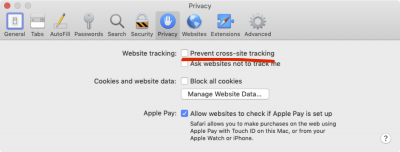
Safari > Preferences… > Privacy > Prevent cross-site tracking [uncheck]
Ref: support.office.com/article/safari-browser-support…
Was this page helpful?
255
46177a503e
11 people found this useful