My Name is URL: Creating SEO-Friendly URLs
You may think that you do not have too much control over your site’s URLs (Uniform Resource Locators) and that URLs magically appear when sites go live. Web Services provides your site with a new URL when it is migrated to the new WordPress platform and then automatically redirects your old web site’s URL to the new URL. Although you cannot change this top-level URL, there are ways you can improve the structure of your internal site URLs, which coincidentally, is the topic of this week’s blog post. A well-structured URL, which includes descriptive text and avoids lengthy alphanumerical strings, is more visitor- and web-crawler friendly and generates more traffic to your web site. But above all, a good-looking URL is SEO-friendly.

As you already know, using good category and tagging practices on your WordPress CCMS pages not only keeps your site better organized, but is also a way to help establish visitor- and web-crawler friendly URLs. There are some other handy features on the WordPress CCMS you can use when creating new pages that will help you create shorter, descriptive, and visitor-friendly URLs. Since URLs are derived from your CCMS page titles, for longer page titles you can customize the text and the length (thereby shortening the URL for the page) using the Permalink Edit button located under the Title field.

For new pages with longer titles that appear in your web site’s navigation bar, use the Menu Label field in the All in One SEO Pack feature to create a shorter page label.
This is also good way to display acronym forms in your navigation, and the expanded, more descriptive form as your page title.
WordPress has built-in functionality that automatically cleans up URL formatting by:
- Removing special characters. As a general rule, you should never use special characters in your URLs because it causes problems in some browsers such as IE6.
- Presetting some characters such as apostrophes and spaces to hyphens. For example, if you have a page title such as “Let’s go to Carleton”, WordPress creates the following URL www.carleton.ca/webservices/let-s-go-to-carleton. As you can see, it’s a little awkward looking and is also confusing to web crawlers and can impact SEO.
WordPress does not apply formatting before the first character in the page title. This means that if you add an extra space before you start typing your title, this space will appear in your URL and in your navigation bar label causing formatting havoc.
Here are some other things you can do to maintain healthy and happy URLs:
- Create short URLs with readable text. URLs that contain strange, unrecognizable text and characters are very intimidating and confusing to your visitors. They also limit the potential of your visitor to memorize the link or create a bookmark for it without having to provide a more descriptive label to remember what content it linked to. For CCMS pages, links to media files such as images, videos, or PDFs can cause confusing URLs if the media file is not provided with a meaningful name. For example, if we added a confusing title for a PDF on our page the URL would appear like this: http://carleton.ca/webservices/wp-content/uploads/sites/3/1x_10892570024a.pdf.
In addition, long URLs often wrap to two lines if sent in an email message for example. When the user clicks on a wrapped URL, they receive an annoying file not found page as the link is broken. This URL is useless unless the user goes through the hassle of copying and pasting both lines of the URL into their browser window. If accessing a URL requires this much effort, it is likely that the user will not bother visiting this site.
- Use descriptive text and keywords in your URLs. If possible, use keywords in your page titles that will produce more meaningful URLs. If your URL contains words relevant to your site’s content, this provides visitors and search engines with more information about the page than an URL containing session IDs or unrecognizable parameters. Also, visitors may be able to better remember these URLs for future reference. Search engines tend to provide the content of the title tag the greatest weight of any single element on the page, so it’s best if the most important text appear here. Also avoid using generic page names such as “page1” and using excessive keywords.
- Create simple navigation structures. Web Services helps you create a well-planned navigation structure as part of the CCMS migration process. When you take ownership of your site and add new pages to your navigation, ensure that you maintain a simple structure and avoid multi-layered, deep-nested pages which lengthen your URLs.
- Be aware of how your URLs appear in the SERPs. The URL to your web site is displayed in the SERPs below the page’s title and description. Like the title and description, words in the URL on the search result appear in bold if they appear in the user’s keyword search.
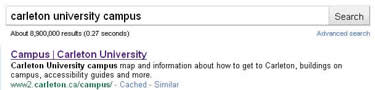 Therefore, it is beneficial to have a URL that is as clear and concise as possible as visitors are more likely to click on the link for your web site in the SERPs if it contains descriptive keywords versus unrecognizable text such as http://www.example.com/index.php?id_sezione=360&sid=3a5ebc944f41daa6f849f730f1 which is much less appealing. For CCMS sites, you should check to see how the URLs for deeper pages in your site’s navigation appear in the SERPs and whether the information displayed accurately represents your content.
Therefore, it is beneficial to have a URL that is as clear and concise as possible as visitors are more likely to click on the link for your web site in the SERPs if it contains descriptive keywords versus unrecognizable text such as http://www.example.com/index.php?id_sezione=360&sid=3a5ebc944f41daa6f849f730f1 which is much less appealing. For CCMS sites, you should check to see how the URLs for deeper pages in your site’s navigation appear in the SERPs and whether the information displayed accurately represents your content. - Avoid broken URLs and duplicating content at two different URLs. This was discussed in last week’s blog Love Your Links: Google Analytics Link Optimization and it certainly applies to URLs as well. Check out this post if you missed it.
- When posting URLs, use applications that shorten the URL length. If you have a long URL address that you want to make known to the world through a social media site such as Twitter, use sites such as http://tiny.cc/ or http://bit.ly/ to shorten the URL length. Twitter has a 140 character limit so you don’t want to use up your limit displaying the URL when you could be using the space to convey your message.