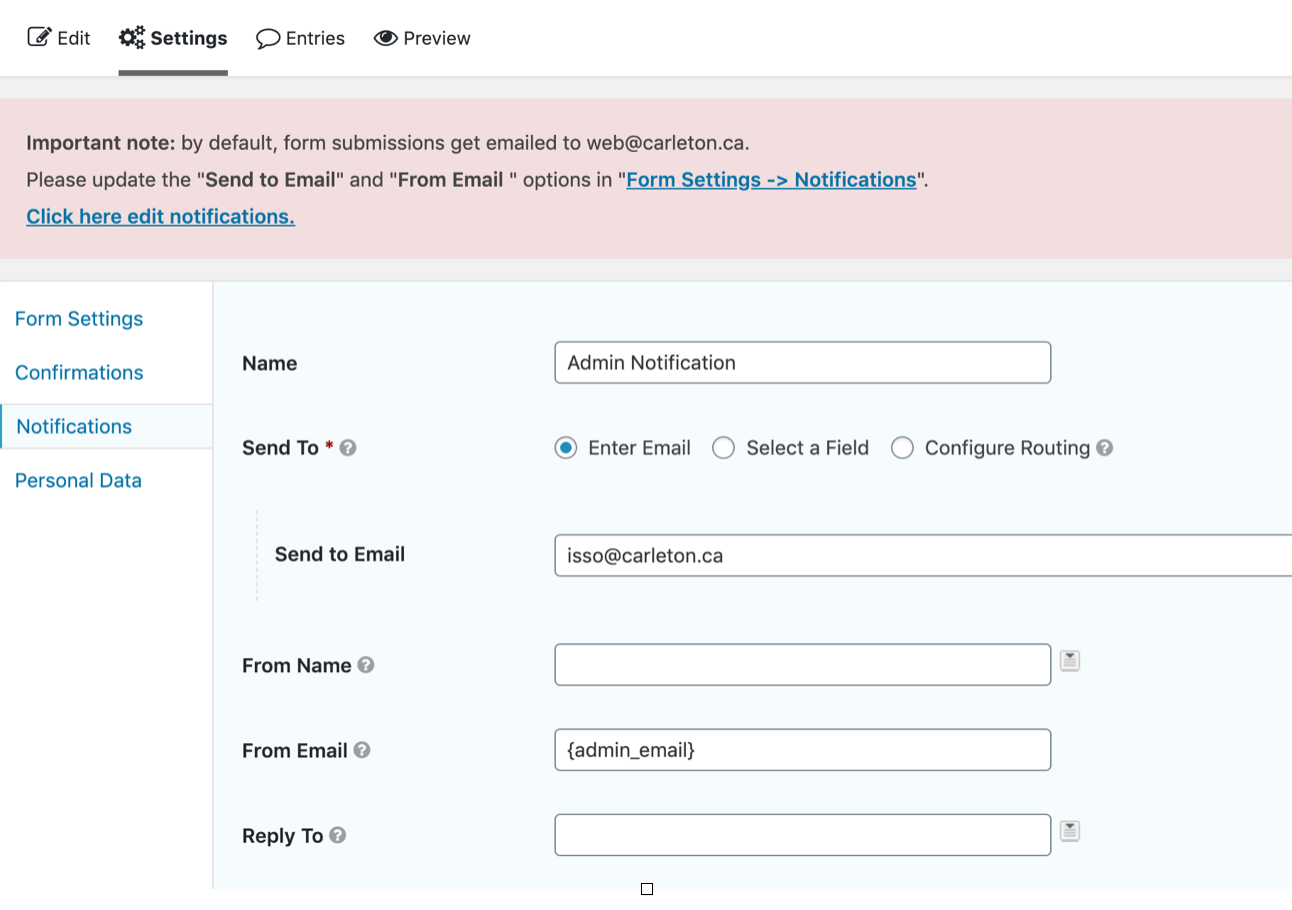Do you know where your form submissions are going??
When working with forms, it is important to always replace the default Send to Email: and From Email: fields in the Notifications settings.
We use a third party forms plug-in called Gravity Forms for all our forms. For notifications telling you a form has a new submission you set up the form to send a notifications to your email address. If you don’t set this to be an email, Gravity forms reverts to its default, which is an empty field for these email settings.
Gravity forms, like nature, abhors a vacuum. So when it sees an empty email setting it looks around and grasps wildly for the closest email address at hand. In this case, it is the registered email address of the web server administrator. It does this by placing in the empty space a variable called {admin_email}. Some people assume it is the email of whoever owns the form but nu-huh! It is the server administrator’s. This means your forms submissions are being sent to the Director of Enterprise Architecture in ITS!
So yes, it is important to make sure you put in the email address you want your form entries to go to. Sometimes you might be gathering student info through this form so be careful!
Instructions for checking email notifications on forms in your site
- Log into your website here: https://carleton.ca/YOUR-SITE-NAME/wp-admin/ and click on Forms on the left hand side.
- In your form, click on the Notifications link. There may be several notifications. Click on each one in turn and execute the steps 2 to 4 for each.
- For each notification within a form remove any reference to {admin_email} (this is the variable but in Carleton’s case places in the address web@carleton.ca if the field is left blank – you don’t want this to happen!).
- In its place the departmental or individual email address should be put in its place. In some cases this might mean pulling in the variable that refers to the student address in the form.
- That’s it. As a reminder to you, there is a big pink box at the top of your forms pages in the backend to remind you to do this.