An Underrated Feature: Why You Should Use Table of Contents
Did you know that if you are creating a page or post in CuTheme or CMS, you can add a table of contents to your content?
Well, you can! The Table of Contents block in CuTheme and the “Enable Table of Contents” button in CMS software allow readers to navigate through the headings and jump to different parts of your page or post. However, be aware that CMS only allows creators to include a table of contents on pages, not posts. On the other hand, CuTheme allows you to include a table of contents on both pages and posts. This is an instance when CuTheme has an advantage over CMS.
Benefits of Using a Table of Contents
So, what are the benefits of using a table of contents in your page or post and why should you consider including one in your content?
1. It makes it easier for readers to navigate through different sections of your content.
By including a table of contents, users can easily find the content they are looking for. Readers do not have to spend their precious time scrolling through your content over and over again to find what they are searching for.
2. The table of contents will encourage you to properly use headings and sub-headings.
Proper headings are important because the table of contents will be automatically generated based on the headings on your page. For example, if you have an H2 heading titled, “Take Action”, this will appear as the first heading in your table of contents. And if you have an H3 heading titled, “Table Practice”, this will appear as a subheading underneath your H2 “Take Action” heading.
The following are examples of the table of contents:
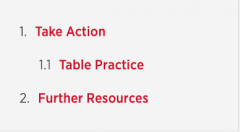
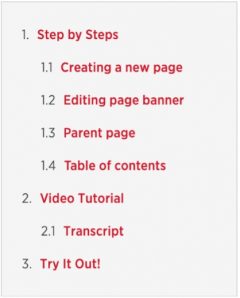
TIP: You can use the table of contents to double-check that your headings are correct.
To learn more about proper heading use, visit this post detailing why headings are important.
3. A table of contents makes your page or post overall more accessible.
Including a table of contents ensures a better user experience since your page appears as organized content with the information and topics presented clearly to the users. Additionally, a table of contents and proper headings assist screen-readers and provide your audience with the ability to easily parse through information.
4. There is an increase in CTR (click-through rate) from Search in Google.
There are several SEO (search engine optimization) benefits to using a table of contents. Because of the Google algorithm, these links associated with your table of contents can result in more relevant search traffic to your content. Using a table of contents can cause search engines to rank your site higher in search results for terms associated with the headings in your table of contents.
5. If used correctly, a table of contents can make your page appear more professional.
Not only is a table of contents important for accessibility reasons, but it also cleans up your page and makes your content appear more professional and can even make content appear aesthetically pleasing. And who does not want their content to look aesthetically pleasing?
How to Use Table of Contents in CMS/ CuTheme
You might be asking; this sounds like an amazing feature, but how do I include a table of contents on my page?
To enable this feature on a CMS site, simply go to the back end of your page and press the “show table of contents for this page” button on the right-hand sidebar. Keep in mind that your table of contents will not appear on the backend of your site. To view your table of contents in CMS, press the “preview changes” bar at the top right of the backend of your site. Your table of contents will not appear if you do not include headings on your page. This is another reason why using proper headings is so important.
To enable this feature on a CuTheme page, the steps are a little bit different. To add a table of contents to your page or post, add an Anchor Table Content block to your page or post. You can find detailed instructions on how to add blocks.
For more clarification, visit this tutorial in our Help Centre for detailed instructions on how to insert a table of contents in CuTheme.
*A note to CuTheme users: If you are working in CuTheme and you make any changes to your headings, for example, adding a new heading, be sure to update the table of contents by going to the block settings menu and clicking on “Update Items”. Within this menu, you can also hide or show the list numbering, hide, or show the table of contents’ title, and make changes to the title.
Now that you know there is a table of contents feature available in both CuTheme and CMS, I highly recommend you include it in most, if not all, of your future content.