How to View and Manage Your Website’s Editors
Managing a site by yourself can take a lot of effort. Thankfully, you have the power to grant website access to anyone you want — this will allow them to log in to your site and edit it. We recommend that you periodically review your website’s editing group and keep it updated by adding or removing people as needed. Not sure how to do that? Keep reading for our step-by-step guide!
Viewing Editors for CCMS and Framework Sites
Checking who can edit your CCMS or Framework website is as easy as (step) one-two-three!
- Log in to your website
- On the dashboard of your site, scroll down to the section titled LDAP – User Access.
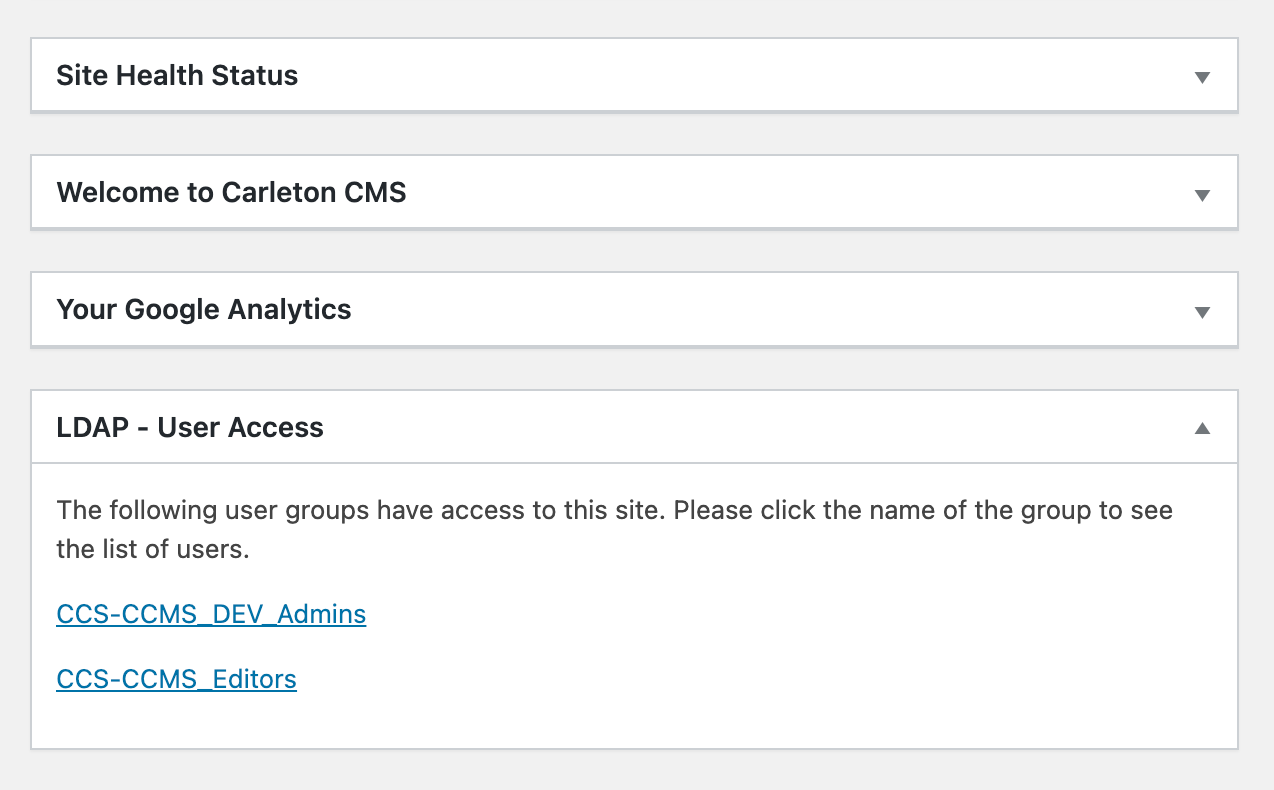
3. In this section, you will see the name of your editing group — it should look something like this: GroupName-CCMS_Editors. Click on the group name to expand it.
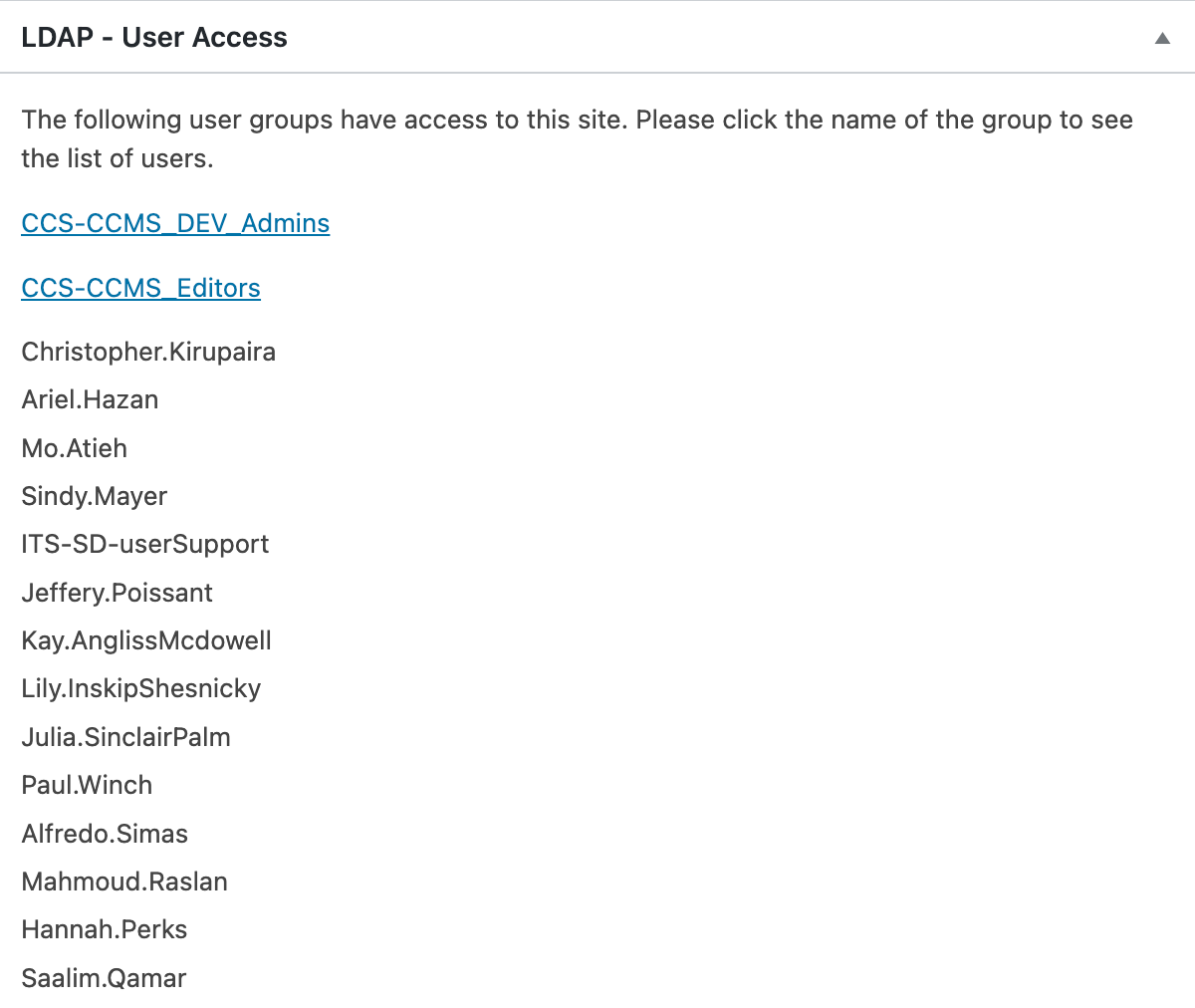
Voila! Now you can see a list of all your current website editors.
Viewing Editors for cuTheme Sites
Unfortunately, if you have a cuTheme website, you’re unable to directly view your editors from the dashboard. We are hoping to include this feature in the next cuTheme update. But don’t worry! You can still check who your website editors are by sending us a quick message through the ITS Service Desk Portal — we will get back to you as soon as possible with a full list.
Adding or Removing Editors
It’s important to keep your editing groups updated. If an editor no longer needs access to your site, you should remove them from your editing group to prevent them from logging in and making any changes. Conversely, if someone needs to add, edit, publish or delete any posts and pages, you need to add them to your editing group so that they have access to do so.
Giving and revoking editing access is simple! Just fill out the form below and we will take care of it!