Tips and Tricks: Scheduling Your Posts
Did you know that WordPress allows you to schedule posts in advance? You can set up exactly when your content will go live, sit back, and watch WordPress publish it for you.
This handy feature applies for all types of content: pages, posts, FAQ, people, events, and so on. And what’s more, it is available on both CMS and cuTheme!
How do I schedule a post or page on my website, you ask? We’ve got you covered!
Option #1: From the editor screen
On CMS
[one_half]
- Navigate to the Publish menu, which is on the right of your screen
- Select Edit next to Publish Immediately
- Enter the date and time you want your page to go live
- Click OK to save your settings. The Publish button will change to “Schedule”
- Click Schedule
[/one_half]
[one_half_last]

[/one_half_last]
On cuTheme
[one_half]
- Click the gear icon on the upper right corner of your screen
- Select the tab named after your content type (e.g., if you are editing posts, this tab is named “Post”)
- Expand the Status & visibility menu
- Next to Publish, click on Immediately
- A calendar will pop up for you to enter the date and time your page goes live. As you enter a future date and time, the Publish button on the top will change to “Schedule…”
- Once you are done, click Schedule…
[/one_half]
[one_half_last]

[/one_half_last]
Option #2: From Quick Edit

- From the All Posts screen, hover over the title of the post you want to schedule and click Quick Edit
- In the Date field, insert the date and time on which you want your post to be published
- In the Status field, select Published from the dropdown list
- Click Update.
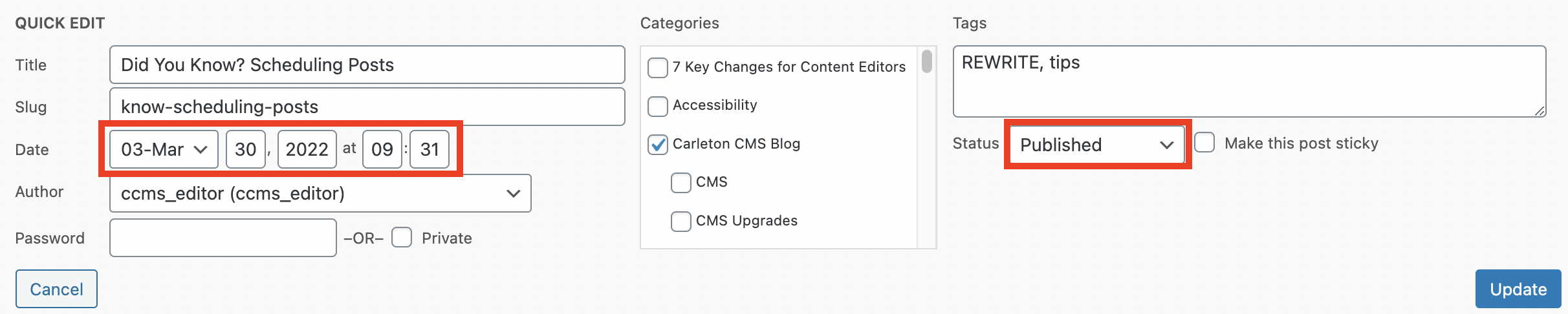
Interested to learn more about CMS and cuTheme? Check out our CMS and cuTheme help centres!