Carleton Mobile will send push notifications for emergencies, grades and campus life updates and you can choose which notifications you want to receive within Carleton Mobile.
Please note that in order to receive any push notifications, you must allow notifications on your device before choosing your specific notifications within the app.
Ensuring Push Notifications Are Set on Your Device
iPhone Settings
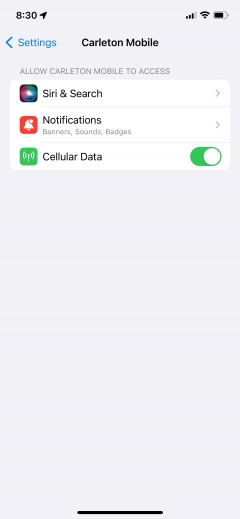
This is the settings page for Carleton Mobile on an iPhone device. Notification Preferences can be changed by tapping Notifications.
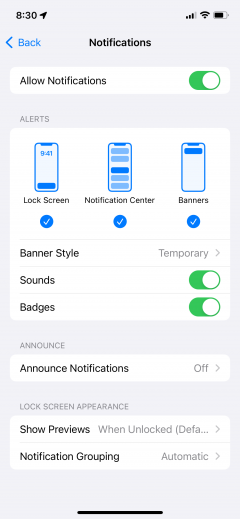
This is the app notification page for Carleton Mobile on an iPhone device. To receive push notifications, the Allow Notifications toggle must be on. It is also recommended that Alert settings are on for Lock Screen and Banners.
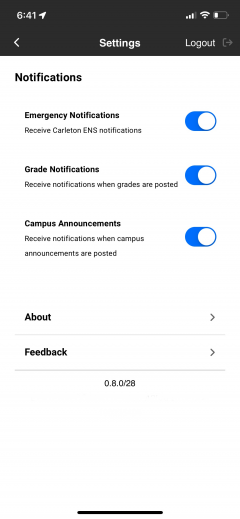
This is the settings page in Carleton Mobile on iPhone. To receive push notifications, toggle(s) must be on.
Android Settings
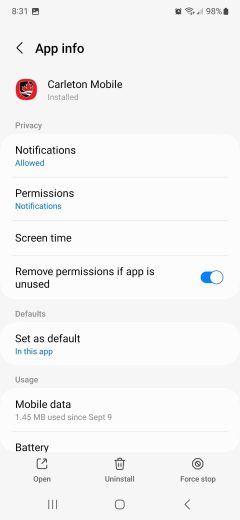
This is the settings page for Carleton Mobile on an Android device. To receive push notifications, Notifications must be allowed regardless of the settings set in Carleton Mobile.

This is the app notification page for Carleton Mobile on an Android device. To receive push notifications, the Allow notifications toggle must be on.
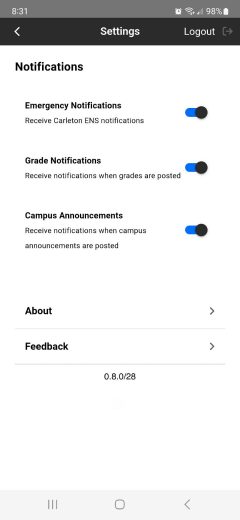
This is the settings page in Carleton Mobile on Android. To receive push notifications, toggle(s) must be on.
Carleton’s Emergency Notification System
Carleton’s Emergency Notification System (ENS) has been integrated into Carleton Mobile and, when the system is activated, a push notification will be sent through the app. Users are encouraged to “Allow Notifications” when they first download and launch Carleton Mobile. You can then manage individual notification settings within the app.
In order to receive ENS notifications, you must allow push notifications on both your device and within Carleton Mobile.
Please note: You must download the new Carleton Mobile and allow push notifications in order to receive ENS notifications.
Grade Notifications
Students will receive a push notification through Carleton Mobile when a new grade is posted in the app. In order to receive grade notifications, you must allow push notifications on both your device and within Carleton Mobile.
Campus Announcements
Users of Carleton Mobile will receive push notifications from time to time informing them of timely announcements, such as important info about accessibility and other campus life updates. Students can choose which push notifications they would like to receive through Carleton Mobile settings. Should students not wish to receive these notifications, it is encouraged to allow general app push notifications through their device and turn off specific notifications through Carleton Mobile settings. This is to ensure Emergency Notifications will still be received.