CuTheme Update: 7 Key Changes for Content Editors (Accordions)
There are seven new features that you’ll be able to use in the new cuTheme, and we’re rolling out a seven-series blog post to keep you informed about the changes you should keep on your radar.
Today, we’re covering number five out of seven: Accordions.
You are all probably wondering what an Accordion is.
This is the new name for the Slideme’s feature!
Post 5/7: Accordions
Accordions show and hide content on your site. Users collapse and expand the accordion by clicking on a heading.
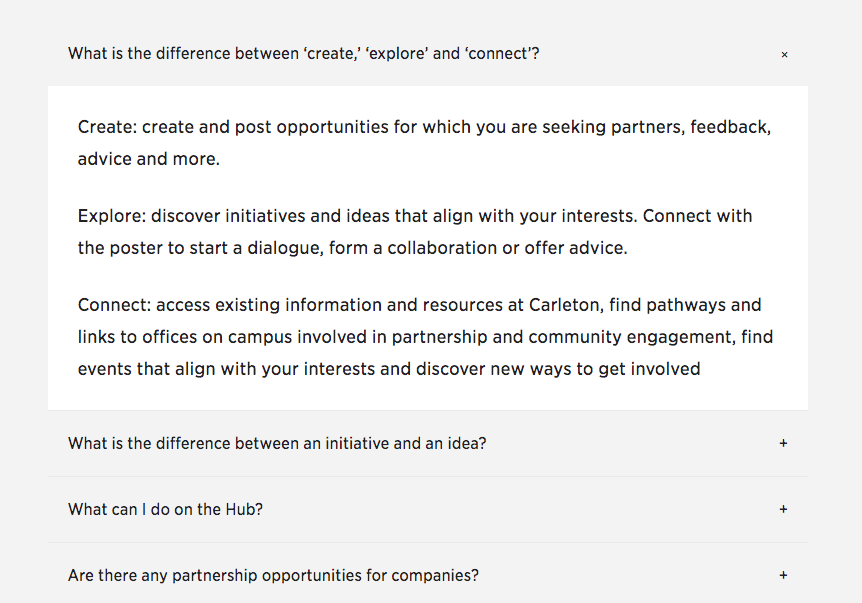
What’s changed?
One of the biggest changes you’re going to notice with accordions is that you no longer need to use shortcode to insert them!
cuTheme has made it so easy to create accordions and pull them onto pages. Just like posts, you can find accordions in the left side dashboard nav.
Here is what the new accordion interface looks like:
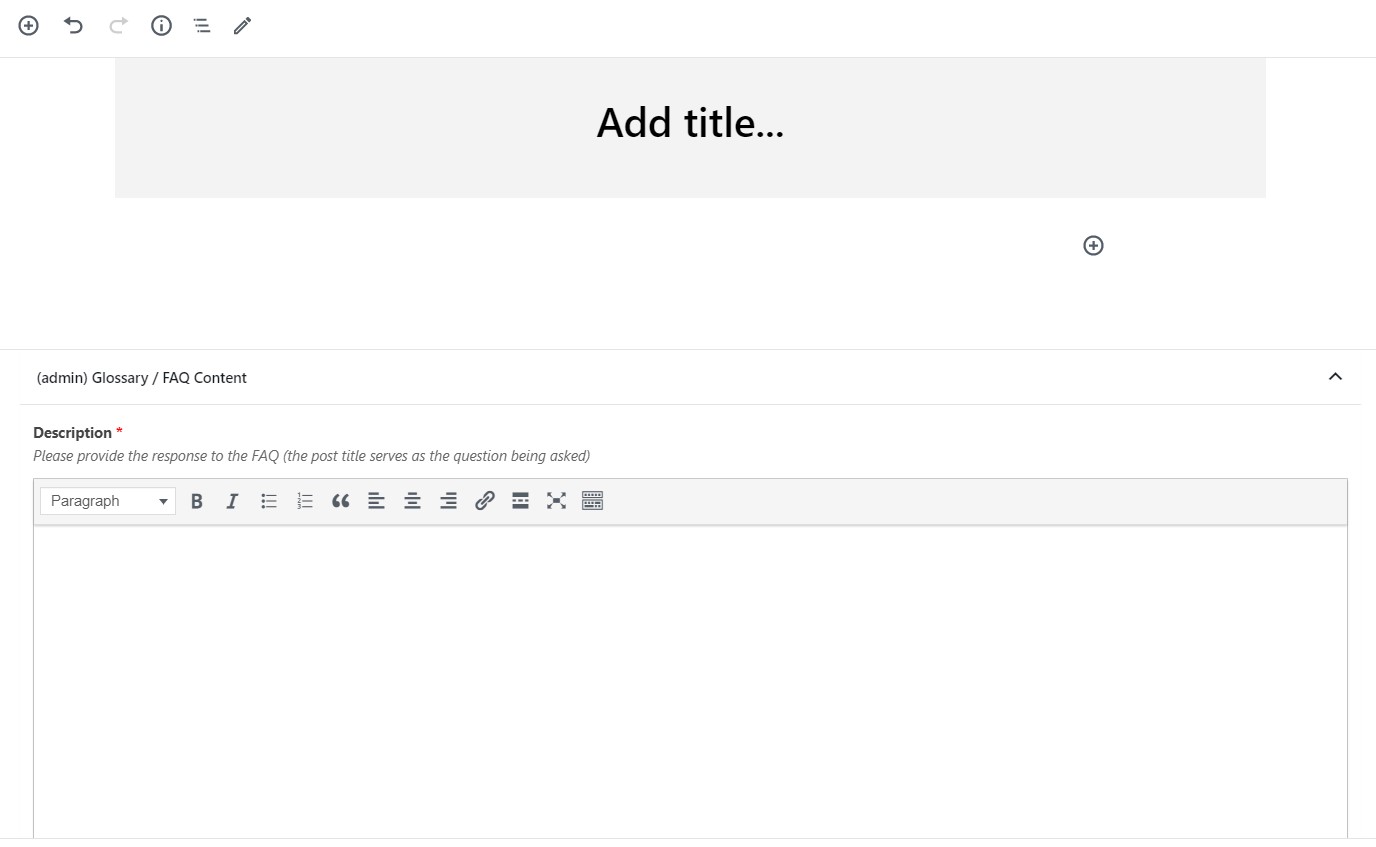
You need to create an accordion for each individual topic you want to include.
Add the title of your accordion in the text box at the top. Next, add your content in the text box below titled Description. Make sure to add your accordion to an accordion category!
To pull your accordions onto a page, use a listing block.
Best Practices
It’s best to use accordions if you have a lot of content on your pages or have a FAQ page. Accordions help organize and shrink the amount of the content on a page. This is great because users don’t want to be scrolling for ages!
When using accordions, keep in mind to:
- Avoid putting really important information in an accordion since its hidden at first glance and may be missed by users
- Do not place a significant amount of text within your accordion
- Use intuitive, and short titles for your accordions
Want to give your input on the cuTheme?
If you have suggestions or want to learn more, consider being a focus group participant, or join our web advisory committee. You can find more info here.
Stay tuned to find out about the other new features you’ll be able to access in the new cuTheme.
We have four more awesome blog posts coming your way!
Questions?