Why use RCDC Storage?
Your Virtual Machine (VM) has its own hard drive where your files and programs will be saved. However RCDC provides a network storage option as well. This research storage drive provides a variety of benefits
- You can connect directly to your research storage from both your on-campus computer and from your VM
- You can connect from off-campus using the Carleton VPN
- Your research storage is larger than the local VM hard drive
- Your research storage is backed up, while the local VM hard drive is not
Connection Instructions
- Open File Explorer
- Right-Click This PC, and select Map network Drive…
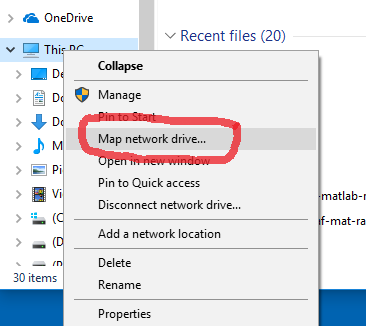
- Choose an unused drive letter. In this example we choose R:. Type the Folder path as provided by RCS staff. If you are not connecting from a ITS CUNET domain computer, then check Connect using different credentials.
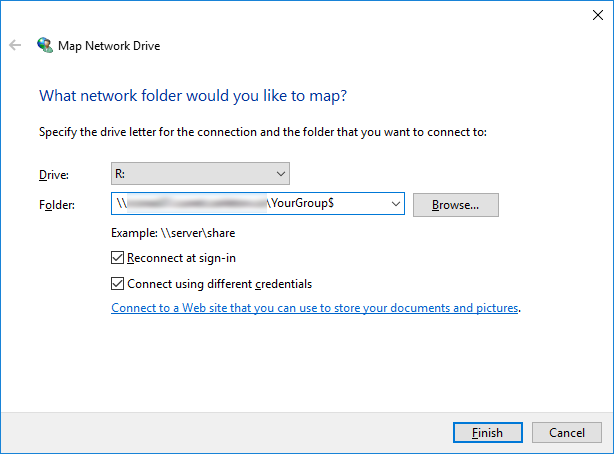
- Enter your MyCarletonOne username and password. It may be necessary to prepend the Carleton domain with backslash, such as CUNET\exampleuser.
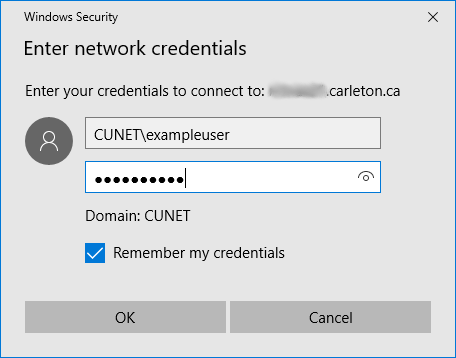
Fixing Windows 10 Version 2004
An issue exists with the rcsnas storage server that prevents connecting from Windows 10 version 2004. The password authentication may fail on this version of Windows. To determine if you are running this version, execute the winver.exe command.
A workaround exists, but requires that you are comfortable editing the Windows registry, which is an advanced operation and not recommended without caution and experience. One method to so is to run the following command in an elevated Powershell prompt:
Set-ItemProperty -Path “HKLM:\SYSTEM\CurrentControlSet\Services\LanmanWorkstation\Parameters” MaxSMB2Dialect -Type DWORD -value 0x00000300 -Force
Alternatively the regedit command can be used to edit the registry.