Everything in Its Place: How to Use Categories to Organize your Website
If you’re keeping up with Web Services, you might know that we wrote an article about our virtual spring cleaning last month. A vital part of this clean-up was using tags and categories.
Continuing the analogy of spring cleaning, categories and tags are like your bookshelves, cupboards, and other storage. Leaving your things piled on the floor makes it harder for you and others to find what they’re looking for. Web content is similar: categories and tags provide a structure for your content and make it easier to find, group, and access related content.
Tags or Categories?
If you have read our spring-cleaning article closely, you might notice that we used tags to organize our posts. So, what’s the difference between a tag and a category?
- Tags are only available for the post content type and provide a secondary way to organize your post content
- Categories can be applied to any content type, not just posts. Because of this, the rest of this article will refer to categories, but if you’re working with posts, tags will also fulfill many of the same functions.
Are Categories Worth It?
Maybe now, looking at the task before you, you’re not sure if it’s worth the time and effort to categorize your content. However, you’ll most likely feel differently the next time you’re searching for a piece of content on your site.
Rather than wait for the motivation that comes with the panic of realizing you can’t find a piece of content, get motivated with the following benefits of categorizing your content:
Organization for you and your team
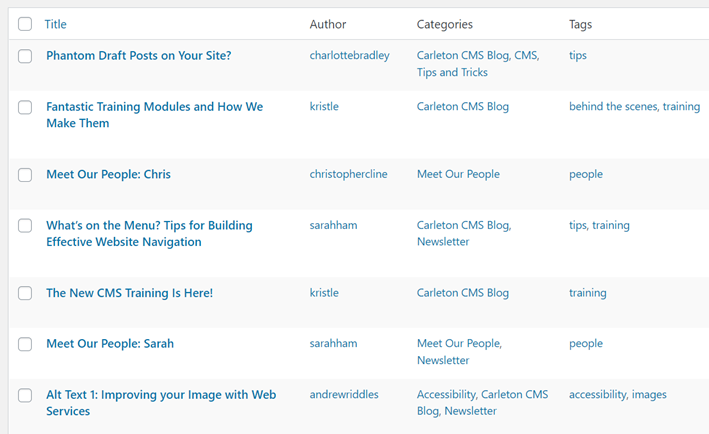
The most noticeable benefit of using categories is probably the improved organization within your website. Like the example above, you’re most likely to notice a lack of organization when it prevents you from finding the content you’re looking for.
Since our spring cleaning, we currently have 183 posts on our Web Services website. That’s quite a lot of content to look through when searching for a specific post, but we’ve used categories to separate our posts into groups of related content that are more easily sifted through.
Organization for your visitors

You’re not the only one who benefits from organized categories, however. Visitors to your site use your categories to navigate to relevant content. At the bottom of a post in CMS, the post’s categories are available as links. Clicking them brings the visitor to a list of other posts in that category, helping them navigate your website.
This is great not only to help visitors find content, but also will likely help keep them on your site, making it more likely that they’ll explore your other content and perhaps engage with your calls to action (ex. signing up for a newsletter).
Search Engine Optimization (SEO)
Search engines also appreciate the use of categories. Google indexes categories to get an idea of your site’s content and direct appropriate traffic to it.
Using categories can cause search engines to rank your site higher in search results for terms that are relevant to your site’s category, resulting in more relevant search traffic.
How to Use Categories
Both CMS and CuTheme have the ability to categorize your content. The basic principles of assigning categories and using them to pull content onto a page are consistent between the two themes, but while CMS has different types of listings for different content types, CuTheme centralizes all listings with the listings block.
Learn how to use categories on your CMS or CuTheme site with the following tutorials:
CMS
- Categories: view our tutorial on categories in CMS here.
- Listing: CMS uses different post elements to list different content types, but the process is pretty similar overall. On your page:
- Select Add Post Element
- Choose “List (content type)”, for example “List News”
- Select the category or categories you would like to be displayed of that content type
- You may have other customization options in this screen
- Click Insert Element
- If you’re looking to list a specific content type, browse our CMS Help Centre for the content type and there should be instructions on listing it. For example, this is the tutorial for listing posts.
CuTheme
- Categories: view our tutorial on categories in CuTheme here.
- Listing: CuTheme uses the listing block to pull content onto a page. After adding this listing block, you just need to pick the type of content you’d like to display and then you can select categories to list specific content. A full tutorial on using the listing block can be found here.
Categories Across Content Types
Since categories are used for many different content types, this means that there are different types of categories on your website. For example, you can’t put files into an events category. If you have files for students as well as events for students, you will need to create both a “Students” File Category and a “Students” Event Category.
Best Practices
Using categories is already a great step in organizing your website and reaping the SEO and usability benefits. However, here are a few additional tips to help you make the most of your categorizing:
Naming Categories
- When naming your categories, use simple, clear, and descriptive names. For example, don’t use non-descript category names like “Other”, or ambiguous ones like “Important”.
- Be consistent when naming content. For example, if you use singular category names for the most part, don’t mix in plurals.
Number of Categories
- Use categories that will cover a large group of posts, not just one or two. If you think of categories like a library, you should have sections divided by genre, not by author.
- Don’t create too many categories. If you have almost as many categories as you do content, then you’re just as disorganized as you were without them! Again, create general categories rather than hyper-specific ones and you shouldn’t find that you need too many categories.
Categorizing Content
- Assign posts to more than one category where appropriate. For example, this post is categorized as both “Carleton CMS blog” and “Writing for the Web Tips.” This lets us display the post in multiple locations, as well as gives readers an opportunity to explore either category by clicking the category name at the bottom of the post.
Category Users Across Carleton
Many websites across our virtual Carleton campus use categories to organize their content. Here are some examples of different sites making good use of categories:
- Pages: The ITS Help Centre, which is a knowledge base style site, has pages listed by category.
- Files: Awards and Financial Aid lists application forms using a file listing on their Forms and Templates page. These files are categorized as either “Bursaries” or “Financial Aid”
- People: Neuroscience uses categories to showcase the accomplishments of their undergraduates after completing their degree. These people posts are organized by category, such as “Employed in a Related Field”, “Medical School”, or “Graduate School”.
- Posts: Carleton’s Academic job postings use categories to sort by faculty. By opening the “Filter by Faculty or Type of Opportunity” and selecting a type of posting, you are brought to a page where only postings in that category are listed.
- FAQs: The International Student Services Office has a Frequently Asked Questions page which uses FAQ categories to divide the inquiries international students may have by category, such as “Immigration”, “UHIP”, or “Student Life”.
Hopefully these examples of the various uses of categories, as well as the above list of benefits and instructions on how to implement categories, inspire you to categorize content on your own site.