The Ultimate Guide to Finding Images for your Website
We’ve sleuthed our way through past Web services posts on finding images to compile the best tips and tricks for finding website images. Below you will find resources on how to fulfill all your website’s image-using needs!
Safety First: Obeying Copyright Laws
Not every image on the Internet can be used for free. To safely and legally use images on your website, you must obey digital copyright laws. The methods outlined below should help you steer clear of any accidental copyright crimes, but if you want to learn more about digital copyright, check out Law-Abiding Images, our post on the basics of digital image copyright.
The Great Image Search: Locating Images
There are virtually endless images available on the Internet. The trick, though, is to find ones that you can legally use.
You’re likely familiar with searching for images using Google. However, there is an extra step you can take to filter your results by images with the appropriate license.
- Go to Google and enter a search term.
- Click Images under the search bar. This will take you to image search results.
- On the results page, click on Tools, then Usage under the search bar. You will see two options:
- Creative Commons licenses
- Commercial & other licenses
- Click the most appropriate category to filter results. If you’re unsure which category is right for you, check out our post on copyright!
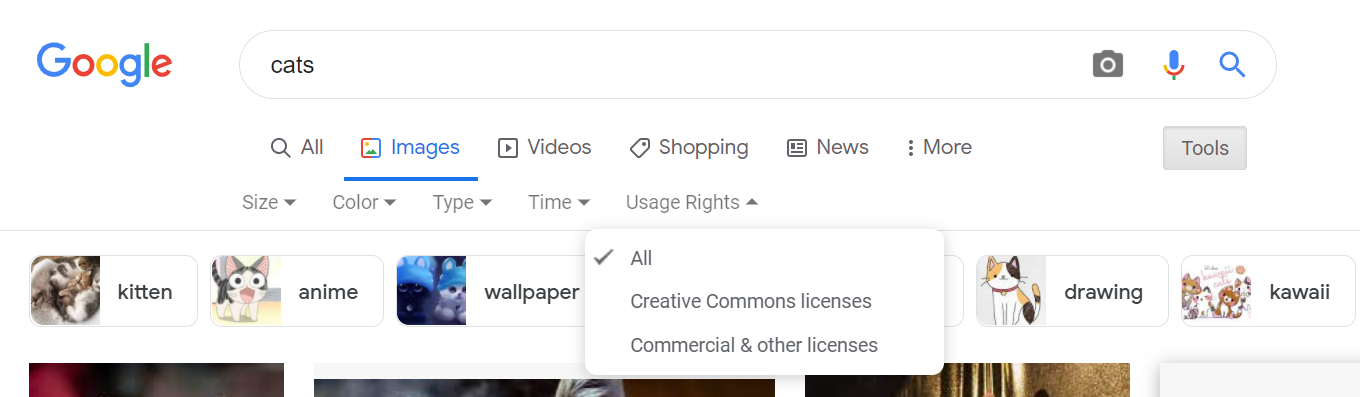
Free Databases
Some websites collect high quality, free images. As you browse, be sure to check usage rights and guidelines, as some images may require attribution or forbid creating derivative works. Here are some databases you can explore:
- Freepik
- The Gender Spectrum Collection (features a variety of photos of trans and non-binary models)
- Kaboompics
- Nappy (features photos of Black and Brown people)
- Negative Space
- Openverse
- Pexels
- Pikwizard
- Pixabay
- Stocksnap.io
- Storyset (features customizable graphics)
- Unsplash
Paid Databases
If you have the funds, you can also purchase photos. Some of the more well-known paid databases include Shutterstock, Depositphotos, iStockphoto, Dreamstime and gettyimages.
Homemade: Creating Images
Photos
Most smartphones can take high quality photos, meaning that you likely have access to a means of taking your own photos. As long as you are sure to respect privacy laws and obtain signed model releases, you can quite easily snap some relevant, high quality images to use on your website.
Screenshots
Screenshots are a great way to illustrate digital goings-on. We’ve even used one above to show how to filter Google images by license.
On a Mac, Shift-Command-3 will capture the entire screen, while Shift-Command-4 allows you to capture a portion of the screen. Windows users can use the Snip & Sketch Tool or the Print Screen button.
Editing and Optimizing Images
Once acquiring your image, more often than not, you’ll need to make some edits to it – whether that’s changing the dimensions or editing out a groundhog who decided to photobomb your perfect picture of campus. Then there’s also the matter of optimizing your image for search engines and accessibility. Rather than expand this post to enormous lengths, we’ll cover these topics in other posts:
- Editing images: A Pixlr is Worth a Thousand Words: Basic Image Editing with Pixlr
- Optimizing Images: Picture Perfect: Optimizing Images for SEO and Accessibility