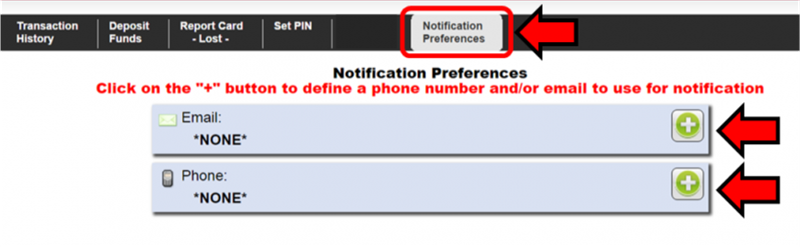The Web Card Centre offers a number of great features that require you to set up a notification method. You can choose to either be contacted by email, or by text message!
Still have questions? Check out our FAQs!
After setting up your contacts, make sure to set any instant and daily alerts you want to receive!
Add Your Contact Information
- Log in to the Web Card Centre with your MyCarletonOne username and password.
- Select “Notification Preferences”.
Choose to add an email address, phone number, or both!
Add an Email:
- Select the
 next to “Email” – your Carleton email account is automatically populated.
next to “Email” – your Carleton email account is automatically populated. - Click “Save”
- You’re done!
Add a Cell Phone:
Depending on your cell phone plan, there may be charges associated with receiving texts.
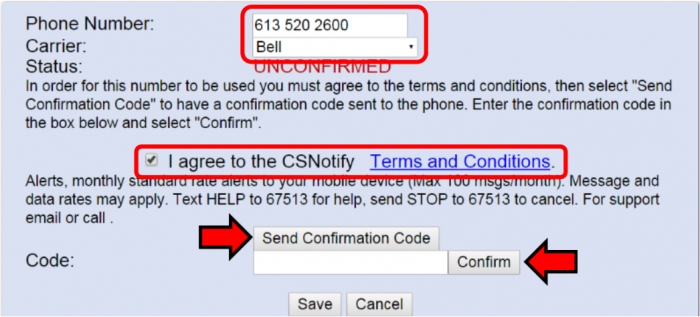
- Select the
 next to “Phone”
next to “Phone” - Enter your 10-digit phone number (some may require dashes, others don’t)
- Select your wireless service provider.
- If your provider is not listed, please let us know.
- Check ‘I agree to the CSNotify terms and conditions’
- Select “Send Confirmation Code”
- You will receive a text message from your cellphone provider with a 6 digit code. Enter this code into the appropriate field in Web Card Centre.
- Some carriers require you to respond to an initial message with “Read” first.
- Select ‘Confirm’, then ‘Save’
- You’re done! You should receive a confirmation text.