Paragraph
Module 3.2.1 – Getting Started: Basic Building Blocks: Basic Text Blocks: Paragraph
Table of Contents
The “Paragraph” block is the default block when you open a page or post in cuTheme. To begin writing in a paragraph, simply click on an empty box and begin typing. This intro text is in a paragraph block.
Step-by-Step
- While editing any type of content, begin typing in any blank block. “Paragraph” blocks are the default block set by WordPress.
Alternatively, if you would like to add another paragraph block, you can press the “Enter” key, or add it from the block menu.
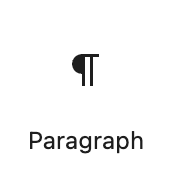
2. Within the paragraph block, use the editing toolbar to bold or italicize and to create hyperlinks.

Video Tutorial
-
Welcome to getting started with cuTheme, module 3. This video is going to introduce you to using the paragraph block.
The paragraph block is the default block that appears when you’re building a page. If you click on the first box that appears you can just start to type in there. If you want to add another paragraph block you can add it by either pressing enter or using the menu up here and then simply selecting paragraph.
You can also use the editing toolbar to bold or italicize text just by highlighting it. Then you click on the bold or you click on the italicize button.
As well, you can create hyperlinks by clicking on this chain icon. You can search for something that you want to link to by typing in here and this will find pages on your website. You can just click on that page, and it’ll link up the text.
To unlink it, highlight it and then click the unlink icon up here. And you can also simply paste in a URL and then click to link that up.
Try it Out
Now that you have learned how to work with the paragraph block, it’s time to try it out!
- Add a paragraph to your page/post.
- Add some content. Practice formatting with bold, and italics. Create a hyperlink.
Click on the “Next” button to get started with the “Heading” block.